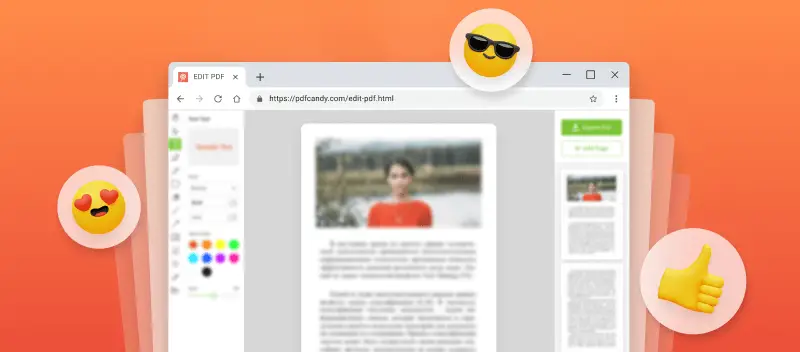The key advantage of PDFs is their ability to maintain formatting, ensuring a uniform look on any device. PDF Candy, an online tool for managing digital documents, offers a top-rated online PDF editor to meet your needs.
This article covers how to customize a PDF online and highlights the main features of the editing platform. You will also read about the advantages of modifying PDFs online rather than in a desktop program.
How to edit PDF online with PDF Candy
To use PDF Candy, you only need a web browser. The service can be opened through all modern browsers - Firefox, Chrome, Safari, Edge, etc.
- Open the best free online PDF editor on your computer, table, phone.
- Upload the document using the "Add File" button or drag and drop it directly into the window.
- Now, you can edit the PDF text by selecting the words or sentences that need adjustment. You are also able to whiteout blocks, add signature, insert illustrations, and perform other modifications. Read in detail about each available online PDF file editor's tool below.
- Save the adjusted file with the "Export" button.
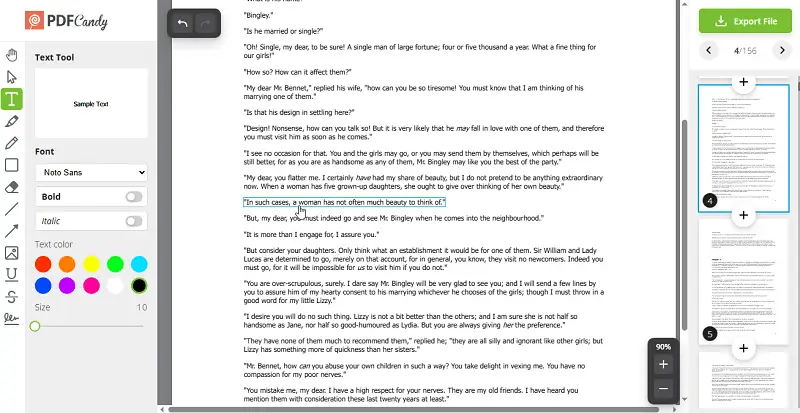
Tools of this online PDF editor
| Tool | Description |
|---|---|
| Hand | Enables seamless navigation across the document, making it ideal for detailed viewing on a larger scale. |
| Text Tool | Allows users to create and change text in PDFs. It supports font recognition, ensuring compatibility. Additionally, it is useful for adjusting tables, captions, and other elements. Customization options include color, size, bold, and italics. |
| Highlight Text | Emphasizes key points or paragraphs within a document. It is effective for marking significant words or sentences, with adjustable color and transparency. |
| Pencil | Permits freehand drawing and annotation. Users can alter line color and thickness. |
| Rectangle | PDF modifier helps frame specific content for emphasis. Options contain outline thickness, color, fill shade, and transparency settings. |
| Whiteout | Removes unwanted text or sections. Frequently used for eliminating irrelevant or sensitive details. |
| Line | Adds straight lines to enhance document structure. Thickness and color can be customized. |
| Arrow | Directs attention to specific elements, such as images or tables. You can set the color and size of the pointer. |
| Add Image | Inserts graphical elements, such as company logos. Users can resize or embed images via a link. |
| Underline | Places a line beneath selected text to highlight key information. |
| Strikeout | Draws a line through text to indicate removal or revision. |
| Signature | PDF text editor enables digital signing with options to draw, type, or upload a signature image. |
Besides learning how to edit a PDF, this platform has a functional toolkit for other manipulations with electronic documents. Users can make a customized PDF document, update existing information, and add new content.
Besides being able to edit a PDF online, the website will help you perform additional adjustments to the PDF, like rearranging pages, adding a watermark, editing metadata, and others. Moreover, the platform has numerous conversion options from and to PDF.
Pros of this free online PDF editor
Having a service that works in a browser has its advantages:
- Works on any device regardless of the operating system and model - Androids and iPhones (Pro, ProMax, Plus, Mini, SE), Windows (7, 10, and other) and Mac (iMac, MacBook Air, MacBook Pro);
- Allows to edit PDF for free without the need to install any software;
- Is compatible with any browser - Google Chrome, Firefox, Safari, Edge, and more;
- Supports uploading documents from cloud storage services - Google Drive and Dropbox;
- Stores your edited PDF files for 2 hours and then automatically deletes;
- Apart from an instrument to change the text in PDF, offers 47 additional tools for PDF processing;
- Has a user-friendly interface;
- No watermark is added to your files.
Overall, a web-based PDF editing tool could be the best choice for anyone needing to make changes to their documents quickly and efficiently.
The convenience and wide range of tools distinguish the ideal solution for individuals and teams looking to complete work faster.
Tips on editing PDF documents
Here are some hints on how to polish your file before and after using best PDF Editor:
- Optimize your PDF. Compress your file before modifying PDF to reduce the file size and make the online editor faster.
- Organize your content. Reorganize the pages, add bookmarks, and use searchable text to make information easier to find.
- Split PDFs. Divide large files into smaller documents or extract pages for editing.
- Convert formats. Use online PDF editors to quickly turn a PDF into various file formats such as Word, Excel, PPT, Image, HTML, and more.
- Merge documents. Combine multiple files into one and rearrange them in any order you want.
- Add multimedia elements. Enhance your PDF documents with audio, video, images, and interactive forms.
- Annotate text. Add notes, highlights, comments, and other annotations to your PDFs with the help of annotation tools like sticky notes, arrows, or lines.
- Secure Your Document. Protect your documents by setting passwords and permissions so only authorized users can access them.
The best free online PDF editor: conclusion
This tool to edit PDF online has many benefits, from its variety of tools to the lack of dependency on the device's performance. When choosing an editor, consider the ease of use, and the range of tools available. Additionally, be mindful of security. Finally, read all terms and conditions carefully before committing to any service.
This online service will reduce the time you spend editing digital documents and open new conversion and modification options opportunities. Start working with this service now and explore all the platform's instruments to edit PDFs online and for free.