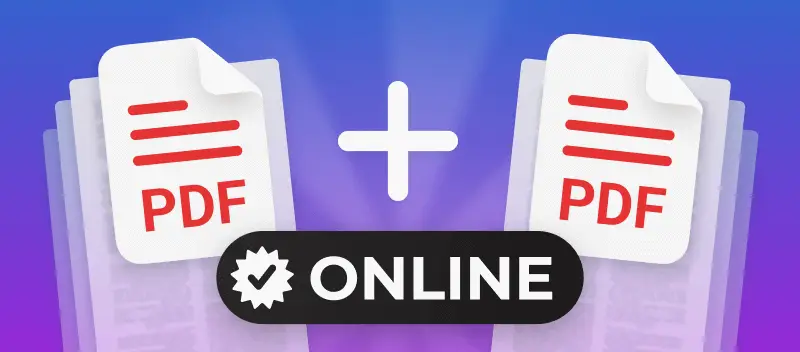In the digital age, managing and sharing documents efficiently is essential for both personal and professional endeavors.
Online tools offer a solution by allowing seamless merging of PDFs. In this guide, we'll explore how to combine PDF files online effortlessly. From selecting the right service to understanding the merging process, we'll provide step-by-step instructions to streamline your workflow.
PDF Candy
PDF Candy is a versatile online platform designed to streamline various tasks related to PDF documents. With its user-friendly interface and an array of tools, the service offers a convenient option for merging, splitting, converting, compressing, editing PDF, and more.
How to join PDFs together with PDF Candy
- Go to the online PDF combiner.
- Use the "+Add file(s)" button to upload your documents, or simply drag and drop them into the designated area. Alternatively, you can import PDFs from your Google Drive or Dropbox cloud storage.
- Once uploaded, thumbnails of the files will be displayed. Arrange them according to your preferred order.
- Upload more files if needed, or remove any mistakenly added ones. You can also organize them alphabetically by clicking the "Sort" button.
- Press "Merge files" to initiate the editing process.
Note: This tool supports not only PDF files but also allows you to combine PDFs with images.
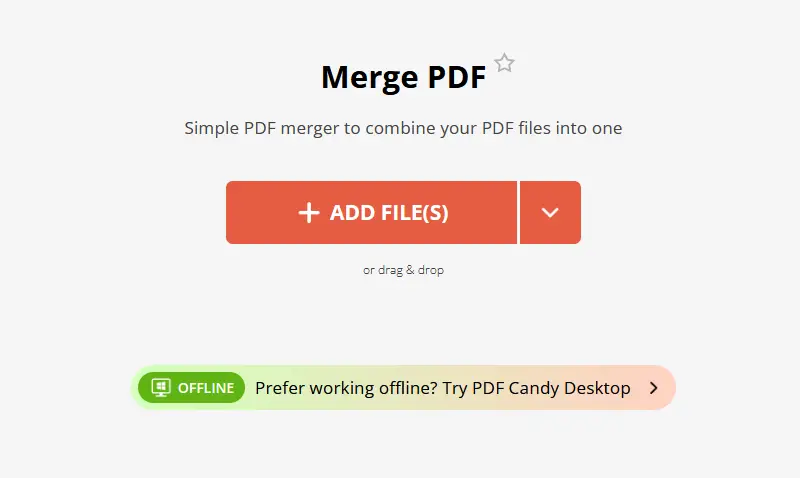
Why choose PDF Candy?
- It has an intuitive interface that makes it easy for users to combine PDF files seamlessly.
- There's no need to download or install any software.
- Your files are handled with the utmost security and privacy.
- Online PDF combiner supports various file formats, including images, ensuring flexibility in document combination.
- It provides its merging services free of charge, making it accessible to all users without any financial commitment.
- Whether you're using a computer, tablet, or smartphone, the service works across all platforms and devices.
Soda PDF
Soda PDF offers powerful online editing tools, enabling individuals to modify text, images, and pages within PDFs. The platform provides options for merging multiple PDF files into a single document or splitting large ones into smaller, more manageable files.
How to merge two PDFs with Soda PDF
- Open your browser and navigate to the website.
- Upload PDFs by dragging and dropping them or by clicking "Choose file" to browse and select files from your computer.
- Arrange the documents in the desired order for compiling.
- Look for a button labeled "Merge Files" and press it to begin combining PDFs.
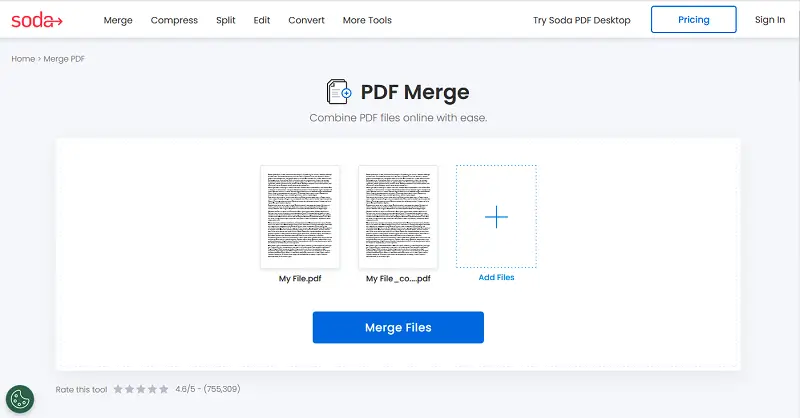
Pros:
- Online PDF merger is compatible with various operating systems, including Windows, macOS, Linux, and Chrome OS.
- Has a wide range of features for PDF editing, conversion, and more.
Cons:
- Without a subscription, people are restricted to uploading files up to 100 MB in size.
- Sensitive PDFs uploaded by free version users and basic subscribers are not secured.
Combine PDF files online: FAQ
Can I merge password-protected PDFs online?
Some online PDF merging tools support merging encrypted PDFs, while others may require you to remove the password before combining. Be sure to check the platform's capabilities and requirements regarding protected PDFs before attempting to merge files online.
Is there a limit to the number of PDFs I can merge at once?
The maximum number of PDFs you can combine varies depending on the website. For example, PDF Candy allows you to unite 100 PDFs at a time.
Can I combine PDFs of different sizes or orientations?
Yes, whether your PDFs are in portrait or landscape orientation or have varying page sizes, the merging process should maintain the original layout and formatting of each document within the file.
Will combining PDFs affect the quality?
High-quality tools typically maintain the original file resolution and formatting, but check the settings to ensure no compression occurs.
Conclusion
In conclusion, combining PDFs online offers a versatile and efficient solution for individuals and businesses alike. The convenience, accessibility, and cost-effectiveness of web tools make them invaluable for streamlining document management.
Whether you're merging reports, compiling research, or organizing presentation materials, the ability to combine multiple PDFs seamlessly can save time and effort.
Continue working with the created PDF:
- After merging PDF files, ensure document security by applying password protection.
- Reduce the size of PDF files for easy sharing or emailing by compressing them.
- Transform scanned documents into editable text using Optical Character Recognition (OCR) technology.