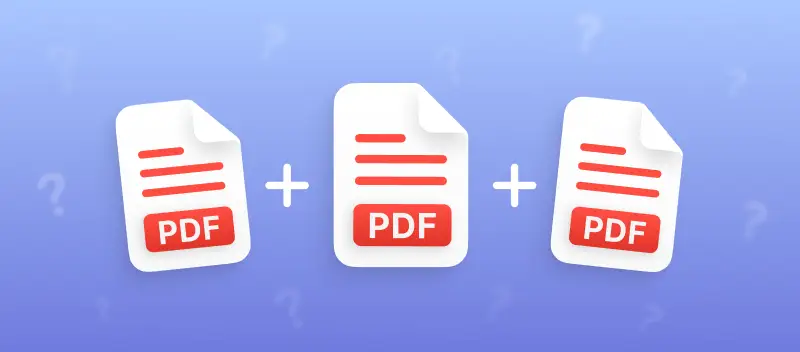Organizing various materials often turns into a hassle, honestly. In this guide, we’ll get into how to combine such documents into one PDF—just to save you from endless clicking and scattered paperwork.
Whether you’re a student needing to bundle up an assignment, or you’re getting a business proposal ready for your manager, sometimes you simply need to combine PDF files and other doc types too.
Here, I’ll break down steps so you can join PDFs without confusion, including instructions for all the common formats you probably use.
How to combine any Word documents into one PDF
Word documents are utilized everywhere, from basic forms to lengthy articles.
Combining multiple DOCs into a single PDF just makes life easier, especially when managing or sharing information. Here’s a straightforward method using PDF Candy—a handy and free online tool.
Merging Word documents into one PDF online:
- Go to the Word to PDF converter in your browser, choose the desired files, and convert them to PDF.
- Save your modified PDFs or keep them in the cloud, whichever suits your workflow.
- Open the online PDF merger. Upload all the PDFs that need to be joined together.
- Click the "Merge files" button.
- Download the paper to your device or save it in Dropbox or Google Drive. There’s also an option to generate a shareable link if you want to distribute it to colleagues or clients.
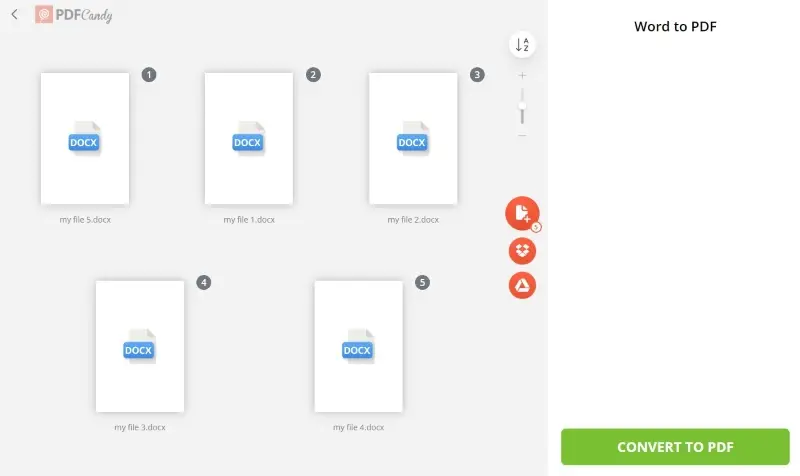
How to combine RTF documents into one PDF
RTF is another popular format for storing documents compatible with most text editors – from Word to WordPad. These files are smaller in size than other formats like DOCX but retain all the same features such as styling, formatting, font types, etc.
Joining multiple RTFs into a single PDF online:
- Go to the RTF to PDF converter and drag and drop your files to the service. This will change them to a universal format.
- Download the resulting item.
- Open the platform to combine PDFs and upload them.
- Sort the PDFs in the desired order by dragging and dropping their thumbnails.
- Click "Merge files" and get the output when it's ready.
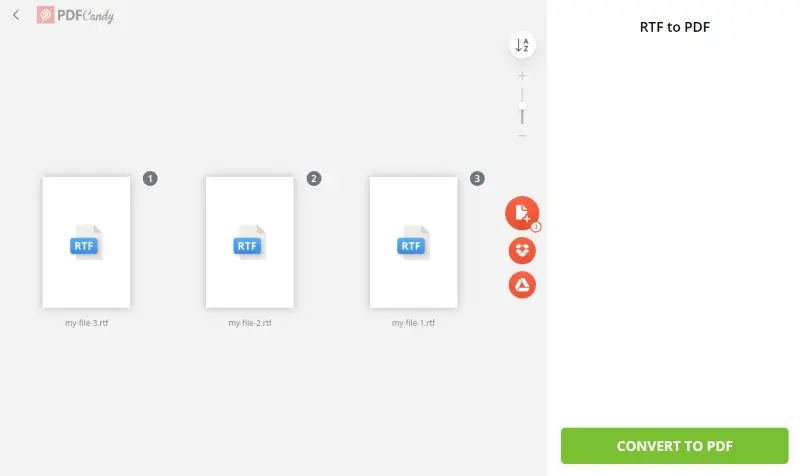
How to combine your ODT documents into one PDF
The ODT format is widely used in everyday operations. It provides neat functional capabilities and adheres to open standards of collaboration. However, it's not so easy when it comes to collecting multiple ODTs into one file.
How to create one PDF out of several ODT files with PDF Candy
- Open the ODT to PDF converter on your device and turn your files to PDF.
- Go to the online PDF combiner and add all the converted documents.
- Sort or rearrange the attached documents in the order you want to combine PDF.
- Click the "Merge files" button to get your single PDF ready in no time!
- Download your PDF or save it online for further use.
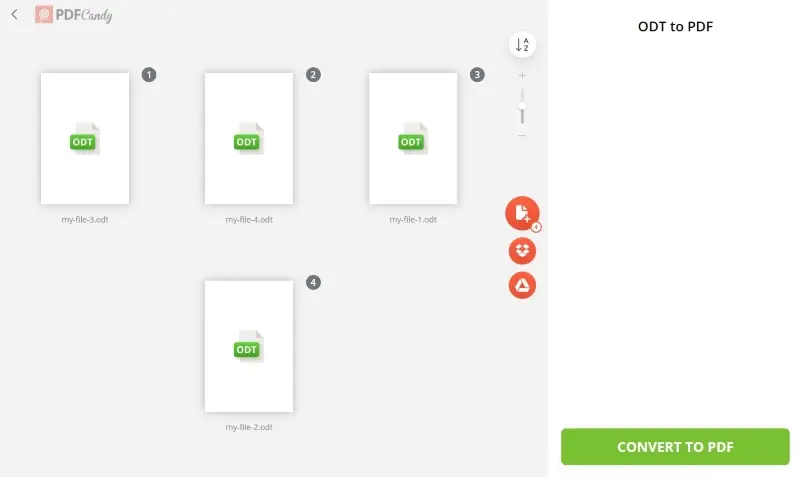
How to combine complex Excel documents into one PDF
The Excel format has become extremely popular due to its flexibility, user-friendliness, and easily automated tasks. For those who deal with spreadsheets every day and struggle to find a free PDF combiner - there’s an easy way to do it via online tools.
Using this PDF joiner is quite simple:
- Go to the free Excel to PDF converter and transform your digital table to PDF.
- Upload each converted document you need to compile into the online PDF combiner.
- Click "Merge files" and your new PDF is ready for download.
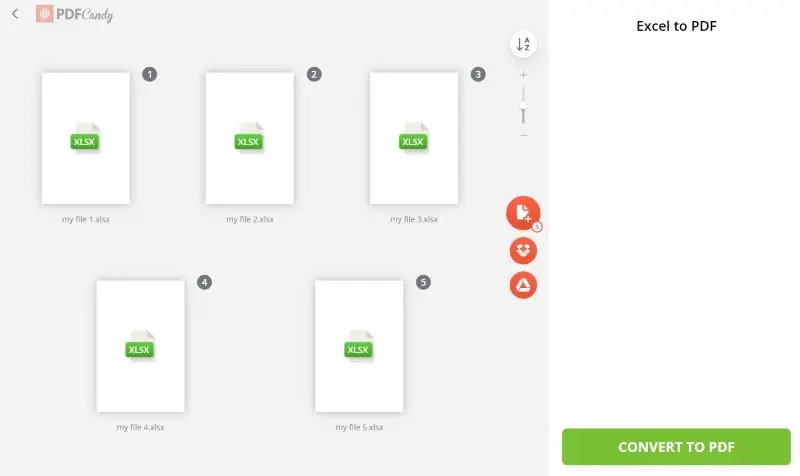
How to combine different documents into one PDF
PDF Candy functions as a robust online PDF merger, offering a comprehensive suite of 90 different tools for document management.
It supports merging virtually any extension into a single PDF. Whether you’re working with HTML, JPG, PPT, or other common formats, the process remains consistent.
The PDF format itself is highly broad. It delivers strong security features and remains reliably viewable across all devices and screen sizes.
So, whether your task is to merge multiple PDFs, combine a PDF with Excel, ODT with Word, or consolidate various types into one paper, PDF Candy’s online tools handle the complexity behind the scenes.
How to use a universal PDF converter
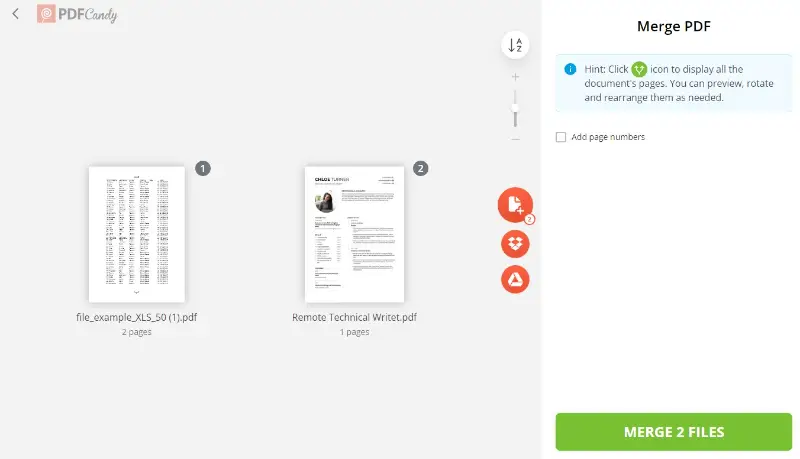
Advantages of using our online service to combine documents into one PDF:
- Beginner-friendly interface. The platform’s intuitive design enables users to compile pages swiftly and with minimal hassle.
- Compatibility. The PDF converter supports many popular formats so you can mix and match files without any issues.
- Free service. This combiner is offered entirely free of charge—no hidden fees or subscriptions required.
- Security. All accounts and uploads are protected with encryption protocols to maintain confidentiality and integrity.
- Great customer service. Should any technical problems arise, our support team stands ready to assist with prompt and knowledgeable service.
FAQ
Can I reorder the documents before combining them?
Yes, all methods described above allow you to drag and drop archives to rearrange the order before merging.
Can I combine password-protected PDFs?
Yes, but you will need to enter the passwords to unlock the files before joining them.
What is the maximum number of dossiers I can combine into one PDF?
Our service allows you to merge up to 100 files absolutely free of charge. The PRO subscription doubles this limit.
What happens to the formatting when multiple PDFs are merged?
When combining files, the formatting such as page size, margins, and fonts should remain intact. However, inconsistencies may arise if the PDFs have different dimensions, orientations (portrait vs. landscape), or unique font styles.
How do hyperlinks behave in the merged PDF?
Links in individual documents are generally maintained when combining PDFs. However, ones based on relative paths might break if the papers are relocated or if the paths are not preserved. Hyperlinks with absolute URLs should work without issues.
Conclusion
In conclusion, the ability to combine PDF and other types of documents into one file can be a simple, efficient way to share important papers with others. The steps described above provide a comprehensive guide on how to accomplish this task.
Following this guidance, you can now easily use the free PDF merger to convert multiple documents into one PDF. They will be ready to be sent to a colleague, customer, or any other interested parties.
Try other tools to edit PDF online
- Remove unwanted pages online after combining multiple documents.
- Rearrange pages in the merged document.
- Compress the merged PDF file before emailing.
- Password protect the created PDF file to share it safely.