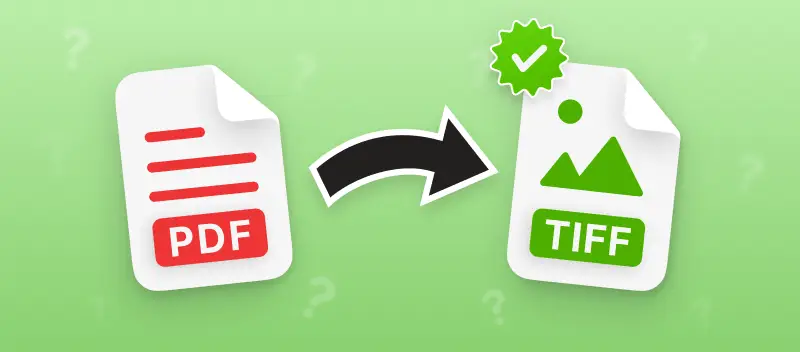In today’s digital age, the need to convert file formats seamlessly is more critical than ever. Whether you're working with complex documents or managing personal files, knowing how to convert PDF to TIFF can be a common requirement.
Today you will learn how to quickly turn PDF into TIFF without resorting to complex programs. We present you 2 free ways on how to do that both online and offline.
PDF Candy
PDF Candy is a versatile online service designed to simplify the management and conversion of files. With this web-based platform, users can easily change PDF files into various formats, including TIFF, which is particularly useful for high-quality image needs.
How to convert PDF to TIFF online with PDF Candy
- Open the PDF to TIFF converter in your browser.
- Upload the file you want to convert.
- Choose the desired quality for the TIFF output: low, medium, or high.
- Click the "Convert PDF" button to start the process.
- After conversion is completed, hit "Download file". For PDFs with multiple pages, you will receive a zip archive containing all the TIFF images.
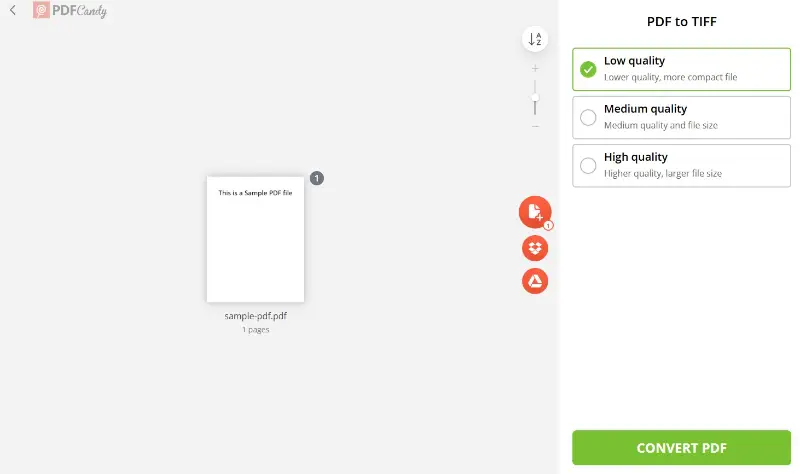
PDF Candy Desktop
PDF Candy Desktop is a robust PDF software designed to handle a wide range of PDF tasks directly on your computer. Unlike its online counterpart, the PDF software provides a powerful offline solution for managing PDF files without the need for an internet connection.
How to convert PDF to TIFF on PC with PDF Candy Desktop
- Download PDF Candy Desktop for Windows to your PC.
- Install and open the application.
- Locate and launch the PDF to TIFF converter within the program.
- Select the PDF file(s) you wish to convert to TIFF.
- The document will appear in the queue, where you can set the conversion range and preview the pages.
- Pick the needed level of image quality and specify the destination folder for the final TIFF files. Then, press the green "Convert" button.
- Once the conversion is complete, the TIFF files will be saved to the designated folder.
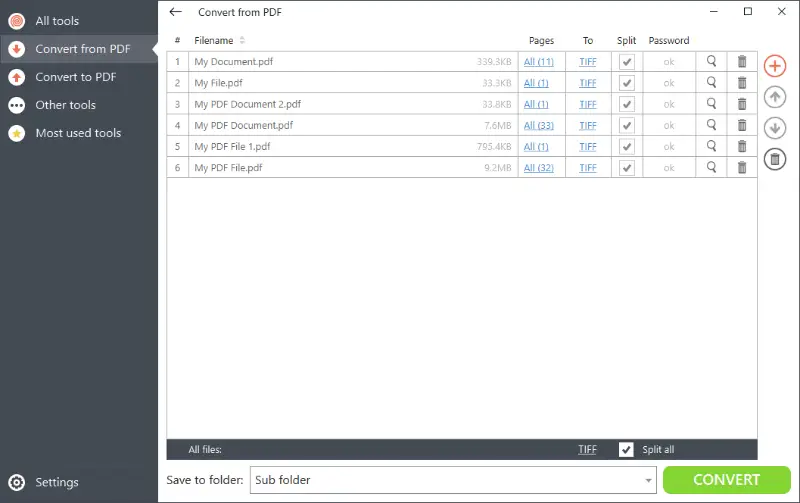
What is a TIFF file
A TIFF (Tagged Image File Format) file is a widely used format for storing high-quality raster graphics.
One of the key advantages of TIFF is its versatility. It supports a range of color spaces and depths, including grayscale, RGB, and CMYK, making it suitable for various applications . Additionally, these files can accommodate multiple layers and pages, a feature particularly useful in fields like medical imaging.
The format supports both lossless compression methods like LZW (Lempel-Ziv-Welch), which maintains the original image quality, and lossy compression, which can reduce file size at the cost of some image fidelity.
Moreover, TIFF files can include extensive metadata, such as details about the image's creation, editing history, and camera settings, which can be valuable for professionals needing detailed image information.
However, due to their high quality and rich detail, TIFF tends to be larger in size compared to other image formats like JPEG or PNG.
TIFF vs PDF
Here's a comparative table highlighting the key differences and similarities between TIFF and PDF:
| Feature | TIFF | |
|---|---|---|
| Primary Use. | High-quality raster images, professional photography, and imaging. | Document exchange, preserving formatting and layout. |
| Compression. | Supports both lossless (e.g., LZW) and lossy compression. | Supports lossless compression (e.g., ZIP), but often used with minimal compression to preserve quality. |
| Image Quality. | High-quality, suitable for detailed and high-resolution images. | Quality depends on the embedded images and content, not inherently high-resolution. |
| Color Depth. | Supports various color depths, including grayscale, RGB, CMYK. | Supports color images but is more about document integrity. |
| Multi-Page Support. | Supports multiple pages and layers in a single file. | Supports multiple pages in a single document. |
| Metadata. | Can store extensive image metadata. | Can include document metadata, such as author and creation date. |
| File Size. | Generally large due to high image quality and detailed data. | Typically smaller, depending on the content and compression settings. |
| Editing. | Primarily used for image manipulation. | Designed for document editing, annotation, and form fields. |
| Compatibility. | Widely used in scientific fields. | Universally compatible across different devices and platforms for viewing and printing. |
FAQ
Which type of PDF works best for TIFF transformation?
Image-dominant documents, such as scans of physical documents, generally convert to TIFF more effectively without noticeable loss.
Does converting to TIFF make the text uneditable?
Yes, since this is an image format, any text becomes part of the picture and is no longer modifiable.
What is the ideal resolution for creating high-quality TIFFs?
For optimal clarity, aim for a resolution of 300 DPI, especially for archival or printing purposes.
How to convert PDF to TIFF: conclusion
Converting PDF files to TIFF format, whether online or offline, can greatly enhance the flexibility and usability of your documents.
By choosing the right method for your needs, you ensure that your PDF files are transformed into high-quality TIFF images that are ideal for various professional and personal applications.
Other articles you may find interesting:
If you don't need to convert the entire PDF to TIFF, consider extracting just the images from the PDF. You can find out how to save pictures from a PDF with our guide.
Additionally, did you know you can add hand-drawn illustrations to a PDF file? Discover the best tools for drawing on a PDF in our detailed tutorial.