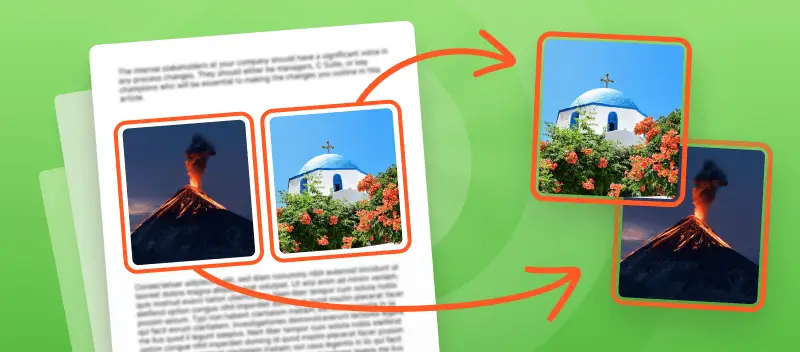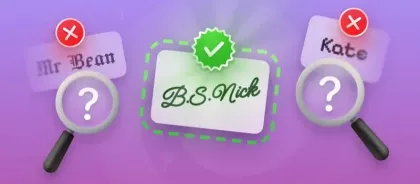Ever wondered how to extract images from PDF files? Well, you're in luck! This article is your handy manual for doing just that.
PDF files are everywhere, but did you know they hide cool images inside? Whether you're a researcher working on a project or a student needing pictures for a project, we've got you covered.
We'll walk you through the whole process, breaking it down into easy steps. No tech jargon, just simple instructions and helpful apps. By the end, you'll be a pro at getting images out of PDFs, ready to use them however you want.
PDF Candy
PDF Candy is an online platform offering a variety of tools related to PDF files. It's designed to be user-friendly and accessible, catering to both casual users and professionals who frequently work with documents.
How to extract images from PDF online with PDF Candy
- Open the online PDF image extractor.
- Utilize the "+ Add File" button to upload your document or simply drag and drop it into your browser.
- Automatic recognition of images, pictures, and graphs will commence. The duration of this process varies, ranging from seconds to minutes, depending on the quantity of objects within the PDF.
- Download the extracted images either as an archive or individually by clicking on the thumbnails of the pictures.
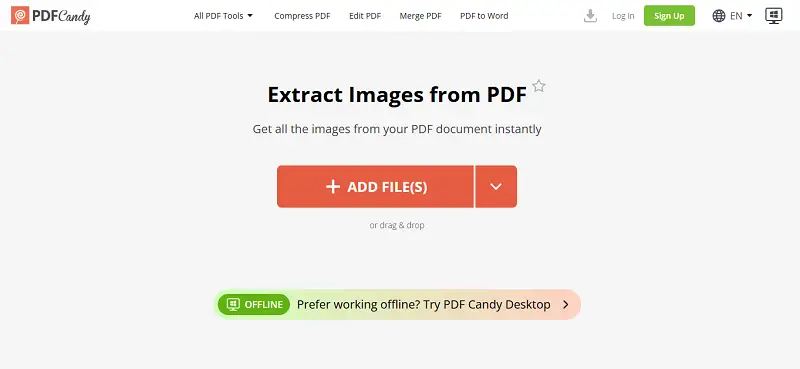
Advantages of the online image extractor
- Operates online without the need for installation.
- Compatible with older computers featuring outdated hardware.
- Supports all major operating systems: Windows, macOS, Android, and iOS.
- Maintains original resolution and quality of extracted images.
- Features a beginner-friendly interface with intuitive controls.
- Saves image from PDF in various popular formats.
- Integrates with Google Drive and Dropbox for enhanced convenience and functionality.
- Allows you to pull images from a PDF, either individually or as an archive.
- Utilizes robust online servers for rapid extraction of images from PDF files.
PDF Candy Desktop
PDF Candy Desktop is an application designed to provide a comprehensive set of tools for working with PDFs directly from your PC. The software allows you to merge and split PDFs, compress them to reduce size, and add passwords, permissions, or watermarks for security.
How to extract photos from PDF on PC with PDF Candy Desktop
- Download, install, and launch the PDF image extractor for Windows on your computer.
- Locate and select the "Extract Images" tool from the list of available options to upload the file. Alternatively, you can drag the PDF file from your computer and drop it onto the icon.
- Select your preferred settings for image extraction, such as the page range and destination folder.
- Click the "Extract Images" button to begin the process.
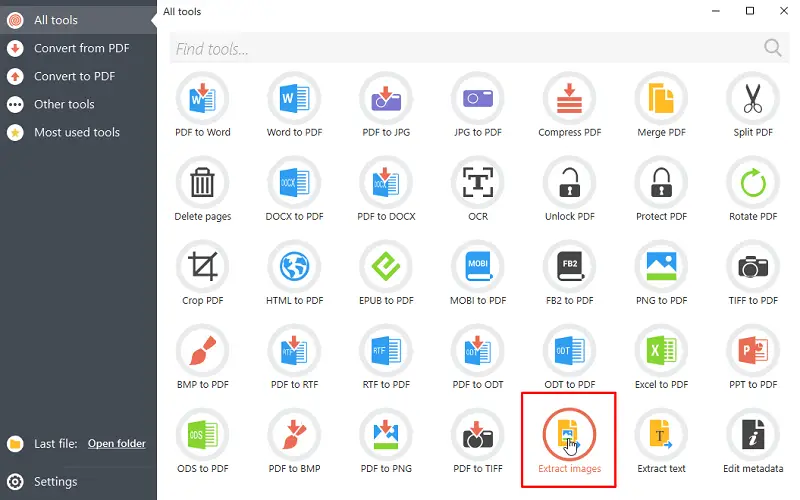
Benefits of extracting images from PDF offline
- Operates locally on your computer, allowing you to work with PDFs without an internet connection.
- Has an intuitive interface, accessible to users of all levels of experience.
- Allows you to process multiple files simultaneously.
- Is regularly updated to incorporate new features, improvements, and bug fixes.
- Provides customization options, enabling the selection of specific pages when extracting photos.
- Compatible with all versions of Windows operating systems.
Reasons to extract PDF images
1. Reusability
Imagine you're working on a marketing presentation for your company. You come across a PDF report with eye-catching graphics and charts. By extracting those from PDF, you can seamlessly incorporate them into your presentation to convey key information effectively.
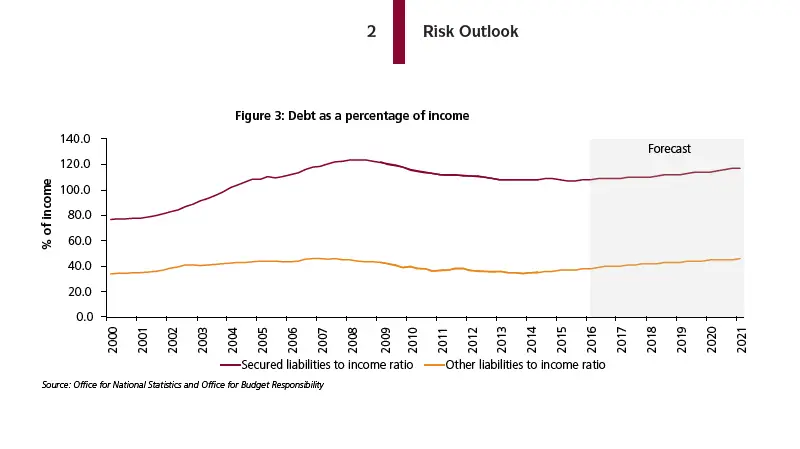
2. Editing
Let's say you're a photographer reviewing a PDF portfolio of your work. You notice a photo that could benefit from some touch-ups or adjustments.
By extracting the photos, you can open them in your preferred software, make the necessary edits, and enhance the quality before showcasing them to clients.
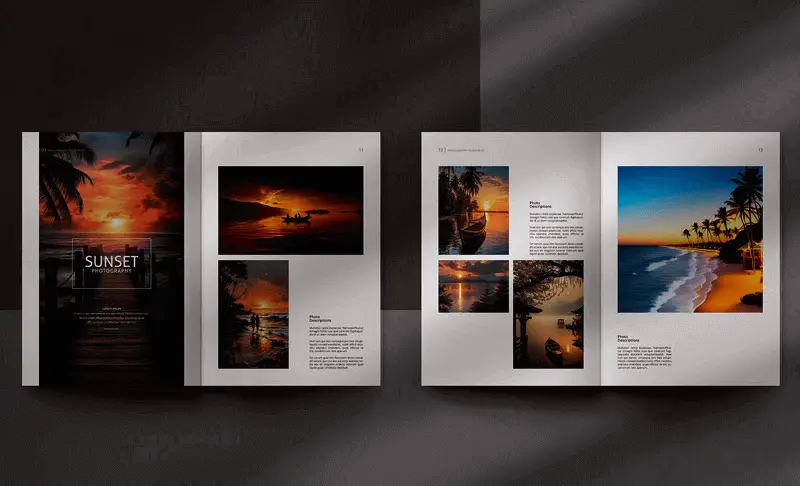
3. Analysis
As a researcher, you receive a PDF containing statistical data related to a study. By pulling out these visualizations, you can conduct a detailed analysis, interpret trends, and draw insights to support your findings or academic publications.
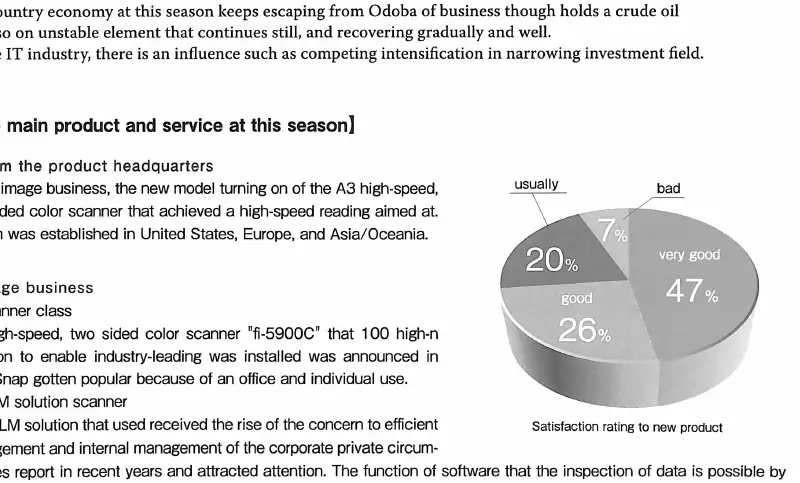
4. Sharing
Suppose you're collaborating on a project with team members spread across different locations. You have a PDF document containing product images for a marketing campaign.
By extracting these pictures from PDF, you can easily share them with your colleagues via email, cloud storage, or project management tools for review and feedback.
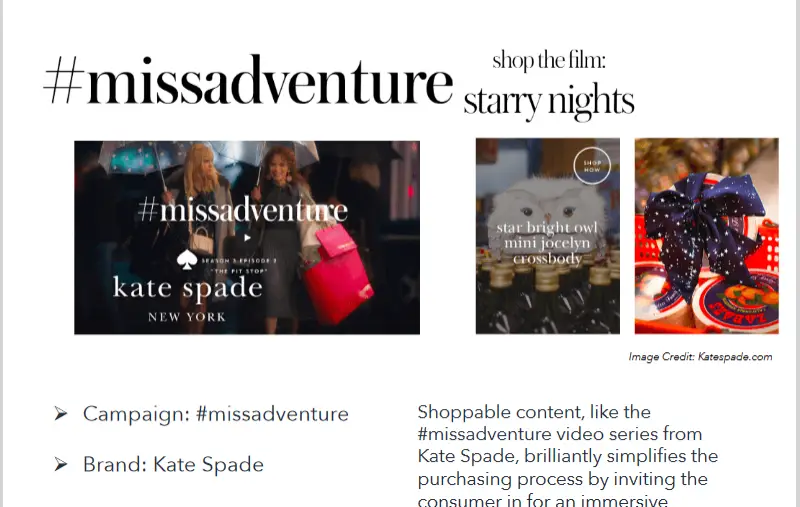
5. Compression
A blogger regularly creates content for their website and receives a PDF press release with high-resolution images. By getting and compressing these images, the blogger reduces file size without compromising visual quality, making it easier to upload and share online while improving website performance.
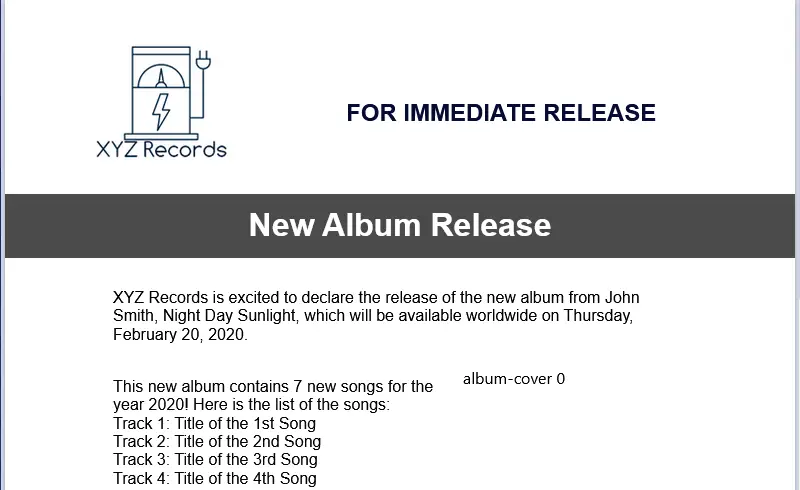
FAQ
1. What types of images can be extracted from a PDF?
Raster pictures are generally easier to export as they are stored as pixel-based files, while vector might require specific tools or steps for conversion.
2. Will extracting images from a PDF remove them from the document?
No, it simply creates a copy of the photos for use in other applications. If you want to remove images from a PDF, you will need a special editing tool to delete them manually.
Conclusion
In conclusion, extracting images from PDFs is a straightforward process with numerous benefits across various fields.
It enables easy reuse, editing, analysis, and sharing of visuals, enhancing presentations, research, design, collaboration, and archival efforts.
Through applications such as PDF Candy, whether desktop or online, people can effectively extract images from PDF, unlocking their potential for creativity, productivity, and innovation.
In addition, our website offers a plethora of free and valuable PDF tools, including options for merging, compressing, and splitting PDF.