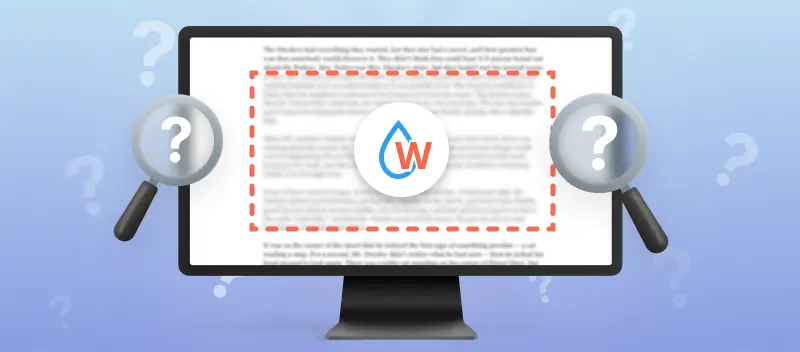Protecting the integrity and ownership of digital documents is paramount. Whether you're sharing confidential reports, marketing materials, or your creative work, knowing how to watermark your PDF files will help against unauthorized use or distribution.
In this article, we'll explain what is a watermark and explore its purpose, types, and significance in document security.
Furthermore, we'll provide practical insights into how to easily add a watermark to a PDF, whether you're a business professional, content creator, or simply someone concerned about protecting your documents.
What is a watermark?
A PDF watermark is a recognizable pattern, image, or text that is visibly embedded into a digital or physical document.
Traditionally, watermarks were primarily associated with paper documents, where they were added during the papermaking process to identify the manufacturer or indicate authenticity.
Nowadays, they serve a similar purpose but are applied electronically to digital files, such as PDFs, images, or videos.
The primary function of a PDF watermark is to convey information about the document's origin, ownership, or usage rights. It serves as a form of identification, making it easier to trace the original creator or rightful owner.
.webp)
What are the watermarks used for?
Watermarks serve various purposes depending on the context in which they are used.
| Purpose | Description |
|---|---|
| Copyright protection | If someone tries to use the content without permission, the presence of the watermark allows others to identify the original owner. |
| Brand identification | By adding a logo or name as a watermark to the digital content, the company ensures that its brand is prominently displayed, even when the content is shared or distributed online. |
| Authentication | Official documents may have watermarks embedded into the paper to prevent counterfeiting. Similarly, digital certificates or credentials may include PDF watermarks to verify their legitimacy. |
| Deterrent against theft | The presence of a visible watermark can deter individuals from stealing or misusing digital content, as it is a constant reminder of the original owner's rights and ownership. |
How to watermark a PDF
PDF Candy is a versatile online platform that offers a comprehensive suite of tools for managing documents. It provides a user-friendly solution to easily watermark PDF documents.
How to do it in just a few steps:
- Upload a PDF to the Watermark tool from your device or cloud storage.
- For text watermarks, insert text in the appropriate box. Otherwise, add JPG, PNG, and BMP images as watermarks.
- Choose where the watermark will be located. You have 9 options to choose from or place it on the entire page.
- Click the "Add Watermark" button to get the output watermarked file.
- Download the PDF file or share it immediately.
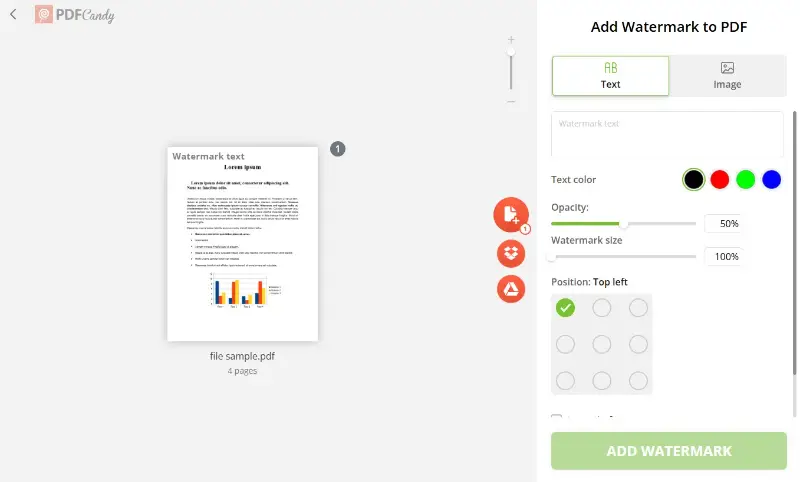
Since watermarks are intended to mark the entire file, in the case of multi-page PDF files you cannot select a watermark for individual pages. When you click the relevant button, all pages of the uploaded document will be affected.
- If you need to stamp only some pages, you can first split PDF, add a watermark to the desired pages, and finally merge the files back.
Why choose us to watermark PDF?
PDF Candy is a suite of tools designed to make editing and working with PDF files fast, easy, and free.
We offer cross-device and cross-platform tools, which means you can use them right from your browser on the device of your choice. The service works equally well on Windows, macOS, Linux, and smartphones and tablets.
Types of watermarks
Watermark in a PDF document can serve various purposes including branding, security, and document classification.
Here are some common types of PDF watermarks:
- Text. Text watermarks are textual overlays added to the background or foreground of the page. These often include the name of the organization or information such as "Confidential", "Draft", "Sample".
- Image. Image watermarks can include logos, signatures, or other pictures that represent the document's ownership or status.
- Transparent. Transparent watermarks are subtle overlays that do not obstruct the visibility of the underlying content significantly. They are often used for branding or copyright purposes while ensuring that readability remains unaffected.
- Opaque. Opaque watermarks are more prominent images that can partially obscure the content of the document. They can be used for security purposes to discourage unauthorized copying or distribution of the document.
- Dynamic. They contain variable information such as the viewer's name, IP address, date, or time of viewing. This watermark in a PDF file is generated automatically when the document is viewed, printed, or downloaded.
Legal aspects of watermarks
Watermarks do more than just safeguard digital content—they also carry legal significance, particularly in terms of intellectual property protection.
Copyright
They act as an indicator of ownership, helping establish who holds the rights to a document or image. In cases of property disputes or unauthorized use, these can provide a clear link to the creator or rightful owner.
Legal validity
While watermarks themselves do not offer direct protection, they serve as a deterrent to potential infringers.
By marking content as copyrighted or confidential, they signal that the document is protected, discouraging unauthorized reproduction or sharing. In some instances, watermarks may even be cited in legal contracts to define usage terms and restrictions.
Conclusion
In summary, a PDF watermark is crucial for protecting digital assets, asserting ownership, and reinforcing brand identity in your documents.
By adding a watermark to PDF pages effectively, individuals and organizations can deter unauthorized distribution, convey important information, and maintain integrity.
More PDF tools
Aside from adding a watermark to your PDF, you can also:
- Convert PDF files to every standard file format and vice-versa.
- Use lots of different tools using which you can edit PDF, crop PDF or rotate PDF.
And much more! Take a look at all the tools we put at your disposal on the main page of the website.