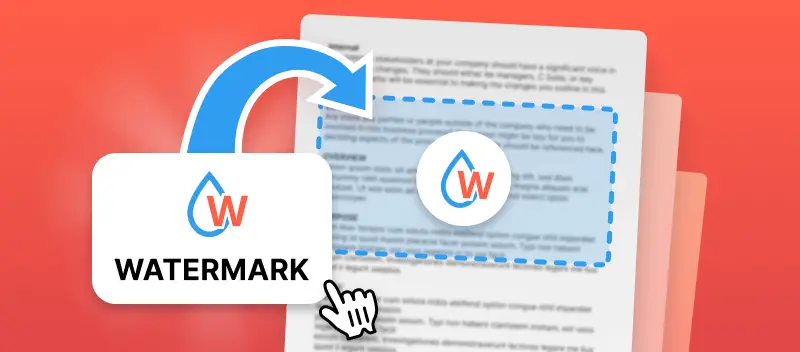Look, knowing how to add a watermark to a PDF isn’t rocket science, but it’s honestly one of those "why didn’t I do this sooner?" moves for keeping your stuff safe. If you wanna ensure nobody swipes your work or tries to pass it off as their own, putting a watermark is a no-brainer.
Let’s ease it up. We’re gonna use PDF Candy. Doesn’t matter if you’re trying to flex your brand or just wanna make your files look a little more official — this tool’s got your back.
I’ll show you exactly how to stamp PDFs without any headaches. In a couple clicks, your items will be locked down and screaming "hands off!" to anyone who tries to mess with them.
PDF Candy
PDF Candy is kind of like that Swiss Army knife you never knew you needed. You can convert, merge, split, compress, edit, and more, whatever. And yeah, all straight from your browser. No sketchy downloads, no begging IT for admin rights.
How to watermark on PDF Candy website:
- Open the "Add watermark to PDF" tool in your preferred browser.
- Upload a file. Choose it from a device (you can also drag and drop it), or from Google Drive or Dropbox cloud storage.
- Protect PDF with text or picture. To insert a text stamp, just type the text in. You can also upload a JPG, PNG, or BMP to be used as a stamp.
- Adjust the placing. 9 options are possible: from top left to bottom right.
- Click "Add watermark" to apply the changes.
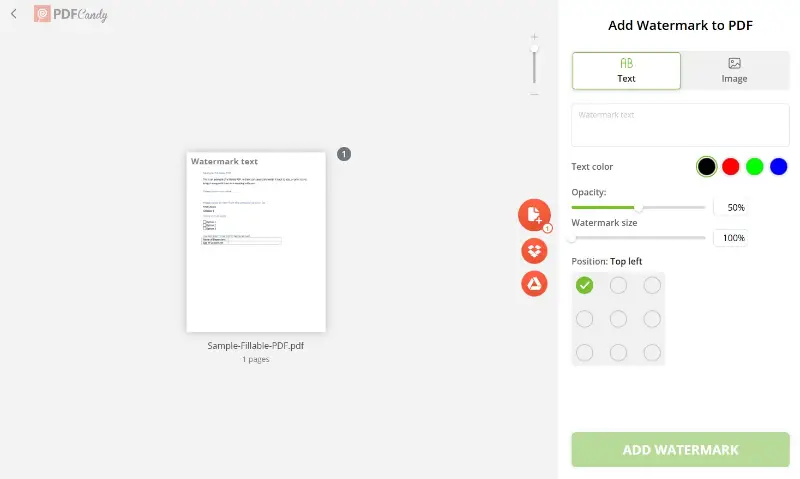
Once you incline an imprint to a PDF, download the result to any device: a computer, tablet, or smartphone.
If you have limited storage space, though, no worries: the integration with Google Drive and Dropbox is supported. You can upload your document straight to the cloud storage from our servers, with no intermediate steps required.
Using our service to add a watermark to a PDF is easy, and sharing the created draft is so simple, too.
Why choose our PDF watermark online tool?
If you’ve been frustrated with slow online services in the past, PDF Candy will come like a breath of fresh air. This free service is fast. It is ideal for situations when you are in a hurry, our cloud servers never seem to stall.
Although the default landing page is in English, our tool is not limited to just this language. In fact, we have full support for more than 20 languages. These include many of the world’s most commonly spoken languages, both Asian and European.
Plus, you don’t have to install anything extra to insert a watermark in your PDF with our platform. Use it in any browser of your choice.
PDF-XChange Editor
PDF-XChange Editor is a versatile and feature-packed software that allows users to view, annotate, and manage materials efficiently.
How to watermark a PDF offline with PDF-XChange Editor:
- Start the program on your PC.
- Open the paper you want to add a seal to.
- Navigate to the "Organize" tab in the menu.
- Click the "Watermark" dropdown.
- From the options that appear, select "Add".
- A dialog box will open, allowing you to adjust the settings.
- Tap "OK" to apply the identifier to your PDF.
-1.webp)
The application offers a high level of customization, allowing you to adjust text, font, color, size, transparency, and position, making it ideal for personalizing documents.
Markup
Markup is a built-in feature that allows users to enhance and modify PDFs effortlessly. It offers tools for annotation, signatures, and overlays without requiring additional software.
How to insert a watermark in a PDF on iOS with Markup:
- Open the draft in the Files or Books app.
- Tap the "Markup" icon (a pen tip inside a circle) to access the editing tools.
- Press the "+" button and select "Text" to create a watermark.
- Enter your desired wording, then adjust the font, size, color, and transparency.
- Move the text box to the preferred position on the page.
- Tap "Done" to finalize the changes.
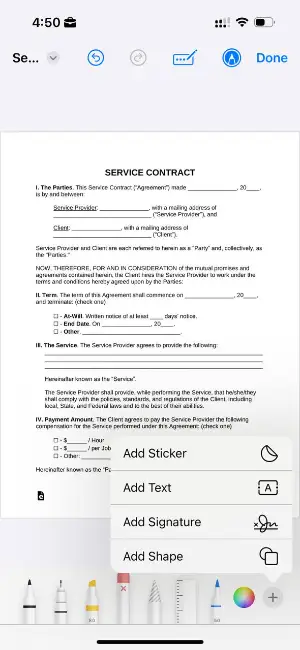
After applying the watermark, you can save the updated PDF or share it through AirDrop, Mail, or cloud services.
For seamless access across multiple devices, store the file in iCloud Drive or link it to Google Drive and Dropbox. This ensures availability wherever needed.
Markup on iOS provides a simple yet effective way to personalize PDFs without extra applications, streamlining your workflow.
FAQ on how to add a custom watermark to PDF
What types of information can be included?
Honestly, you’ve got options. Watermarks can be anything from boring old "Confidential" stamps, copyright tag, or your company’s name — maybe just the date, if you’re feeling lazy. Or hey, get fancy and toss in a logo, a weird doodle, or any random pic you want.
Do PDF imprints affect file size?
Nah, not really — at least not if you’re just sticking with text. Word patterns are light as a feather. But if you go wild with a giant, high-res photo — yeah, that’ll chunk up the size a bit. It’s all about how beefy your picture is.
Do watermarks change the fidelity ?
They may slightly obscure the content, but they typically do not significantly affect the readability or quality of the document.
Are there alternatives to PDF watermarks for protection?
Yes, these include password protection, encryption, rights management solutions, and digital signatures. These methods provide additional layers of security and control over access and distribution.
Conclusion
Enhancing the security and professionalism of your PDFs has never been easier. With these simple steps, you can effortlessly add a watermark to your PDFs, ensuring your content remains protected and branded.
Try it out today and take control of your papers!
Additional handy PDF editing tools
Besides, there are still 90+ various tools to discover for the most comfortable work with PDFs:
- Split PDF to delete extra pages from the document.
- Rotate PDF if you figured some pages of the file are at the wrong angle.
- Try the PDF compressor if the urge to send a large item occurs and you don’t know how to do it.