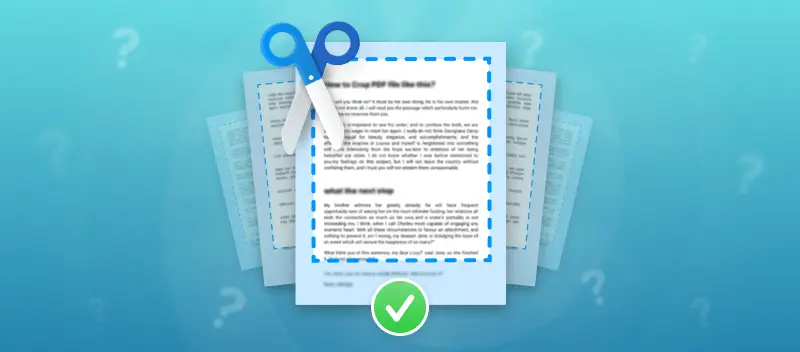You might need a PDF cropper, for example, to make a bank check look more presentable and readable. Or to remove unnecessary fields and headings with watermarks and labels.
In this article, we will explain how to crop a PDF on Windows 11 or 10 in both online and offline ways.
The offline method is more stable because it does not depend on an Internet connection. The online method is simpler as it can be used very quickly. Choose what suits you best.
PDF Candy Desktop for Windows
Let's start with a method to crop PDF documents that will work for Windows 11, 10, 8, and 7. You will need to download PDF Candy Desktop for Windows and install it. Below you will find step-by-step instructions.
How to crop a PDF on Windows with PDF Candy Desktop
- Open the "Crop PDF" tool in the installed program.
- Upload a paper from your computer. Alternatively, you can drag the PDF over the tool's icon in the software's window.
- Use the dotted lines on the edges of the page to crop your PDF.
- Click the "Crop" button to create a new file.
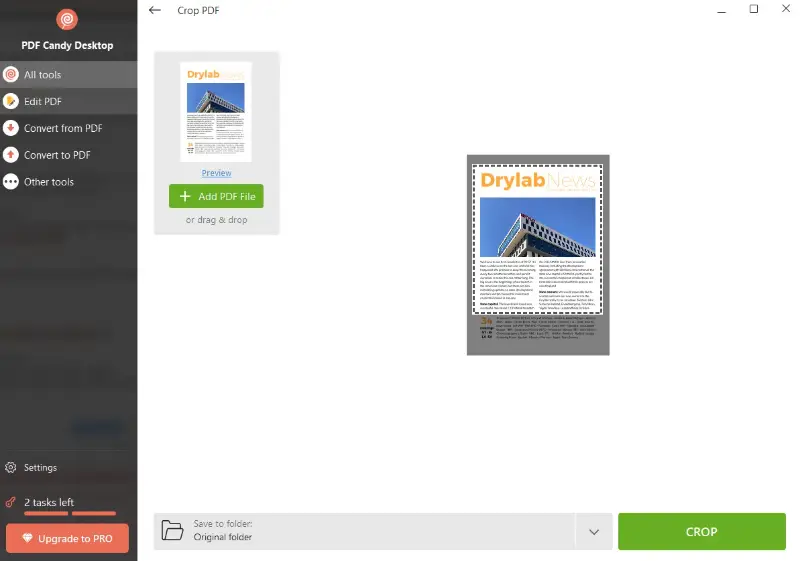
Advantages of applying desktop software to crop PDFs on Windows 10:
- You can use this free program even without the Internet.
- No worries that the page might reload and you'll have to start all over again.
- A great option for working with private drafts. All input and output data remain only on your computer.
- Individuals can set a destination folder for created files.
Best for:
- Lawyers – Work with sensitive deeds that must stay local.
- Accountants – Manage financial records without relying on web tools.
- Researchers – Handle bulky academic PDFs containing datasets and figures.
PDF Candy website
PDF Candy is an online platform offering various tools to work on your documents. It includes a feature that allows you to remove specific areas from a PDF.
How to crop a PDF on Windows 11 and 10 online
- Open the browser on your computer and head over to the Crop PDF tool.
- This will open the main working window, where you need to upload a PDF. To do this, click the "+ Add File" button and use File Explorer to select the paper you want to crop. The drag-and-drop mechanism is supported, too.
- After uploading, the first page of the archive will appear. Set the new frames or boundaries for all the following pages in the material. This is done with the help of a dotted line, which can be stretched and squeezed with the mouse.
- Hit on the corner or any side of the selected area and move the lines across the working window. This way you set the area you want to keep in the draft, the rest will be cropped by the program.
- After making all the settings, press "Crop PDF". The system will start to process the data and then will display a message saying that the procedure was successfully completed.
- If you want to save the modified PDF to your PC, tap "Download file" and select a folder to save it.
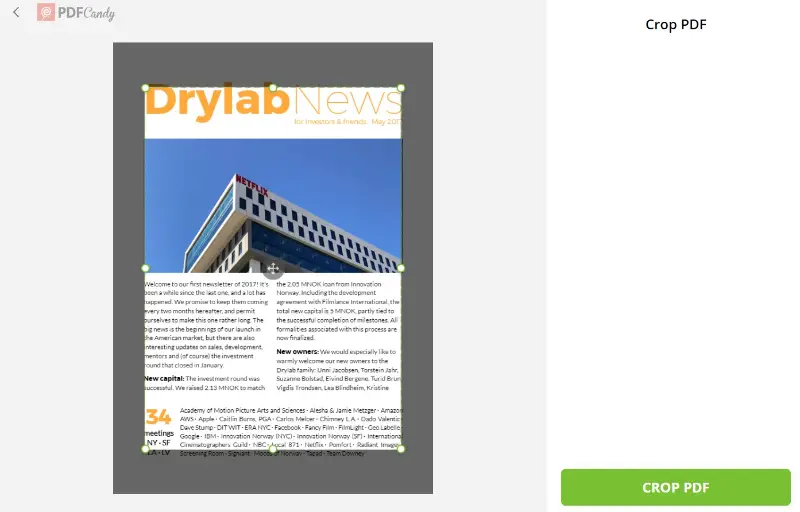
Additional features of the online PDF cropper:
You can take advantage of the opportunity to use Google Drive or Dropbox cloud storage to upload and export the desired file. This will save the disk space of your PC, which is relevant, e.g., for laptops with a small hard drive.
This tool can crop all PDF pages at once. If there is more than one sheet , others will be cropped the same way as the first one. It is very convenient if you wish to remove something on all folios at once. Thus, the user does not have to first split PDF into separate sheets and then process them one by one.
Before saving the resulting document to the PC, you can employ the online PDF editor to make the contract more accurate.
Advantages of cropping PDF files online:
- Crop PDF online even on weak PCs with low performance. It requires only a stable Internet connection to work, which allows you to apply the online service anywhere and anytime.
- The simple and intuitive interface will be clear to a novice. Those who don't have to waste their valuable working time studying the settings and functionality of the platform.
- Integration with cloud storage platforms allows you to store and employ your files online. It also saves hard drive space, which is important for weak laptops.
- The platform allows unregistered creators to crop PDFs for free. In addition, the paid version will not ruin their budget too much and will allow you to work with any number of files.
- Accurate processing and system reliability allow you to obtain high-quality documents for further use.
- Plus, it works on mobile devices, too.
Best for:
- Freelance designers – Edit client drafts quickly from any browser.
- Teachers – Prepare lesson handouts and upload them straight to classroom drives.
- Journalists – Crop reports while traveling and share snippets through cloud folders.
FAQs
Is cropping a PDF reversible?
Nope, once you crop, that’s it — gone for good. So, if you’re the type who regrets stuff later, make a backup copy before you start snipping away.
Does cropping affect the file size?
Yes, cropping can reduce file size by removing unnecessary content.
What elements and data can I crop in a PDF?
Pretty much anything hanging out on the page — text, pics, random shapes. If it’s inside the borders, you can crop it. Think of it like trimming a bad haircut: whatever’s sticking out gets the chop.
Can I crop a password-protected PDF?
Either remove the password or punch it in when the tool asks. No magic here, just basic security stuff.
Can I preview the result to ensure I'm satisfied with the cropping before saving?
Yes, you can see how the cropped PDF will look before making the changes permanent.
Can I crop a PDF without altering the aspect ratio of the pages?
Yes, the tool will maintain the aspect ratio during cropping for consistent proportions.
Is cropping the same as resizing a PDF?
No, it removes content, while resizing adjusts the dimensions of the entire sheet.
Tips on cropping a PDF on Windows
- Make sure your margins are spot-on, so every page lines up when you chop them down.
- Don’t go squishing the file again — re-compressing just wrecks how everything looks.
- Always leave a little breathing room; you don’t wanna snip off folio numbers or anything important when trimming.
- If you need to get fancy with edits, flip those PDFs into something you can actually tweak, like Word or whatever.
- Double-check that the output looks normal on phones, tablets, laptops — nobody wants a doc that freaks out on certain screens.
- If you’re thinking long-term, save it as PDF/A. That’s the one for archiving so it won’t get messed up years down the line.
Summary
Now you know how to crop a PDF on Windows in 2 convenient and reliable ways.
Use offline PDF cropper for regular tasks. To process a document online, all you have to do is open the website, select the right tool, and get the result.
You can also try other tools to create a high-quality PDF that you can send to your manager, colleague, or teacher.
Make sure to compress the PDF if it turns out to be way too large. Or add a watermark to PDF to protect your intellectual property.