While there are many programs for working on PDFs, Adobe Acrobat remains the go-to option for many. However, it comes with a hefty price tag and may not be the most accessible tool for everyone.
In this article, we'll explain how to rearrange pages in your PDF without Acrobat. All the described methods are free and work on various operating systems.
PDF Candy
To save time and effort, you can reorder PDF pages online without installing any additional software on your device. You can use the web-based PDF page arranger on a mobile phone or a computer. All you need is a web browser.
How to organize the PDF pages online with PDF Candy
- Go to the "Rearrange PDF pages" tool.
- Upload the PDF to change the page order by clicking the "+Add file" or drag and drop it to the browser.
- Move PDF pages around using the thumbnails with the cursor. You can delete and rotate pages, too.
- Once the document looks as you like, click "Rearrange pages in PDF" to apply the edits.
- The new PDF will be available on the "Done" page with the "Download file" button. Note: the result will not overwrite the original.
After you are finished, import the output to Google Drive and Dropbox, get it via QR code, or share it via a link.
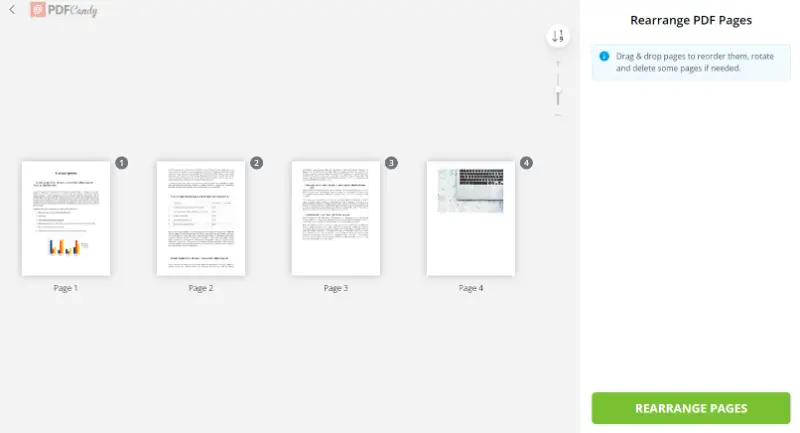
This method to sort PDF pages can be used on any Android phone, on iPhones - Pro, ProMax, Mini, SE, Windows computers, Macbooks, and iMacs. The online platform is supported by the majority of modern browsers - Google Chrome, Safari, Mozilla Firefox, Edge, etc.
The website's additional functionality includes tools to extract pages from PDF.
You can also convert to and from PDF such formats as DOCX, Excel, and others, employ the optical character recognition instrument, and more.
Preview
Preview is the default app on Macs for viewing and editing PDFs. The program allows you to organize PDF pages on your Apple computer without the need to install Adobe Acrobat.
How to change the order of pages in PDFs on Mac in Preview
- Open the PDF in the application.
- If the sidebar is hidden, go to the "View" menu and put a check mark in the "Thumbnails" option. Alternatively, try the Option + Command + 2 hotkey combination.
- To move PDF pages, pick one and drag it to a new position in the sidebar. Let go of your mouse when the page is in the desired order.
- Once you are happy with your arrangement, in the menu "File" hit "Save" or hit the combination of Command + S on your keyboard.
- Keep in mind that your changes will overwrite the original. Hence, before you open the PDF to change the page order, make sure to save a copy of your initial document.
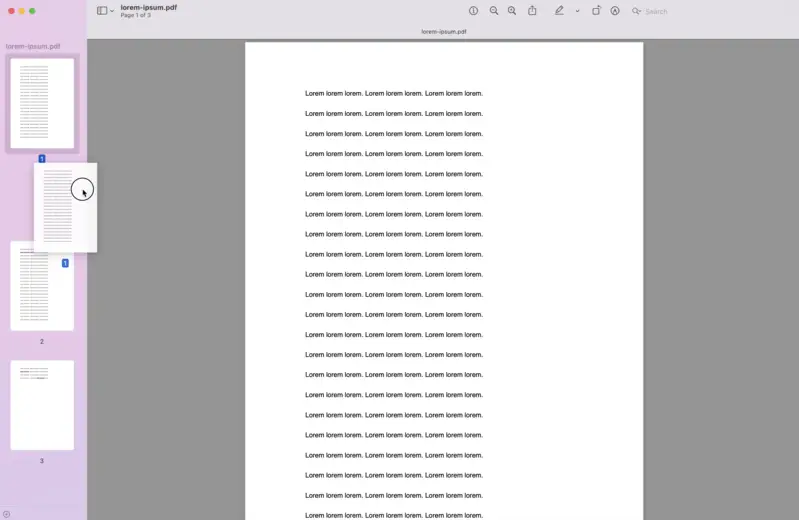
Utilizing Preview as the PDF page organizer is easy once you know how it works. It is free and necessitates no supplementary software, making it perfect for quick edits. It is a great one-stop app for all your basic needs, such as signing a digital document, highlighting in PDF, or adding new text.
EaseUS PDF Editor
If you are a Windows user, you also do not necessarily need Adobe to organize pages in PDFs. EaseUS PDF Editor can be a good choice. With its intuitive interface and supplementary features, you can utilize the PDF page arranger and perform additional changes to your file.
How to rearrange the pages in a PDF on Windows with EaseUS PDF Editor
- Download the software to your Windows computer and open it.
- Go to the "File" menu and hit "Open" to upload the PDF to rearrange pages to the editor. You can also use the Ctrl + O combination to do so.
- Press the "Pages" button to open the thumbnail preview.
- Click and hold the page you want to move and drag it to its new location. Release it when you are ready to drop into place.
- Repeat this process until you sort all PDF pages in the desired order.
- When you are done, click "Save" in the "File" menu or hit Ctrl + S hotkeys on your keyboard.
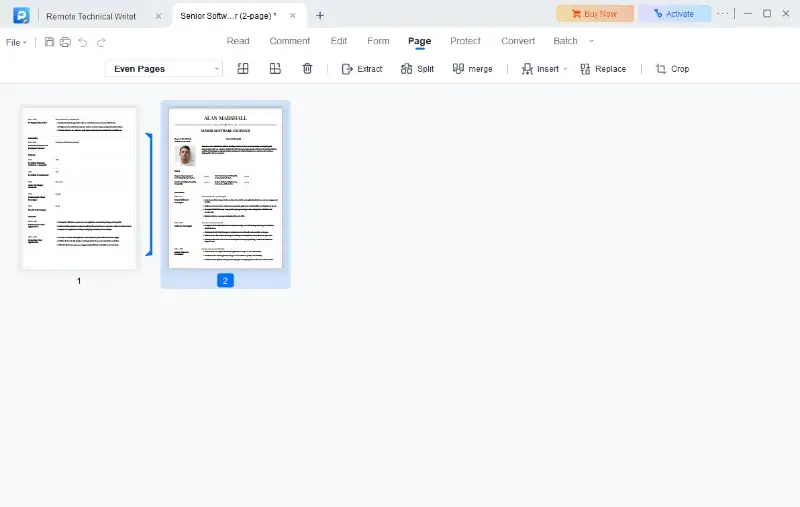
Taking advantage of the EaseUS PDF Editor is an excellent way to rearrange your PDF pages without having to use Adobe Acrobat or any other paid software. It does not require any technical knowledge - just drag and drop!
So if you need to move PDF pages around, annotate, encrypt, or compress a PDF, give this application a try!
Why Adobe Acrobat is relevant to PDF format?
The company Adobe Systems developed the PDF (Portable Document Format) in the early 1990s. It was designed to be a universal format that preserved the layout, fonts, and graphics of any source, making it viewable on any device and operating system.
Thus, PDF has many uses: from online magazines and other written materials to receipts and files ready for printing. Given its long time history, Adobe is the first option for many when they need to do anything with PDFs.
Although they are meant to be read-only, there are cases in which you may need to edit PDF or rearrange pages in PDF. To fix a faulty document, like a presentation, at the last minute, you may need to change the order of pages in a PDF when the original editable file is not available.
While Acrobat is a great program, it is not the only tool for working with PDFs. Plus, its subscription cost is quite expensive.
Only in this article, we have mentioned 3 different ways how to reorder pages in a PDF. There are countless other similar online services and offline programs, both free and paid. They all help organize PDF pages and perform other manipulations with this format.
FAQ
Can I rearrange PDF pages in an encrypted or password-protected document?
You need to unlock the PDF first using the correct password beforehand.
Is it possible to add new pages while rearranging a PDF?
Yes, many PDF editors allow you to insert new pages from other files or create blank pages.
Does rotation influence reordering?
Page orientation remains unchanged when modifying the order. If inconsistencies arise, manually adjusting rotation ensures uniform presentation.
What if pages have different dimensions?
Variations in size do not prevent reorganizing but may impact the appearance. Standardizing proportions before restructuring verifies visual consistency.
How to rearrange pages in PDF without Acrobat: conclusion
You do not have to install Adobe to organize the pages of a PDF. Nowadays, you can rearrange pages in a PDF with an online service or download a desktop program that will help you do it.
Most of the time, such tools come in conjunction with other instruments to further edit, compress, or convert PDFs - often completely free. This makes them a decent competition to what Adobe can offer with the paid subscription.
Review the provided options and see which suits your needs best!
Try other tools to edit PDF online
- Sometimes you need to change the size of the pages. Try the "Resize PDF" tool and choose between A4, A5, A3, or the US letter presets.
- Add a password to your PDF file to keep the information safe with our "Protect PDF" option.
- "Rotate PDF" – someone sent you not a file with a wrong-rotated page or even the whole document? Change it in seconds or revert changes completely for free.
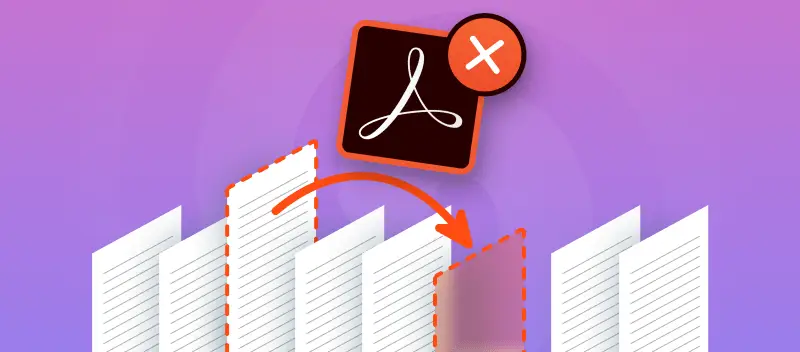



.webp?w=420&h=184)