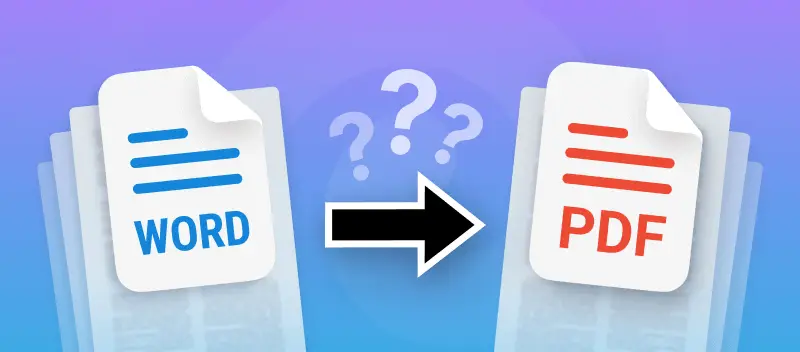Whether you're a student submitting an assignment, a professional sharing a report, or anyone navigating the digital landscape, knowing how to convert a Word document to PDF is a valuable skill.
While DOC is a widely known and used text format, PDF offers a universal and secure way to share documents while preserving their layout.
This comprehensive guide will walk you through the simple yet crucial steps to seamlessly change your Word documents to PDF format. Let's explore the methods that make this conversion quick and easy.
How to convert Word to PDF online
PDF Candy is an online platform that provides a variety of tools for working with PDF files.
How to convert a Word document into PDF with PDF Candy
- Head over to the online Word to PDF converter in a browser of your choice.
- Upload your DOCX by clicking "Add file(s)" or drag-and-drop it. Alternatively, there’s a way to take files from your Google Drive or Dropbox.
- Press "Convert to PDF" to begin the process.
- If you added multiple files, you can either save them all in a ZIP archive or download each document individually.

Benefits of converting Word to PDF in a browser
Posterior PDF editing
You can further enhance the created file by adding a watermark, password-protecting your documents, rearranging pages, and editing your PDF once the Word to PDF conversion is complete.
Please note, that after converting DOC to PDF no watermark will be added to your files against your will.
Instant sharing
After you successfully turn Word into PDF, you can save the output file directly to your device or upload it to cloud storage.
You also have the option to create a shareable link that remains active for seven days. This URL will be automatically deleted afterward in accordance with our Privacy Policy, but you can manually delete it earlier if needed.
Security matters
All files uploaded to our free Word to PDF converter are entirely safe and secure. We guarantee that confidential and private documents, such as legal or sensitive files, will remain secure and will not be stored or shared.
After converting DOCX or DOC to PDF, all your files will be deleted automatically after two hours. Additionally, you can manually remove all PDFs and links at any time using the trash bin icon.
Ultra-fast file processing
Thanks to our powerful servers, documents are processed quickly and efficiently, ensuring rapid delivery of your output files. Our online PDF converter allows you to process text in seconds without the need to install any software on your device.
How to convert Word to PDF offline
If you need to change a Word document to PDF without using the online method, you can do it directly in Microsoft Word. Simply ensure you have Office version 2013 or later.
How to convert Word file into PDF in Microsoft Word
- Launch Microsoft Word and open the document you want to convert.
- In the top left corner, go to the "File" tab. Select "Save As" or "Save as Adobe PDF" (depending on the software version you use).
- Browse to the location where you want to save the document.
- Choose "Save As", then pick "PDF (.pdf)" from the dropdown menu.
- Click the "Save" button to save the Word document as a PDF.
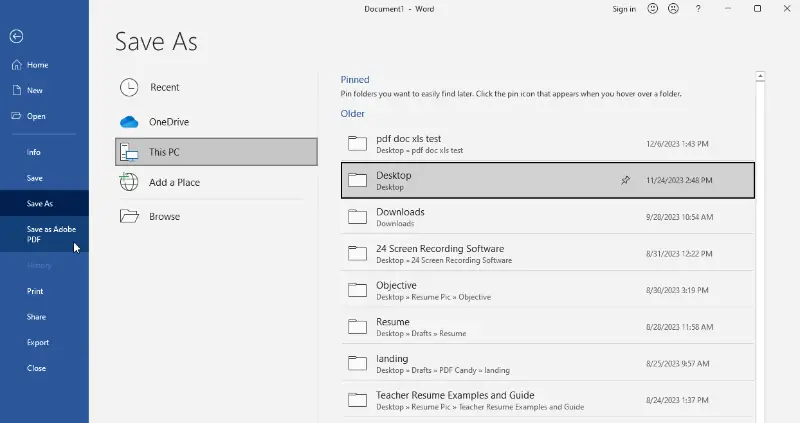
Benefits of turning DOC into PDF using MS Word
Cloud integration
With Microsoft 365 or OneDrive, converted PDF files can be saved and accessed from the cloud. This allows users to work on their documents from different devices and locations seamlessly.
Document versioning
The software supports versioning, allowing users to track changes made to a file over time. This feature is helpful if you need to go back to the previous version but don't have a backup file.
Print options
MS Word allows you to print PDF files and offers extensive control over how the documents will appear on paper.
FAQ on turning Word to PDF
Can I convert multiple Word files to PDF at once?
Yes, PDF Candy allows batch processing by selecting multiple documents during the conversion process.
Does converting Word to PDF affect the formatting?
Generally, PDF preserves the formatting of the original Word document, ensuring consistency in appearance.
Will Word to PDF conversion affect the file size?
PDFs often have smaller sizes, especially if the Word file contains high-resolution images or complex formatting.
Are there any considerations for converting non-English Word text to PDF?
No, most PDF conversion tools support various languages. However, ensure fonts are embedded for accurate representation.
Will hyperlinks in my Word document work after converting to PDF?
Yes, they should remain active. However, always test the URLs in the PDF to confirm they work correctly.
Can I convert a scanned DOC to PDF?
Yes, if the document is scanned as an image, you may need OCR (Optical Character Recognition) software to turn it into an editable Word document before converting to PDF.
DOC vs PDF
| Feature | DOC (Microsoft Word) | |
|---|---|---|
| Editable | Can be modified easily. | Requires special tools. |
| File Size | Larger, depending on content. | Typically smaller and more compressed. |
| Software Requirement | Needs a word processor (e.g., Word). | Viewable with any PDF reader (e.g., Adobe Acrobat). |
| Format Consistency | May vary across devices or software versions. | Fixed format, looks the same everywhere. |
| Security | Limited security options (passwords). | Enhanced security with encryption and digital signatures. |
| Multimedia | Supports images, videos, and tables. | Can include multimedia (audio, video). |
| Use Case | Suitable for drafting, editing, and formatting. | Ideal for sharing final documents and forms. |
| Printing Quality | Varies based on printer and settings. | Consistent and high-quality. |
| Conversion | Easily converted to PDF. | Hard to convert back to an editable format. |
Conclusion
In conclusion, knowing how to convert Word documents to PDF opens up a world of possibilities for efficient document management.
Whether you choose the convenience of online tools or the familiarity of offline methods, the ability to seamlessly switch between these formats enhances accessibility and the overall professionalism of your documents.
Discover more tools
Protect PDF – add a password to protect any sensitive information for safe transmission.
Sign PDF – insert your signature in any document using text, drawing, or image.
Edit metadata – easily view and edit a PDF file's author, title, subject, keywords, and more.