DOCX files may not display correctly in text editors other than the latest version of Microsoft Word. To ensure consistent formatting across devices, converting DOCX to PDF is recommended, as PDFs can be viewed on any device without compatibility issues.
For your convenience, we provide instructions on how to convert DOCX to PDF directly in your browser, eliminating the need for additional software installations.
How to convert DOCX to PDF online
PDF Candy is an online service designed to streamline various PDF-related tasks. From converting documents to merging files and even editing PDF content, the platform offers a comprehensive suite of features accessible 24 hours a day, seven days a week.
How to save Word document as PDF:
- Open the Word to PDF converter.
- Either click "+Add file" to upload your DOCX or drag-and-drop it into the designated area.
- Initiate the process by pressing "Convert to". Once the operation is complete, download or share the newly created PDF.
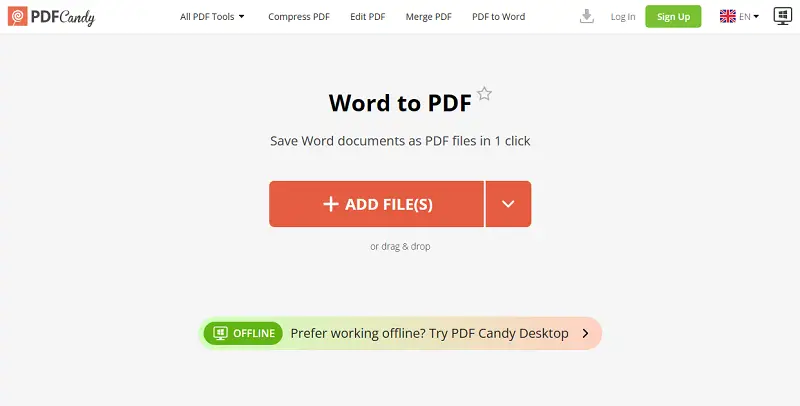
Advantages of using DOCX to PDF converter
- Benefit from quick file conversions, thanks to PDF Candy's efficient processing.
- Enjoy converting Word to PDF maintaining the original document's integrity and without including watermarks.
- Rest assured knowing that uploaded files and output documents are never stored or shared with third parties.
- Content is automatically removed after 2 hours, enhancing privacy and security.
- Explore a variety of document conversion options for diverse needs.
- Access and navigate the platform easily for seamless editing experiences.
DOCX vs PDF
| Feature | DOCX | |
|---|---|---|
| Editable | Yes | No (unless specifically allowed) |
| File Size | Generally smaller | Larger due to embedded fonts/images |
| Formatting | Flexible, can change easily | Fixed layout, no changes possible |
| Compatibility | Requires word processor (e.g., MS Word) | Can be opened on almost any device |
| Security | Limited, may be password-protected | High, supports protection and encryption |
| Use Cases | Drafting, collaborating, working documents | Finalized files, printing, forms |
DOC vs DOCX
When it comes to document creation, understanding the differences between the DOCX and DOC files is essential. While both formats serve the purpose of storing text, they exhibit distinct characteristics.
Below is a comparative table outlining the key differences between these formats:
| Feature | DOCX | DOC |
|---|---|---|
| Introduction | Introduced in Word 2007 | Original format before Word 2007 |
| File Structure | XML-based | Binary |
| Compression | More efficient | Less efficient |
| Compatibility | Wide compatibility | Potential compatibility issues |
| Editing Flexibility | Supports advanced formatting | Limited options |
| Corruption | Less prone to fraud | More likely to be corrupted |
Reasons to change DOCX to PDF
There are several compelling cases for converting Word files to PDF:
- Universal Compatibility. PDFs can be opened and viewed on any device or operating system without the need for specific software. This ensures that your documents maintain their formatting and appearance regardless of the recipient's setup.
- Security. PDF format offer security features such as password protection and encryption, safeguarding sensitive information from unauthorized access or tampering.
- Reduced File Size. PDFs are typically smaller in size compared to DOCX files, making them easier to share via email or upload to websites without sacrificing quality.
- Printability. PDFs are designed for printing, ensuring that your document will appear as intended when printed on paper or viewed in preview.
- Archival Purposes. PDFs are less susceptible to format changes or program updates compared to other file formats.
Conclusion
In conclusion, leveraging the online method provided in this guide offers a convenient and accessible solution for converting DOCX to PDF seamlessly.
Whether you're on the go, or simply prefer the simplicity of online service, this method empowers you to efficiently manage your document conversions with ease.
Try other PDF editing tools
- Divide document pages and merge them into a new file.
- Alternatively, remove pages from a file with the online tool.
- Number your documents' pages and choose the position and format to keep everything transparent and clear.
- Reduce the size of the PDF file and select the compression level manually.
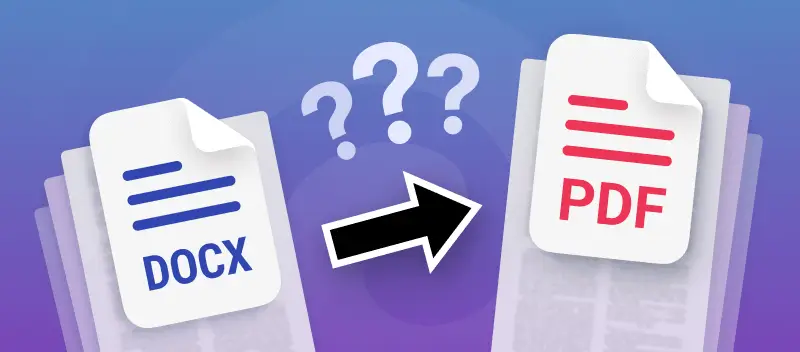


.webp?w=420&h=184)
