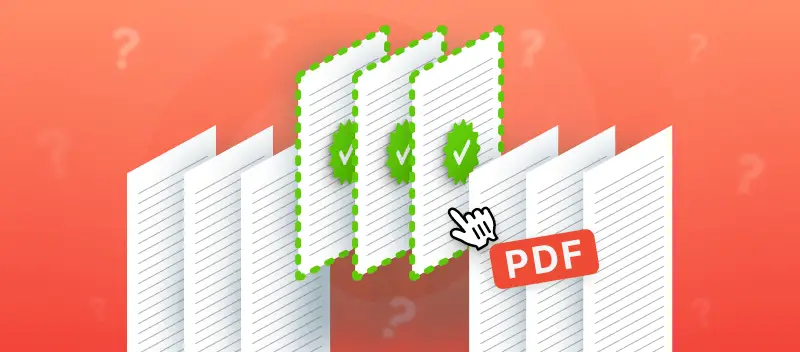If you need to share pertinent portions of a document, minimize its size, or better arrange its content, knowing how to save only certain pages of a PDF can be a useful skill.
Fortunately, there is a free and accessible online tool that makes this task straightforward and quick.
In this article, we will provide you with the step-by-step process of how to save only one page of a PDF. This will make it easier for you to accomplish your goals, whether you're a professional, student, or just trying to manage papers more effectively.
How to effectively save certain pages of a PDF
PDF Candy is an online service with many adaptable features. Users of all skill levels can edit PDF files without requiring complex technical knowledge thanks to its accessibility.
- Open the free online PDF splitter in any browser and upload the original you want to extract parts from.
- Next, in the preview select and get individual pages. You can either click the thumbnails or type in the numbers. For convenience, each preview can be enlarged and viewed.
- Now hit the "Split PDF" button and download the result as a single archive or as single images.
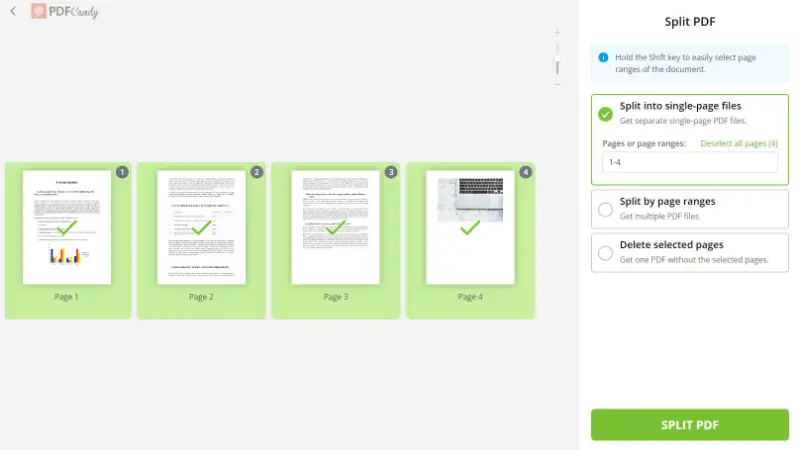
This free platform offers an intuitive interface that makes it easy for anyone to separate the pages of your PDF documents without any hassle.
By removing your files from its servers after processing, the free PDF splitter guarantees the security and privacy of your files.
The service is a comprehensive website for all your needs, supporting a wide range of other tasks, such as rotating, splitting, merging, and converting PDFs.
Pros of using PDF Candy
- You can adjust settings of whether to extract the PDF pages into single-sheet files, split by ranges, merge or delete selected parts.
- All you need to utilize the service is a device with an internet connection, regardless of its technical characteristics.
- You are able to share the result via a link directly after you finish splitting PDFs. This helps to reduce the time spent and save hard drive storage.
Who will benefit from the online free PDF splitter
Business executives
With this online PDF splitting service, you can amend employment contracts or make changes in job descriptions by extracting separate outdated pages of your PDF.
This will become an easy task that helps in a few minutes close a big trade with partners. After completing the adjustments, you can even sign your PDF document with the same online editor.
Accountants
The utility allows to preserve certain pages with important information that needs to be processed. Thus, you can save specific elements with relevant records in the annual report or statistics on the economic activities of the company.
Afterward, you can carry on working with just these pages rather than the whole document. In case you wish to share an Excel table while saving the properties, you can convert Excel to PDF.
Accountants working with U.S. tax documents can also check instructions on IRS.gov.
Journalists and editors
This necessity may arise when referencing materials for articles. Therefore, it is essential for these professionals to be able to save desired individual pages of a PDF.
There is also an option to edit the existing text of a PDF if the published article requires updates.
Account managers
Often, clients of digital agencies provide data about themselves in the form of a PDF. Consequently, specialists could need to transfer specific details to other departments that need to save separate pages of any PDF that need to be shared.
In addition, they may also receive scanned images that require the ability to recognize text in PDF.
Bloggers and SMM managers
Various sources could publish content on their websites in a PDF format. To continue sharing the information, professionals may want to extract the PDF pages. In addition, social media users are more attracted to pictures and not the plain text.
Hence, bloggers and SMM managers look for tools to extract pictures from a PDF to utilize on their accounts.
FAQ
1. Does saving selected pages modify the original file?
No, the tool creates a new document, leaving the original unaltered. Only the chosen content is saved in a separate PDF, preserving the rest.
2. Is it feasible to ignore images and save just the text?
Yes, it’s feasible to pull only the text while excluding any graphics. This requires extracting only the text layer, leaving any visual components behind in the original.
How to quickly save certain pages of a PDF: Conclusion
Now you know how to extract important pages from a PDF with the online PDF splitter. By following the steps outlined in this article, you can efficiently handle files for any purpose, whether it's for work, study, or personal tasks.
Our service offers various instruments to perfect your document and meets the needs of both beginners and professional users. If further PDF editing is required, there is no need to install any specialized software on your computer.
Other articles you may find useful:
After you save the needed pages from a PDF, do you need to compound multiple papers to send to present them all at once? Here you can read how to combine PDFs into one document.
Do you have a file in Word format that you would rather turn into a PDF? Our service has a tool just for that. Learn how to easily convert DOCX to PDF.