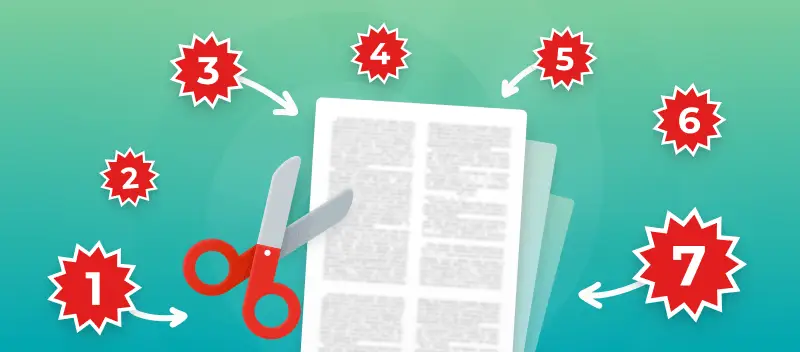Splitting PDF files can be a hassle without the right tools. Fortunately, many online options are available to make the process quick and easy on any operating system.
Whether you need to extract specific pages or divide a large document into several smaller ones, web-based PDF splitters are efficient and reliable solutions.
This article describes the 11 best ways to split PDF files online to help ensure that your documents are organized and accessible with minimal effort.
1. PDF Candy
PDF Candy is a user-friendly PDF service that offers 47 different tools to work with digital files. It's a perfect free solution to split PDF files online.
The online PDF splitter has 3 modes:
- Split into single-page files
- Split by page ranges
- Delete selected pages
Importing documents into the utility is intuitive: either click the "Add File" button or use the drag and drop function. Integration with Google Drive and Dropbox is supported.
To handpick the pages, click on each of them individually. Alternatively, use "Select all pages" to apply changes to the entire document.
Ensure that you separate PDF pages that you need by using the magnifying glass icon to preview the content. If something goes wrong, the user can always reset progress with the "Deselect all pages" option.
After splitting the PDF by page range or singles, you can save all the resulting documents as an archive or download each file separately. In addition, you can create a link for sharing, which will be available for 7 days.
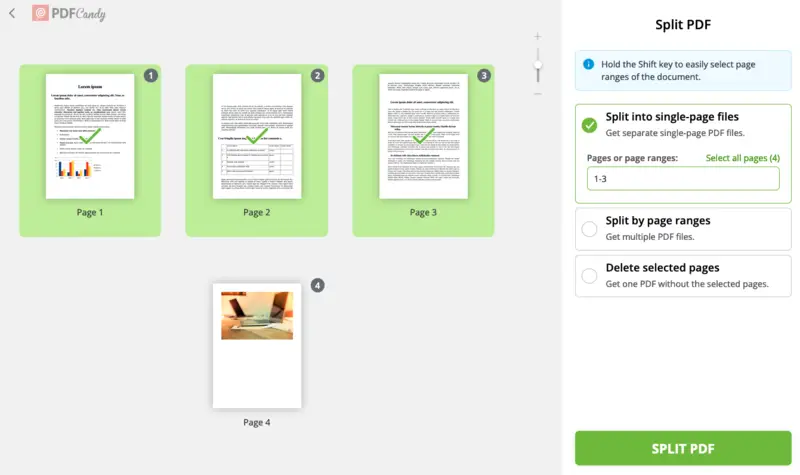
Advantages
- 3 different PDF splitting modes are available.
- The intuitive design makes it easy for anyone to divide PDFs.
- Multiple interface languages are supported.
- No watermark is added to the exported documents.
- User data is secure with strict privacy policies and files are deleted within 2 hours.
- Additional free tools like an online PDF editor, merger, converter, etc.
2. PDF24 Tools
The free web platform PDF24 Tools will help you split PDF files easily. The service allows you to work with 4 dividing modes: "Pages per PDF", "Even/Odd pages", "Halve Pages", and "Custom".
The "Custom" option lets you manually choose where to break the PDF. Simply hit the "Cut after this page" button between two pages to indicate the splitting point.
A noteworthy ability of this website is the ability to split multiple documents at the same time. With the "Add File" button, you can import another PDF. It will appear next to the first one.
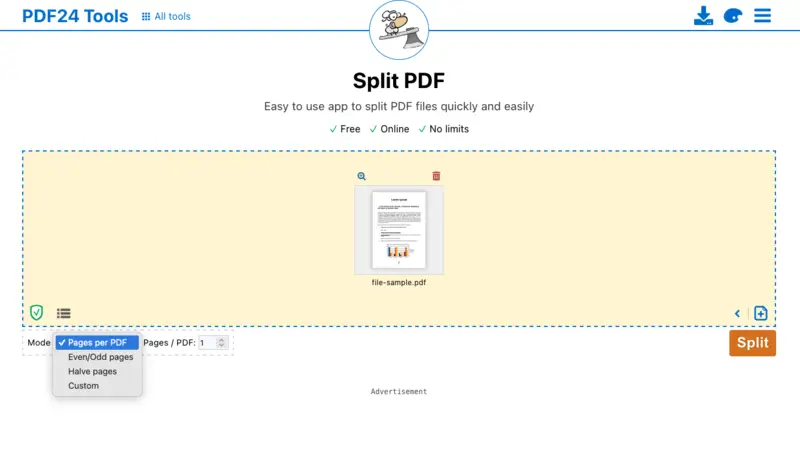
Advantages
- Handy dividing PDF modes for extracting pages.
- Resulting files can be sent via email after being processed.
- Free online PDF splitter with no hidden premium features.
Disadvantages
- No feature to delete the PDF pages you select.
3. Sejda
Sejda provides a range of free and paid online tools. One of them is the PDF splitter.
To separate PDF pages, there are 4 settings: "Extract every page into a PDF", "Select pages to split", "Split every X pages", "Split every even page".
Once you choose the document splitting method, you will be taken to the PDF divider. There, you can select the needed range. The preview of the resulting files and the pages they contain will be displayed below the working area.
Adjust the thumbnail size to review the content, so you're sure it's the right page to leave out. Additional options like entering the result file names are available.
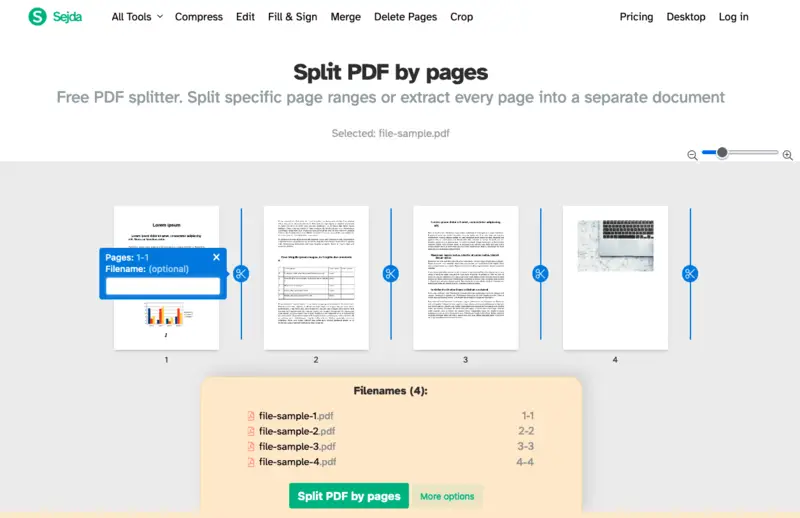
Advantages
- An online PDF splitter that offers a standard set of tools.
- Possible to customize result names before dividing.
- Works without activation of a premium account or PRO version.
- The created PDF files can be shared via a link.
Disadvantages
- The free version has a limit of 50 Mb and 300 pages per document and only allows 3 tasks per hour.
4. Adobe Acrobat DC
Adobe Acrobat DC is a web-based utility that works similarly to the well-known desktop program. The PDF splitter offers is quite simple.
Upload your file and indicate the "Begin line" between two pages. This is where the document splitting will appear.
As you hit "Continue", the service will give you the option to preview the number of files. Once divided, all new documents will be available for download, editing, signing, converting, etc.
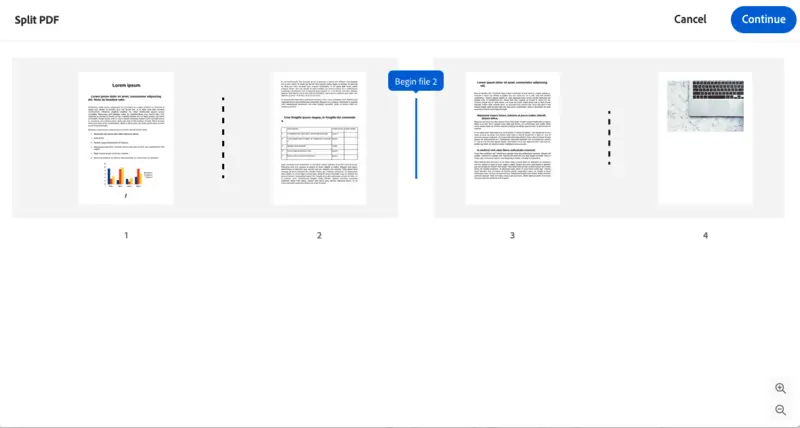
Advantages
- Easy-to-use PDF divider from a trusted developer.
- Options to share or customize the files without downloading them first.
Disadvantages
- No splitting modes to choose from.
- Registration and entering personal data is required.
5. SmallPDF
SmallPDF is a popular online service for processing PDF files. The "Split PDF" tool lets you extract pages by selecting one page at a time manually. As an alternative, you can use the "Split after every" option to set the breaking range.
The notable advantage of this PDF divider is that you can import different file types: images, Word or Excel documents, and even PowerPoint presentations.
While in the splitter, you can also rotate the pages. Processing of several files simultaneously is also possible.
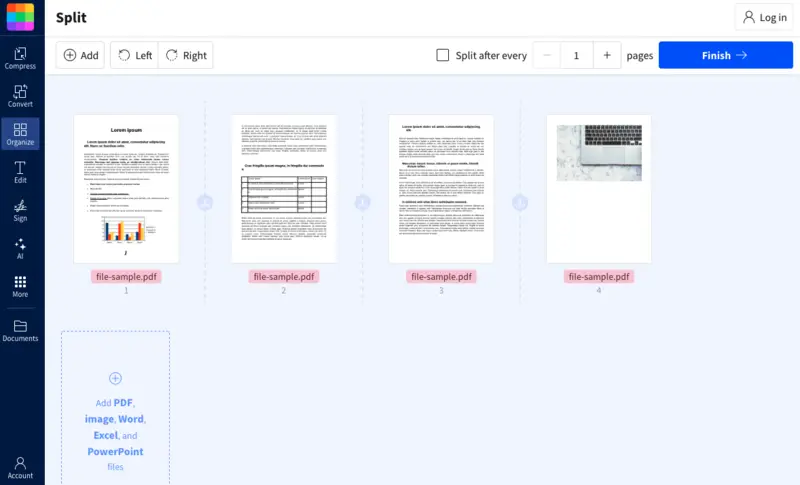
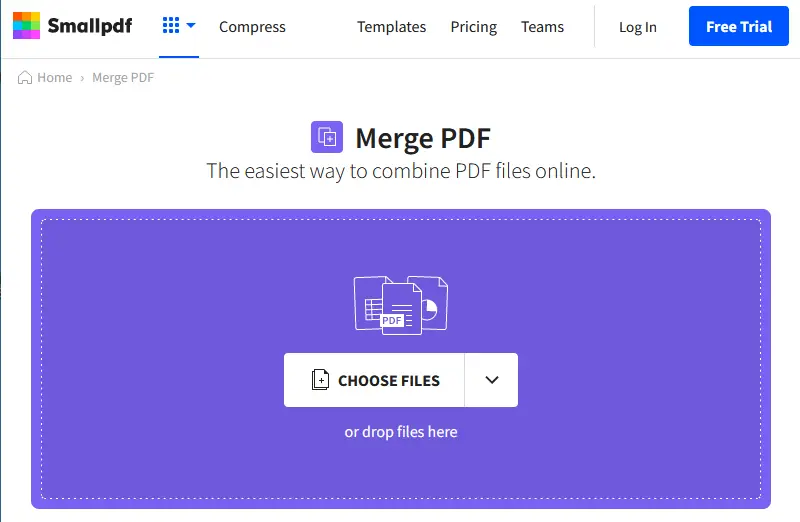
Advantages
- Preview the document before downloading.
- Files are completely deleted from the servers after one hour of uploading.
- After you divide the PDF, you can edit the new files on the same website.
Disadvantages
- You need a PRO account to access all the platform tools (only 21 are available for free).
- The free utilization of the PDF splitter is limited to 2 tasks per hour.
6. PDF2GO
With PDF2GO, you can split a document of any length or file size.
When uploaded, the file is divided into separate PDF pages, and it is up to the user which pages to save, and which ones to delete.
The breaking settings that you can choose from are "Split selected pages", "Split PDF into equal parts", and "Split PDF every few pages". The resulting files' names can be entered before processing.
Sorting in ascending and descending order can simplify the task if the extra pages are at the end of the document. Use the "Split after" option if you need to divide your PDF into two files.
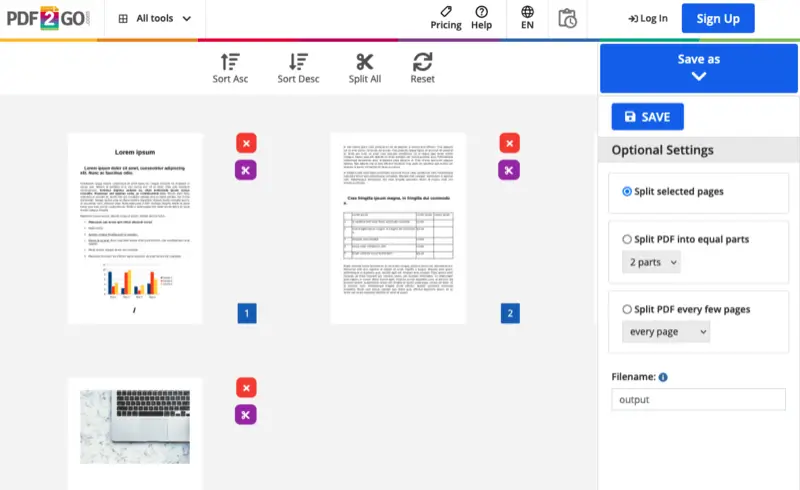
Advantages
- Score bar visualizing the process of uploading;
- The "Reset" button enables you to undo the entire process.
- Continue editing your PDFs without having to reupload them to the service.
- The PDF splitter has an "Add File Example" button to check the functionality of the tool.
Disadvantages
- The downloading page is overloaded with elements, making the users confused about what button to click.
7. 123apps
123apps has a simple PDF splitter for extracting document pages. To start working with the file, upload it from your device, Google Drive, or Dropbox.
Enter the page range for dividing. You can also check the "Save as separate PDFs" option to have each page saved as an individual file.
Users can zoom in the thumbnails to better see the content of the document. You can also rotate each page one by one if the orientation is off.
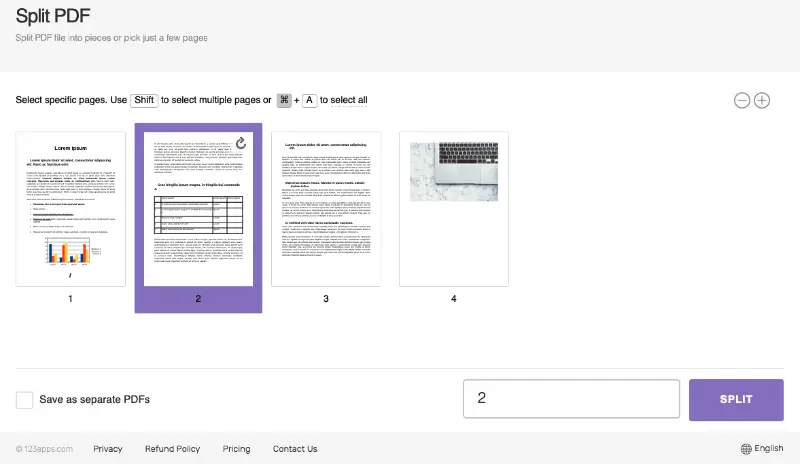
Advantages
- Hotkeys are enabled for a better experience.
- Possibility to insert Web Address (URL) to upload the file.
- Available as a browser extension too.
Disadvantages
- Limited settings and customization options.
- Users report issues splitting large PDFs.
8. iLovePDF
iLovePDF is a web-based toolkit for seamless work with digital files. Its PDF separator helps you divide documents with just a few clicks.
Two working modes are available: "Split by range" and "Extract pages". The first one offers to customize the selection of sheets that you want to keep. Multiple ranges can be entered. The second option helps save certain pages or export each one individually.
Right after you complete splitting, you can continue with other offered tools: merge the created PDF with other documents, compress, add page numbers, etc.
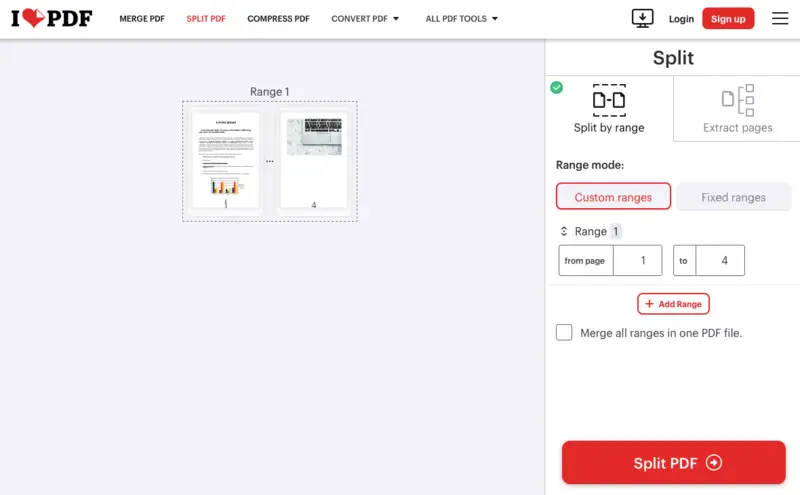
Advantages
- The simple interface is easy to navigate.
- The document for splitting can be imported from Dropbox or Google Drive.
Disadvantages
- Page-by-page preview is not available. You will only see the first and the last page.
9. Soda PDF
Using Soda PDF is as easy as any other online service. The PDF splitter supports uploading files from the device's storage, Google Drive, or Dropbox. One file at a time can be processed.
You will have to manually enter page numbers that you wish to keep in your resulting document. When the selection is done, simply press "Extract files".
The split PDF will be downloaded automatically. You can also it back to your cloud storage or modify using the PDF editor, merger, compressor, or converter.
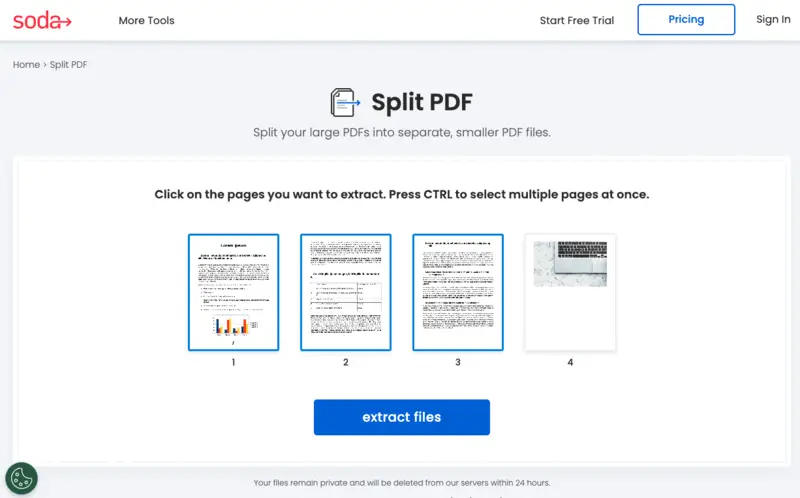
Advantages
- Neat interface allows for rapid upload and splitting of PDF files;
- Division of PDFs is automated.
Disadvantages
- The website stores your files for 24 hours if you don't delete them manually, which is significantly longer than other options.
- Occasional errors occur, such as the PDF splitter not being able to upload the file.
10. PDFChef
PDFChef is an online service developed by Movavi. The offered PDF splitter is free to use and can complete one operation - extract pages.
The tool is helpful when you need to divide large PDFs into files with more convenient sizes and length. Be ready that after processing, your document will be saved to the downloads as well as opened in the new tab, so you can quickly preview the result.
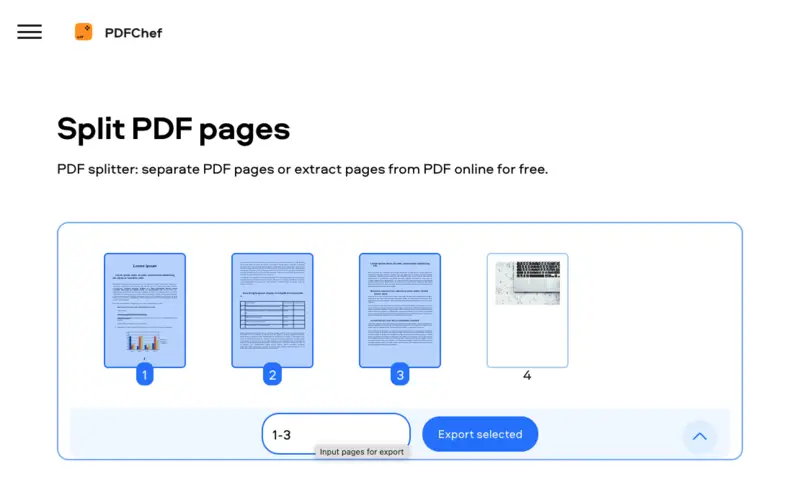
Advantages
- Supports processing of numerous files at once.
- The PDF cutter is fast to deliver the output documents.
Disadvantages
- Can only handle PDFs of up to 50 MB in size.
- Limited splitting options.
11. Xodo
Xodo has a capable online tool to split PDFs. Users can choose to preview their file in the "List view" or "Gallery view" depending on the document's length and personal preferences.
All that is necessary is to upload your file to the service, identify the PDF pages to be pulled out, and click "Extract". The page selection can be done by manually adding the checkmark to thumbnails or by entering the specific range.
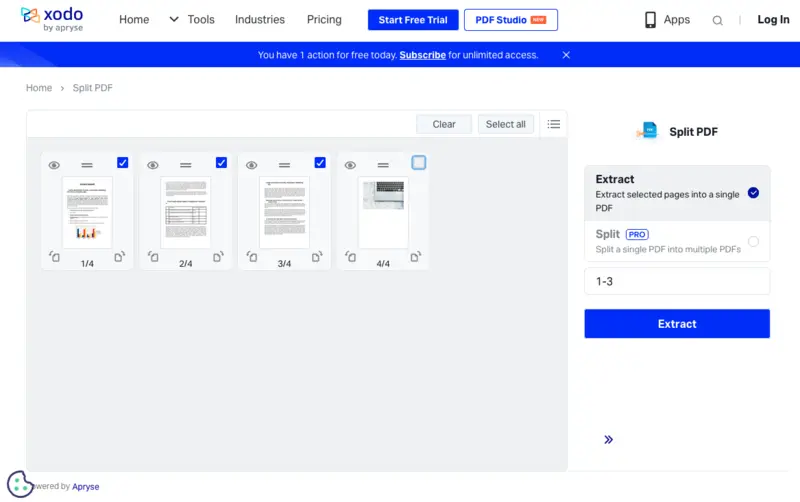
Advantages
- The online PDF splitter has its own cloud storage.
- Integration with Dropbox and Google Drive.
- Build-in page rotation feature.
Disadvantages
- Only 1 free action per day.
- User can split PDF into multiple files only in the PRO version;
- Advertisements appear from time to time, distracting from the work.
Reasons to separate PDF pages
With the rise of digital documents and forms, PDFs are increasingly common. Separating a PDF can be an effective method of arranging the files and facilitating access to certain information.
Some reasons why you might want to split a PDF:
- Remove confidential information from public documents.
- Save only specific pages of a large document.
- Break down a long PDF into smaller sections for easier viewing.
- Send different parts of the same file separately.
- Update an old document with new information.
Splitting a PDF can save you time and effort, while also allowing you to maintain control over your documents and keep them organized.
FAQ
Will splitting a PDF reduce its quality?
Typically, this process does not affect the resolution or quality. Just ensure you’re using a tool that doesn’t compress the file unnecessarily.
Can I divide a password-protected PDF?
Yes, but you need to unlock it first using the password, then proceed with splitting using compatible software or online tools.
Ways to split PDF online: conclusion
When choosing an online PDF splitter, it is worth considering your qualifications, the functionality of the service, and the complexity of the work performed.
PRO TIP: If your duties include constant work with electronic documents, it is better to opt for a versatile product that can perform various tasks, such as PDF Candy.
More easy-to-use PDF tools
- If after splitting your PDF you are still not satisfied with the output result, try to rearrange, rotate, and delete PDF pages.
- To prevent the theft of your intellectual property, you can easily protect sensitive information by adding a watermark.
- To extract text from scanned documents without typing, use the online OCR tool.