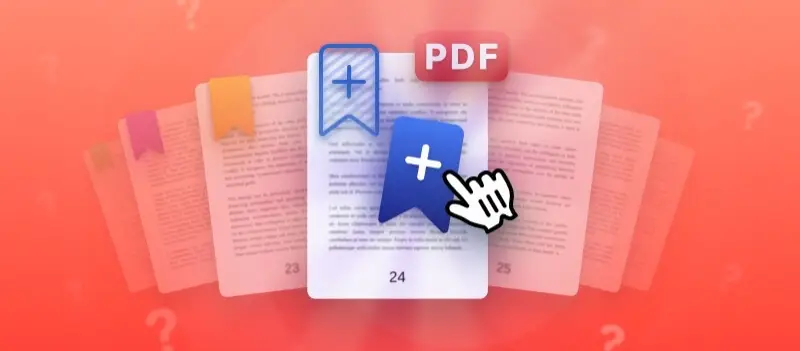Adding a bookmark in a PDF file is an essential skill for improving navigation, especially in lengthy reports or eBooks.
Whether you’re working with Adobe Acrobat, free tools, or online PDF editors, knowing how to organize your papers can save time and make your document much more user-friendly.
In this article, we will explore various methods how to add bookmarks in PDFs, along with tips to manage and customize them effectively.
What is a PDF bookmark?
Bookmarks in PDFs are a tool that acts like a clickable link to a specific page in PDF or section.
Much like with a physical book, PDF bookmarks help readers find and jump to important parts of the document without scrolling through the entire file.
Common use cases for bookmarks in PDF
| Scenario | Purpose | Example |
|---|---|---|
| Research Papers and Dissertations | Access chapters, subsections, or citations | Navigate to “Literature Review” |
| Corporate Reports | Switch between summary, data sections, and recommendations | Locate sales performance quickly |
| Digital Books and Guides | Move through chapters, appendices, or indexes | Jump directly to chapter 7 |
| Legal Contracts and Files | Find clauses, exhibits, or references | Quickly check contract terms |
| Educational Resources | Link to lessons, exercises, or key ideas | Go to a specific quiz section |
| Catalogs and Brochures | Browse product groups or detailed pages | Access details instantly |
How to add bookmark in PDF with Adobe Acrobat?
Adobe Acrobat delivers an extensive set of features for managing documents. With this program, you can merge files, transform formats, secure content, and more.
It runs on both Windows and macOS, offering a user-friendly interface for efficient PDF handling.
- Download and install Adobe Acrobat, then launch it.
- Navigate to "File" and open the document where you plan to place bookmarks.
- Go to "View" → "Show/Hide" → "Navigation Panes" → "Bookmarks".
- Scroll to the page you want to highlight, then click the "New Bookmark" icon at the top.
- Type a label and hit Enter. Repeat to create additional entries.
You can arrange bookmarks in PDF into a nested structure by dragging one under another. This approach is ideal for organizing files that are extensive such as guides or research papers.
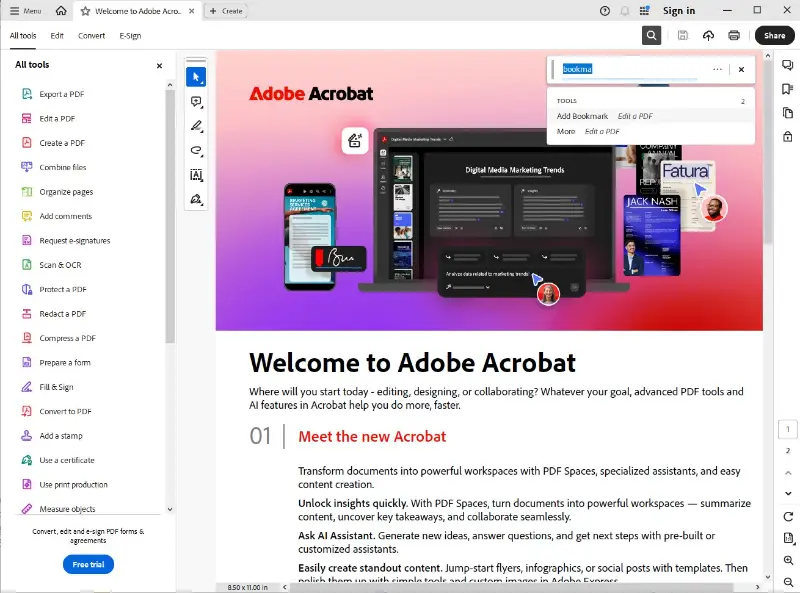
Pros:
- Easy navigation. PDF You allow quick movement through lengthy papers, enhancing accessibility.
- Custom arrangement. Users can rename, reorder pages, and group them to match their preferred layout.
Cons:
- Paid plan. Many advanced options are available only with an Acrobat Pro DC subscription.
- Learning curve. While adding bookmarks to PDF is straightforward, mastering all tools might require practice.
How to add a bookmark to PDF with Calibre?
Calibre is a versatile e-book management software that also supports PDF viewing and basic editing. With this application, you can convert files, organize your library, and customize metadata.
Available on Windows, macOS, and Linux, it’s an excellent choice for those who handle various formats.
- Download and install Calibre, then open the program.
- Hit"Add books" to import the PDF you want to work on.
- Double-click the file to open it in the built-in viewer.
- Navigate to the desired page and right-click on the side panel to select "Add Bookmark".
- Assign a name to your bookmark and press Enter. Continue with more bookmarks for other sections.
When you reopen the document, your markers remain intact. You can also delete or rename them directly in the viewer panel.
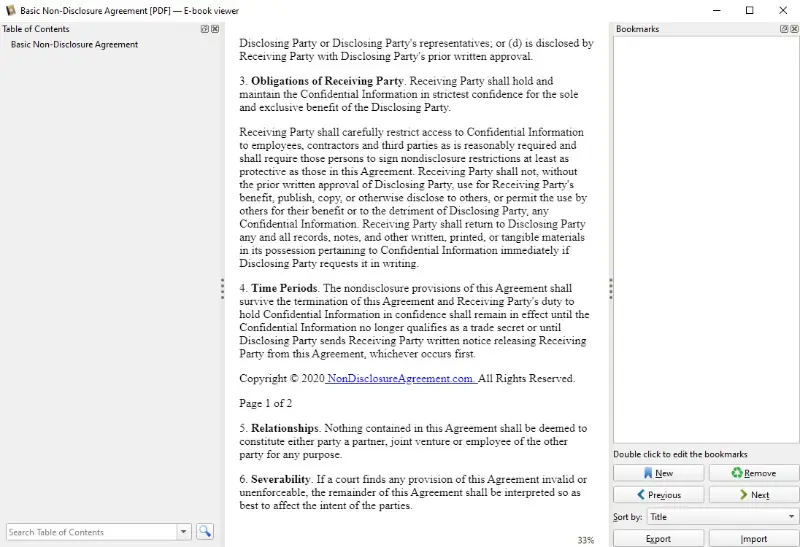
Pros:
- Free solution. Calibre is open-source, offering PDF bookmarks functionality without any cost.
- Cross-platform. Works seamlessly across multiple operating systems and supports numerous file types.
Cons:
- Limited tools. Unlike dedicated PDF editors, it offers only basic manipulation features.
- Interface complexity. The software’s numerous menus and options may seem overwhelming for beginners.
How to add bookmarks to PDF on iOS?
Books comes pre-installed on Apple devices and provides a clean interface for reading and managing PDFs. Beyond viewing, the app allows users to highlight text, annotate pages, and organize their library with ease.
- Open the Books app on your iPhone or iPad.
- Tap "Library" and select the document you want to open.
- Navigate to the page you want to mark.
- Tap the screen to reveal the toolbar, then hit the Bookmark icon in the upper-right corner.
- A small ribbon appears at the top, confirming the bookmark. Repeat on other pages as needed.
All PDF bookmarks sync automatically across devices via iCloud. This means you can start reading on your iPhone and continue seamlessly on your iPad without losing your place.
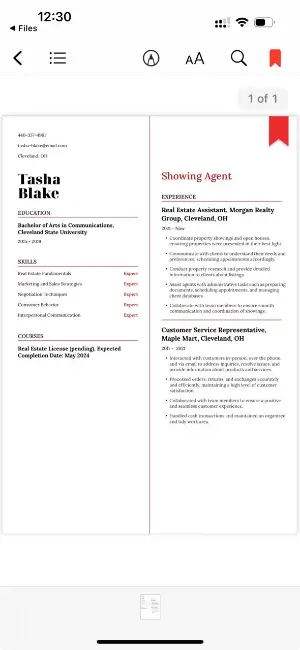
Pros:
- Automatic sync. Bookmarks in PDF and progress stay updated across all Apple devices linked to the same account.
- Integrated experience. The app is built into iOS, requiring no additional downloads or subscriptions.
Cons:
- No advanced tools. It lacks extensive PDF editing options compared to professional tools.
- Apple ecosystem only. It works exclusively on iOS and macOS, limiting use for non-Apple users.
Tips for effective bookmarks usage in PDFs
- Build a clear hierarchy – Arrange entries to reflect the document’s outline, with main headings followed by indented subtopics.
- Choose meaningful labels – Opt for brief, precise names that indicate the content they lead to, avoiding generic terms like “Page 1.”
- Ensure visual consistency – Apply uniform formatting, such as numbering or capitalization, so the list appears cohesive.
- Cluster related sections – In lengthy files, organize bookmarks by theme or subject area to make browsing simpler.
- Review after changes – When editing the PDF, check that each link still directs to the correct page.
- Limit excessive entries – Focus on essential points rather than marking every page to keep the panel uncluttered.
- Pair with a clickable contents page – Using both elements offers readers multiple ways to find information quickly.
FAQ
Do bookmarks remain when converting a Word document to PDF?
In most cases, they transfer successfully if the original file has proper heading styles. Many converters, including Microsoft’s built-in export function, automatically convert headings into clickable links within the final PDF.
Do bookmarks work in printed PDFs?
No. They are interactive digital features, so they cannot function on paper copies. Once printed, they lose their ability to link to specific locations.
How many bookmarks can a PDF have?
There is no strict limit on the number, though very large files with thousands of entries might load slowly. It’s best to keep the list streamlined for performance and readability.
Conclusion
Adding bookmarks to PDF files can greatly enhance your ability to navigate and reference key sections quickly.
Whether you choose to utilize professional software like Adobe Acrobat or free and online tools, the process is straightforward and accessible to all users.
By mastering how to add and manage bookmarks in PDFs, you can make your documents much more efficient and reader-friendly.