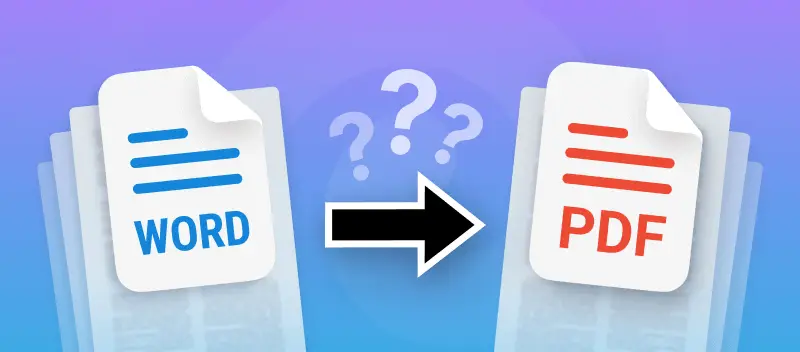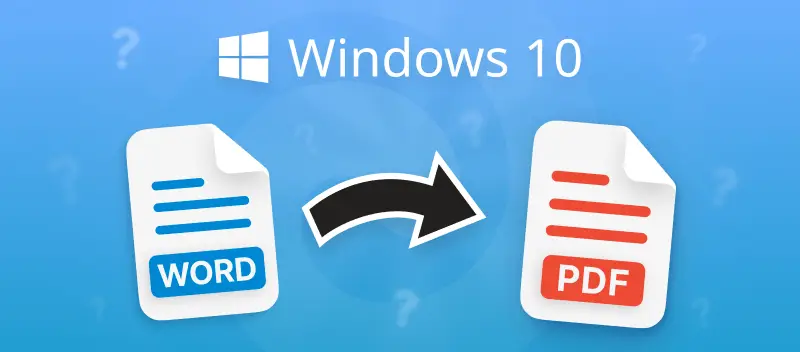Converting Word to PDF on an iPhone may prove to be useful in different situations. For instance, if you're in a rush to submit documents or are away from home and your personal computer.
In this article, you'll learn how to save your Word documents as a PDF file on your iOS device in just a few clicks.
PDF Candy: online Word to PDF converter
PDF Candy stands as a multi-functional online hub that can handle a variety of operations with electronic files. The offered tools include PDF editor, merger, OCR, and various compression options.
Accessible through web browsers, this platform offers a hassle-free solution for individuals in search of a simple Word-to-PDF converter, eliminating the need for installing a new app. The service allows to convert files with DOC and DOCX extensions to PDF format.
Follow these steps to convert Word files to PDFs on your iPhone in no time:
- Open your web browser and go to the online Word to PDF converter.
- Upload your DOCX/DOC files either by clicking the "Add file(s)" button or utilizing the drag-and-drop feature. Alternatively, import documents directly from Google Drive or Dropbox.
- To begin the format change, hit "Convert to PDF".
- Upon completion, a new window displaying the "Download file" button will emerge.
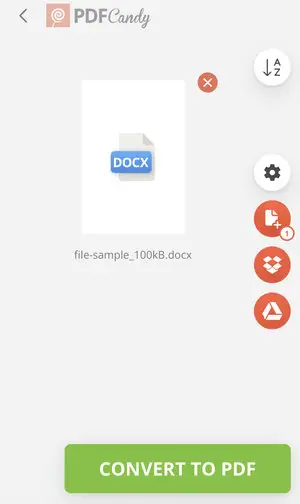
Converting Word documents to PDF through PDF Candy comes with several benefits, such as:
- User-friendly interface. The platform boasts an intuitive interface, accommodating users regardless of their proficiency levels.
- Available at no cost. Utilizing the Word-to-PDF converter is free and doesn't require registration.
- Merge multiple files. Users can merge multiple DOC and DOCX files into one single PDF.
- Cloud storage integration. Cloud storage services are supported, making it convenient to access and convert your files from anywhere.
- Secure processing. Your files are securely processed and are automatically deleted within 2 hours.
- Additional tools. Explore other capabilities of the service, such as adding password protection to your PDF, and many more.
Overall, using PDF Candy to convert your Word file to PDF online provides a hassle-free, efficient, and cost-efficient approach. Try it out today and experience the convenience and benefits it has to offer.
FAQ
What if I want to edit the converted PDF after converting from Word?
After converting from Word to PDF, you can edit the resulting PDF using the tools offered by the platform. These include deleting and rearranging pages, adding page numbers and editing metadata, adding a watermark and electronic signature, and more.
Does converting to PDF have any effect on the image resolution?
Conversion typically doesn't affect the image resolution unless specific compression settings are applied during the process. PDF Candy aims for little to no quality loss, so you can be sure your document looks great when converted.
Other solutions to converting Word to PDF on iPhone
Employing the online Word-to-PDF converter is one of the possible methods. Here are some other options you may consider to save your Word file as a PDF.
Use a dedicated app
The App Store features multiple mobile programs dedicated to working with electronic documents or specifically designed Word or PDF converters. Here's how to use one of them:
- Download and install a converting app.
- Launch it and locate the "Word to PDF" tool. Import your file.
- Hit the "Convert to PDF" button.
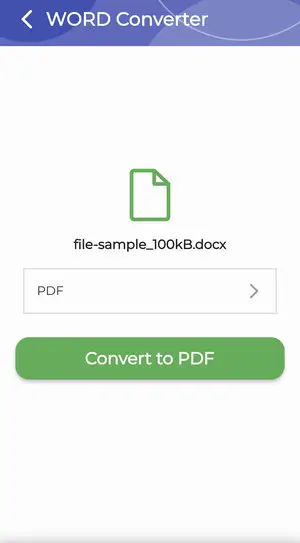
Utilize the phone's functionality
There's a built-in function that allows you to export your documents in the desired format. See below how to convert Word to PDF with this feature:
- Go to "Files" and open your Word file.
- In the top right corner, hit tree-dots to open the menu. Pick "Export" in it.
- "PDF" will be one of the options in the drop-down list.
*NOTE: *This method works on iOS versions before 17.
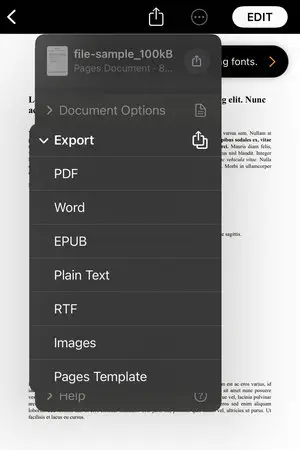
Conclusion
In summary, converting Word to PDF on an iPhone is simple and can be completed efficiently with the appropriate tools.
Whether it's a last-minute edit or preparing presentations on the go, utilizing your iPhone to its fullest capacity empowers you to stay productive wherever you are.
Other useful articles for iPhone users:
- Learn how to sign documents on your iPhone.
- Edit PDF with just your phone in no time.
- See how you can convert JPG to PDF with your iOS device.

.webp)