PDF format offers widespread compatibility with a variety of devices and operating systems, making them a convenient means of file sharing.
Knowing how to convert Word documents to PDF on Mac will help all Apple users preserve the formatting and layout of the original document, ensuring that it appears the same on all devices.
This article explores 4 straightforward techniques to transition from DOCX or DOC to PDF. Each of these methods caters to diverse user preferences, ensuring seamless conversion and enhanced workflow on macOS platforms.
Why convert Word to PDF?
Word documents may not look the same when opened on different devices or software. The layout, fonts, and images can get distorted, making the document difficult to read. By converting the Word file to PDF format, you can ensure that its formatting remains unchanged, regardless of where it is accessed.
PDF Candy
PDF Candy is a versatile online platform designed for handling various tasks related to digital documents. From conversion and merging to splitting and compression, it offers a range of tools to streamline PDF management. Accessible via web browsers, the service provides a convenient solution for users seeking an efficient Word-to-PDF converter without the hassle of software installation.
How to turn Word into PDF on Mac with PDF Candy
- Open the online Word to PDF converter through your preferred browser.
- Upload your DOCX or DOC using the "Add file(s)" button or by using the drag-and-drop functionality. Alternatively, import documents from Google Drive or Dropbox.
- Initiate the processing by clicking "Convert to PDF".
- Once your PDFs are ready, the new window with the "Download file" button will appear.
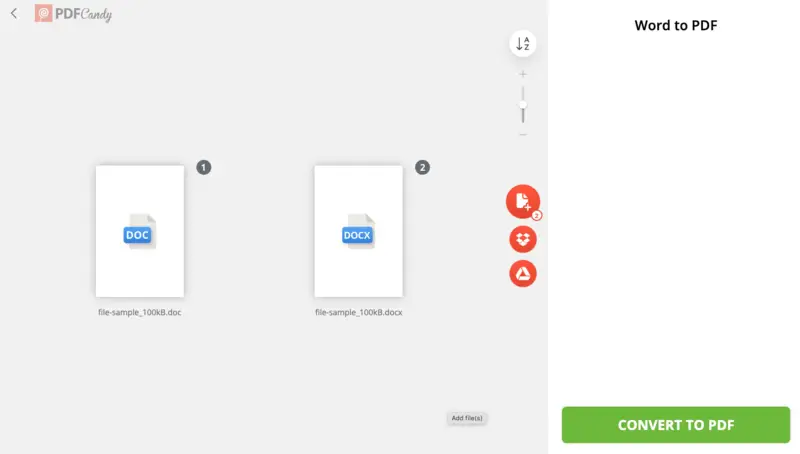
Pros:
- The interface is simple and user-friendly, catering to individuals of all skill levels.
- The tool provides fast conversion speed even for relatively large files.
- To convert multiple Word documents to PDF, there are batch conversion capabilities.
- Your files are securely processed and then deleted within 2 hours.
- Other tools are available on the same website: for example, you can add a password to your PDF file, ensuring that only authorized users can access it.
Cons:
- Batch processing is only available in the PRO version.
By employing PDF Candy on Mac, converting Word to PDF becomes a seamless task. Moreover, with the additional toolkit, you can satisfy almost any need in working with PDFs.
Zamzar
Zamzar is an online file converter that supports a wide range of digital media types, including documents, images, videos, audio, and more. Apart from the web platform, there is also a desktop application that acts as an extension. For instance, to use the DOC or DOCX to PDF converter, you don't even need to open the program or search for a website. All can be done with just two mouse clicks.
How to convert Word to PDF on Mac using Zamzar
- Download and install the program on your Mac.
- Through the "Finder", locate your file(s) that need to be converted.
- Right-click on them to open the "Quick Actions" menu.
- Find the "Convert to..." option with the Zamzar icon next to it. From the dropdown list, select "PDF".
- The conversion will begin automatically. Once finished, the PDF documents will be located in the same folder as the originals.
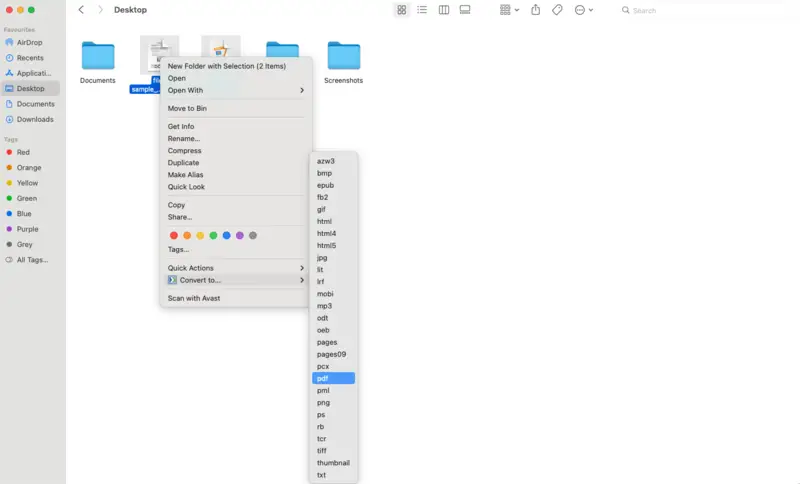
Pros:
- You have a choice of using an online version or a desktop application.
- The Word to PDF converter is easy to navigate, making it suitable for users of all technical levels.
- By quickly processing conversions, this method helps you save time and effort.
Cons:
- The maximum number of free conversions is 25.
To summarize, choosing Zamzar as your Word to PDF converter for Mac is a convenient and efficient means with a user-friendly interface and speedy conversion process. This platform is highly favored by users even though it does have limits on the number of tasks that can be done for free.
Google Drive
Did you know that Google Drive offers a fast solution for converting Word documents to PDF format without the need for additional software? The cloud-based storage helps change the format in just two upload-download operations.
How to save Word document as PDF on Mac using Google Drive
- Upload your Word document to your drive.
- Double-click it to open with the "Google Docs". If needed, make edits.
- Proceed to the "File" menu and pick "Download". From the dropdown list, choose "PDF Document (.pdf)"
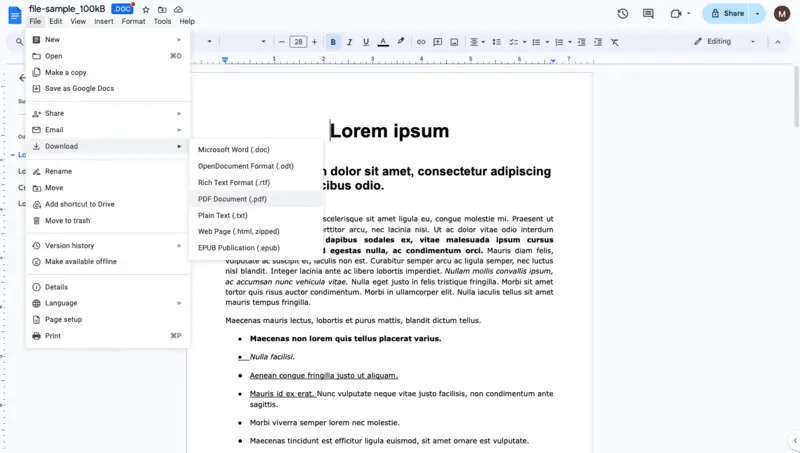
Pros:
- A super fast method if you don't need to make any changes to your document.
- At the same time, if adjustments are needed, like deleting a page, you can do so.
Cons:
- You have to have an account with Google.
- There's no batch processing for multiple files.
As you can see, using Google Drive for converting DOC or DOCX files to PDF is an easy way. This approach will be extremely beneficial when you're on the go or in a rush.
PDF Studio
PDF Studio is a desktop application for viewing, converting Word to PDF and editing PDF documents, too. It provides various features such as annotation tools, form filling, OCR (Optical Character Recognition), document merging, splitting, and encryption. Although it's not obvious, there is a way to convert Word to PDF with this program using its "Create PDF" tool.
How to make a Word document a PDF on Mac in PDF Studio
- Download and install the software on your computer.
- Launch the app. Under "Create PDF", select "From MS Office".
- On the top toolbar, click "Save" or "Save As". In the popup window, you will be able to enter a new filename and specify the storing location.
- Hit "Save" and access your PDF in the chosen folder.
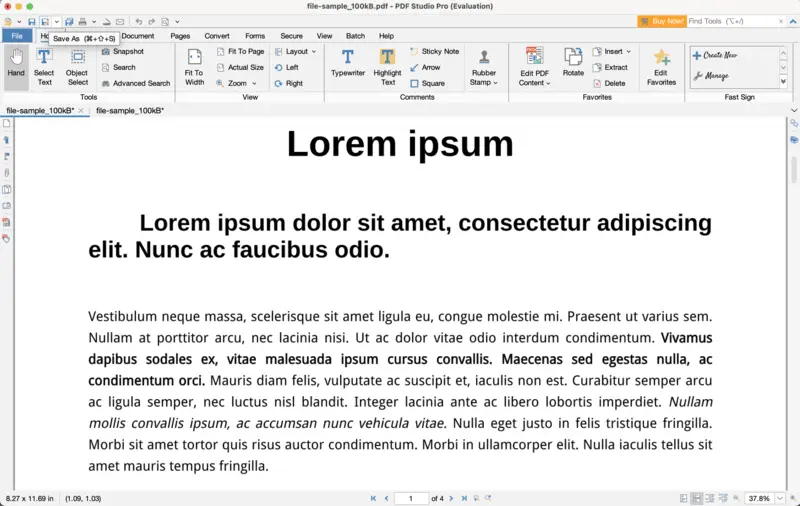
Pros:
- The PDF software is essentially a comprehensive editor that allows you to make changes while converting Word to PDF: change text, add highlights. etc.
Cons:
- Paid DOC to PDF converter (although there is a free trial available).
- Some users may find the interface overloaded.
- Although you can upload multiple documents at the same time, you still will have to save them one by one.
All in all, PDF Studio is helpful software for converting Word files to PDF on Mac as well as performing other tasks with this format. With its diverse range of editing and conversion capabilities, it may attract users with various needs.
DOC vs DOCX
| Feature | DOC | DOCX |
|---|---|---|
| Compatibility | With versions of Microsoft Word before 2007 | All Microsoft Word versions |
| File Size | Generally larger | Usually smaller |
| Formatting Features | Limited support for newer fonts, styles, etc. | Supports advanced formatting features and XML structure |
| Popular Usage | Commonly used in legacy systems and older software | Widely adopted in modern document creation and editing |
In summary, DOC and DOCX are two versions of a Word document. DOCX extension is more widely used because it's more modern. Although there are distinct converters for each extension type, many programs and services support converting to PDF either of them.
Tips
After you save your Word document as a PDF, check your output file:
- Hyperlinks and Bookmarks. Verify that any hyperlinks and bookmarks are functional after conversion to PDF. Test them to ensure they direct users to the correct locations.
- File Size. Be mindful of the file size of your resulting file, especially if you plan to share or upload it online. Compress the PDF if needed.
- Password Protection. If your document contains sensitive or confidential information, consider adding password protection to the PDF after the conversion process.
FAQ
Does the formatting of my Word document remain intact after conversion to PDF?
In most cases, yes. Fonts, images, and layout typically remains intact, but sometimes complex elements like tables or embedded objects might not appear exactly as they do in Word.
Can I convert password-protected Word files to PDF?
Yes, but you’ll need to enter the password first to unlock the file before processing it.
Conclusion
Picking the right tool for converting Word documents to PDF on Mac empowers efficient document management. Whether opting for built-in tools, third-party applications, or online converters, each method offers distinct advantages tailored to individual preferences.
By exploring these four versatile approaches, Mac users can optimize their productivity and confidently navigate the diverse landscape of digital document processing.
.webp)


