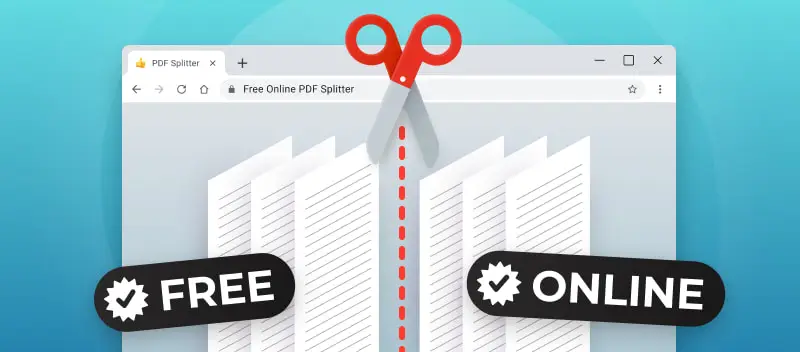Need to divide a large PDF? Discover the convenient online PDF splitter, a helpful tool for partitioning lengthy documents into smaller, more manageable units.
This no-cost application for splitting PDFs offers the benefit of being readily available to users. It allows users to easily divide a PDF document without the need for any specialized software or technical skills.
How to split a PDF online?
PDF Candy is known for its user-friendly interface and versatility, making it a popular choice for individuals and businesses needing reliable PDF separator.
Here is how to use it:
- Open the free online PDF splitter.
- Upload a document by clicking "+Add file" or by dragging-and-dropping it. Alternatively, you can browse it from Google Drive or Dropbox.
- Choose "Split into single-page files" or "Split by page ranges" mode.
- Press "Split PDF" to initiate the process.
- Download the results in any preferable way (more on this below).
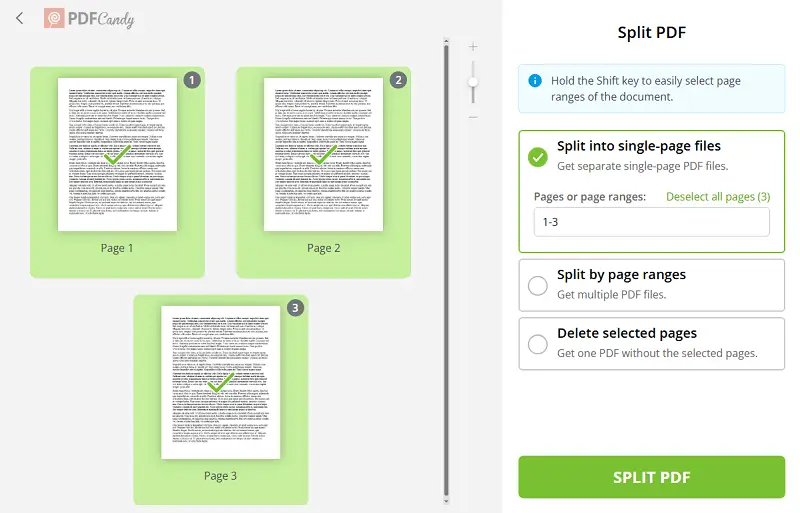
Ways to get the output files
When using a PDF divider, there are three options for downloading the resulting files to your device.
- Save all the documents at once as an archive or choose to download exact pages by clicking the relevant thumbnails.
- As well as saving PDFs straight to your device, you can upload files to Google Drive and Dropbox cloud storage. Hit the relevant buttons on the resulting page of our free online PDF splitter.
- The created documents can also be shared through a secure link. Click the "Share file" button to create a link for accessing the file. The link will be valid for 7 days and it contains a QR code for your convenience.
Modes of the online PDF splitter
Not only can you separate pages in a PDF and save them as multiple individual files, but you can also delete specific pages from a document.
The selection of these modes is available in our online PDF separator after file uploading. The whole process is very easy thanks to the intuitive interface of the website.
Reasons to separate a PDF
Are you exhausted from handling bulky PDF documents? Forget paid options, try a PDF divider available online for free! Here are a few reasons why splitting your PDFs can make your life easier:
- Reduced file size. Split PDF document into pages to significantly change the overall file size and make it simpler to store. Also, uploading and downloading your PDFs will be quicker.
- Easier organization. Instead of sifting through one massive document, dividing a PDF into smaller sections allows for better organization and navigation.
- Selective sharing. You may not want to share the entire document with everyone. Break a PDF and choose which sections to show to specific individuals or groups.
- Privacy protection. Splitting sensitive information from a larger document can help protect privacy by limiting access to certain chapters.
- Convenient editing. Editing smaller parts of a document is less daunting and allows for more focused attention on specific areas.
FAQ
Can I split a password-protected PDF?
Yes, but it generally requires that you first unlock the document by entering the correct password. Once decrypted, you can proceed to split the document. Always ensure that you have the right to access and modify the PDF before doing so.
Will splitting a PDF affect its metadata?
The metadata of the split files may vary based on the tool used and how it handles document information.
Can I combine PDFs back into one file?
Yes, you can do this by using the PDF merger. This can be helpful if you need to reassemble the content after making modifications.
Split PDF online: Conclusion
With the rise of digital documents, it has become increasingly important to have the ability to manipulate and organize PDF files easily. This is where an online tool for splitting PDFs at no cost becomes useful.
By following the steps outlined in this article, you can easily split a PDF into more manageable files. Whether you need to cut a PDF into smaller ones or extract specific pages, PDF Candy provides a convenient and hassle-free solution.
More online PDF tools to try
- Merge PDF if you’d like to combine files you created with other documents and images.
- If you're converting PDF files back and forth on a regular basis, the only bookmark you need to ease up your daily routine is PDF converter.
- Use the watermark tool to add text or image to protect your work in a couple of easy steps.