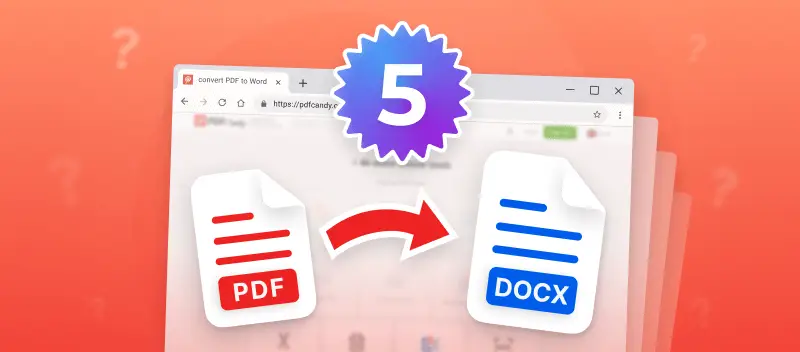Editing PDFs may seem difficult as this format has been created mainly for viewing. Because of this reason, converting PDF documents into Word format is quite a common need.
This article provides a list of 7 best PDF to Word converters. Both online and offline choices are included.
PDF to Word converters: comparison table
| Converter | Online/Desktop | Output extension | Converting speed* |
|---|---|---|---|
| PDF Candy | Online (desktop available) | DOCX | 4.16 sec |
| Adobe Online | Online (desktop available) | DOCX | 7.07 sec |
| Soda PDF | Online (desktop available) | DOCX | 4.74 sec |
| Sejda | Desktop (online available) | DOCX | 8.76 sec |
| PDF2DOC | Online | DOC | 1.78 sec |
| Nitro PDF | Online (desktop available) | DOCX | 10.03 sec |
| Clever PDF | Desktop (online available) | DOCX | 1.09 sec |
*The converting speed was tested by uploading the PDF file of 168 KB to each of the converters.
1. PDF Candy
PDF Candy is a universal web-based service for making changes to digital documents. Here you will find all the functionality you need to convert a PDF to a Word document.
The online PDF to Word converter supports uploading files from Google Drive and Dropbox. This feature allows you to skip using your device's internal memory and work exclusively online. Not consuming storage is especially important when using mobile gadgets.
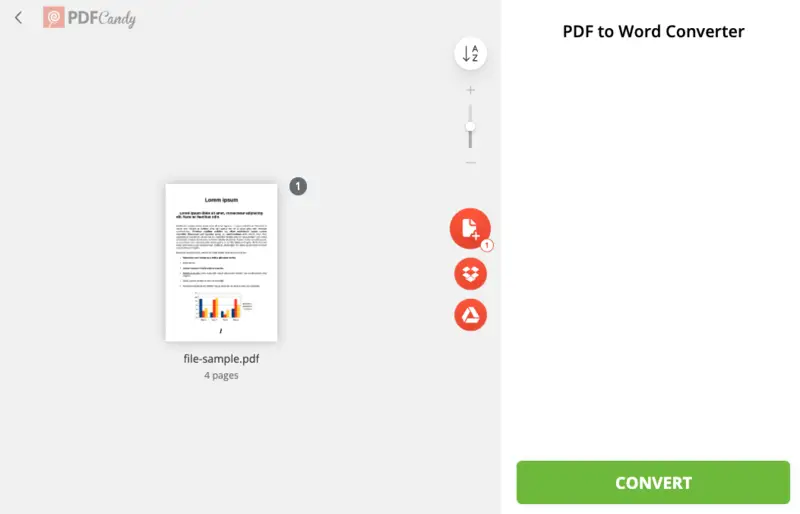
The toolkit has 47 individual PDF processing utilities. They include merging and splitting, deleting and sorting pages, adding a watermark and setting protection, and much more. You can even edit text in a PDF, add new content, etc.
In addition to the wide range of tools, the PDF converter has an intuitive interface. If you're a Windows user, there is also PDF Candy Desktop, a program that lets you convert PDF to Word offline.
Pros:
- Convert PDF to DOCX free of charge;
- High-speed processing;
- Batch conversion is available;
- The tool converts PDF to DOCX, modern extension of Microsoft Word;
- Ability to work on any device;
- User-friendly interface;
- Does not add watermarks to your files;
- Large library of how-to guides and other articles for novice customers;
- Additional tools to work with PDFs.
2. Adobe Acrobat online
Even though Adobe Acrobat is primarily known for its desktop software, it also offers an online service. On the website, you can transform PDF to DOCX.
The UI could take time to adjust for beginners. However, all tools are intuitive, so it’ll be a quick learning process.
Besides the converter, Adobe Online has many additional features. You can merge and split, delete and extract, crop and rotate pages in a PDF, and more. The web-based platform can be integrated with the desktop version of Adobe Acrobat and Adobe Acrobat Reader.
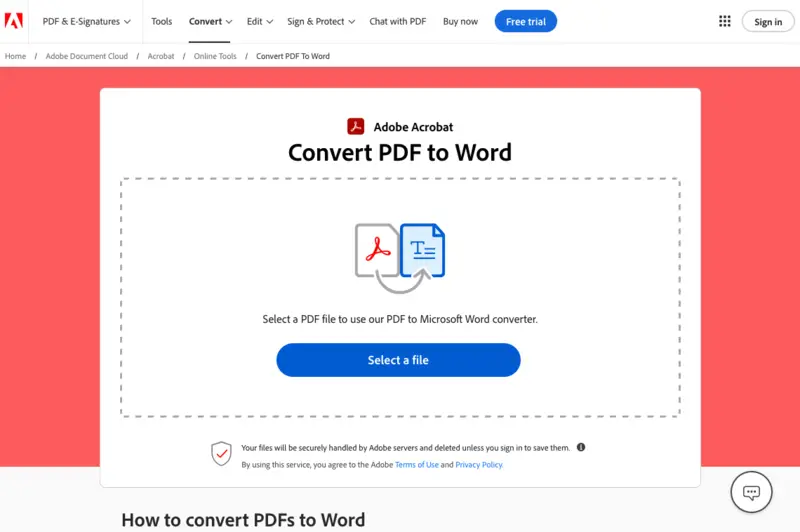
Pros:
- Large set of options for standard PDF editing;
- Works online, so one can convert PDF to Word anytime and anywhere;
- For inexperienced users, there is an active support community.
Cons:
- Only 2 free operations are possible without signing up.
3. Soda PDF
Soda PDF provides many instruments to work with digital files. Its wide functionality includes seamless PDF to Word conversion. Users can upload data directly from the PC or phone hard drive. Alternative import options are Google Drive or Dropbox storage.
The additional toolkit includes a PDF editor, converter, splitter, and resizer. You can even chat with PDF: the AI tool will analyze your document and ask you questions based on its content.
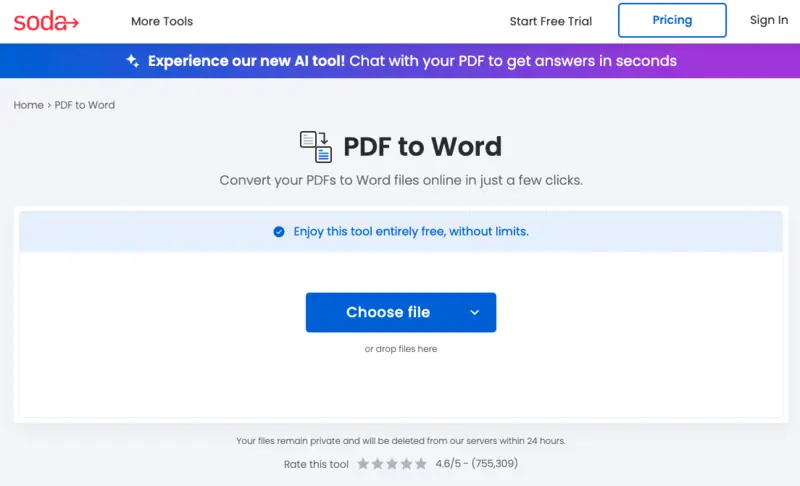
Pros:
- Clearly recognizes graphics, tables, and inserted objects in a PDF document;
- PDF to Word converter with minimalistic UI;
- Supports Dropbox and Google Drive.
Cons:
- One might experience occasional issues with file uploading.
4. Sejda
Sejda is a reliable program to convert a PDF to Word. The functionality extends beyond being able to transform PDF into various formats. You can also paginate and split a document, create bookmarks and extract images, insert a watermark, and set a password.
This program is also compatible with Google Drive, Dropbox, and OneDrive, which allows downloading data by URL and saving disk space. Versions for both Windows and macOS are available. There is also an online platform.
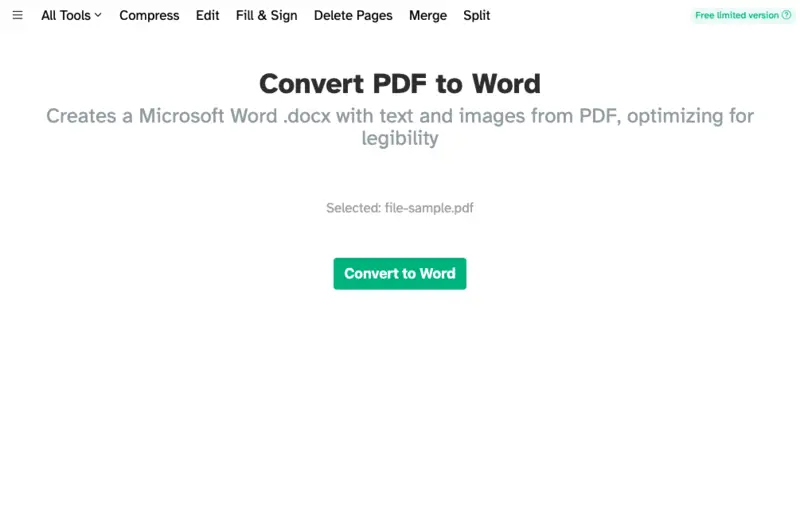
Pros:
- High processing speed when converting PDF to Word;
- Fast work even on older PCs and mobile devices.
Cons:
- The free version has limitations of 3 tasks per day and can process only PDFs of up to 200 pages or 50 MB;
- Batch processing is only available with the paid version.
5. PDF2DOC
PDF2DOC is a simple but effective platform to convert PDF to Word and other formats. The website is translated into many languages, so people of various backgrounds can easily use it. The output file will have the extension .doc, making this tool the only one on the list to offer this option.
On top of the standard functions of a PDF to Word converter, the website is capable of compressing, cropping, merging PDFs, and more.
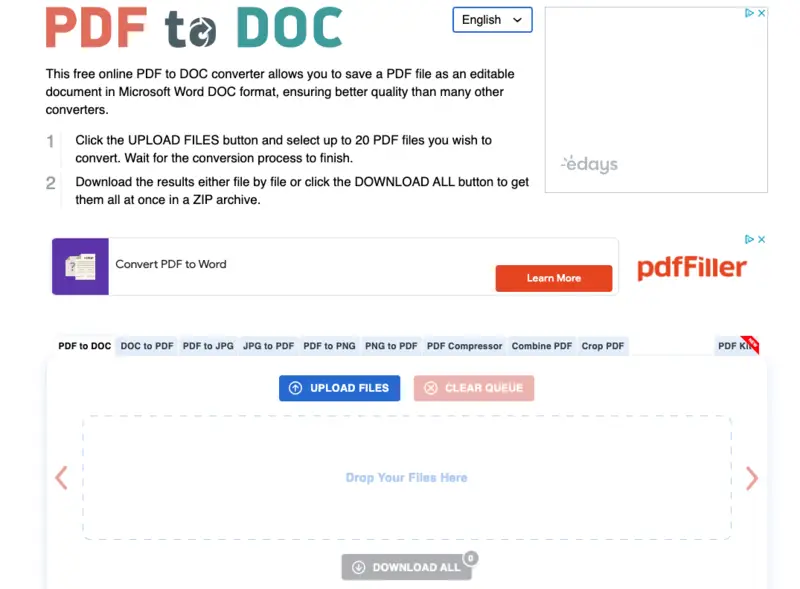
Pros:
- Straightforward and intuitive UI at the level of a novice user;
- Free way to convert PDF to Word;
- High speed of file processing.
Cons:
- A small set of additional tools;
- The maximum number of files for batch processing is 20;
- Distracting ads around the working area.
6. Nitro PDF
Nitro PDF is a popular website for creating, editing, converting, and sharing PDF documents. It offers a range of features including the ability to convert PDF files to and from various formats such as XLSX, PPTX, and more. You can complete the PDF to DOCX conversion online or download the desktop app.
The PDF to Word conversion duration depends on the file size, the presence of graphics in the PDF, and the Internet connection speed. You may want to compress a PDF file to speed up your work as, based on our test, this converter takes the most time for processing.
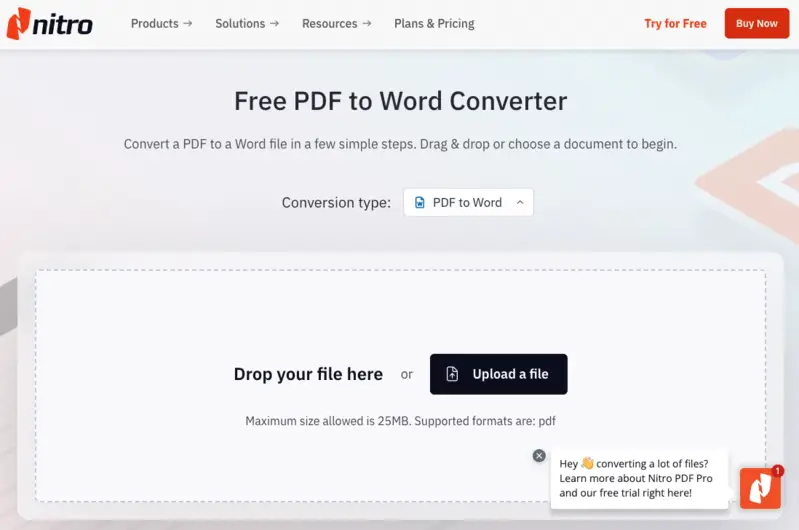
Pros:
- Easy to use for all, even tech novices;
- Preserves original text, images, and formatting;
- Saves time by processing multiple files at once;
- Integrated OCR for working with scanned documents.
Cons:
- The free online version only allows files of up to 25 MB;
- In the desktop app, PDF to Word conversion is only available for registered users.
7. Clever PDF
Clever PDF is first-rate PDF conversion software for macOS for completing tasks with electronic documents. It offers a lot of tools: combining PDFs, adding a password, and more. The functionality also includes the PDF to Word converter.
The app provides an intuitive interface alongside the fastest conversion rate among the listed utilities. Moreover, there are tools to convert a PDF to be compatible with Apple-specific software: Keynote, Numbers, and Images.
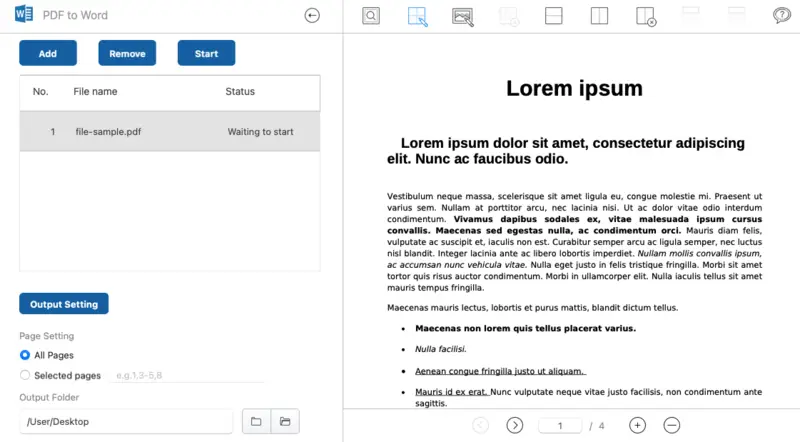
Pros:
- Conversions are done in a matter of seconds;
- Enables to batch convert files, streamlining your workflow and saving precious time;
- Other tools are available: PDF locker, splitter, image extractor, etc.
Cons:
- The free option is limited to converting only 3 pages per file.
PDF vs Word
| Feature | Word | |
|---|---|---|
| File Extension | .doc, .docx | |
| Formatting | Retains formatting across devices. | Can change depending on device. |
| File Size | Typically smaller | Larger, especially with images |
| Compatibility | Universally supported | Requires Word or compatible app |
| Accessibility | Often more accessible for printing. | Easier to modify and customize. |
| Security | Can be password protected. | Less secure without additional settings. |
| Use Case | Ideal for finalized documents. | Best for documents in progress. |
Best PDF to Word converters: FAQ
Will the converted Word document look exactly like the original PDF?
If your PDF was created as a textual document, yes. However, scanned PDFs or those with complex formatting elements or graphics might require some adjustments after conversion.
Can I edit the converted Word document?
Yes. For some users, the primary reason for converting PDFs to DOCX is the ability to edit the content freely using the simple and well-known Microsoft Word.
Are there any limitations to the conversion process?
Some converters may struggle with highly formatted or encrypted PDFs. Additionally, scanned PDFs without text layers may require OCR (Optical Character Recognition) technology to display the content accurately.
Is there a risk of data loss during conversion?
The converting utilities are designed to minimize the risk of data loss. However, it's always a good idea to back up important documents before performing any manipulations with them.
Conclusion
We have described the best websites and apps to convert PDF files to Word format. Each of them has its pros and cons. However, all of them effectively perform their basic functions helping to make your document editable and suitable for further work in Microsoft's textual editor.
The user needs to choose the most relevant PDF to Word converter according to the tasks they need to complete. Enjoy converting online!