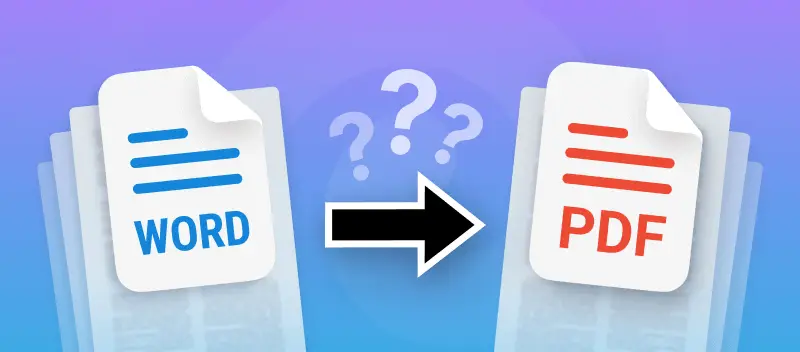In today’s workflow - whether you’re finalizing a student paper or preparing a business report—knowing how to convert a Word document to PDF is pretty much essential. It’s not just a trendy trick either; it’s practical.
Word’s DOC might be common, but PDFs do a better job at keeping your formatting intact and your content secure. If you need a file to look the same on every device and want a layer of protection against unwanted edits, PDF is the clear solution.
This guide will walk you through the simple yet crucial steps to seamlessly change your Word documents to PDF. Let's explore the methods that make this conversion quick and easy.
Option 1. PDF Candy
PDF Candy is a comprehensive online utility designed for managing a wide array of PDF-related tasks.
How to convert a Word into PDF with PDF Candy
- Head over to the online Word to PDF converter in a browser of your choice.
- Click "Add file(s)" to upload your DOCX, or employ the drag-and-drop feature for convenience. Integration with Google Drive and Dropbox is available if you want to import files from cloud storage.
- Press "Convert to PDF" to begin the process.
- If you added multiple items, you can either save them all in a ZIP archive or download each paper individually.

Ideal for: Individuals who need fast, flexible operations without extra apps.
- Freelancers
- Students
- Small Business Owners
- Administrative Staff
Option 2. iLovePDF
iLovePDF is an online platform offering a full-scale suite of tools for handling PDFs. Users can edit, merge, split, and manipulate papers directly in their browser.
How to turn Word into PDF with iLovePDF
- Go to the official website.
- Click "Select WORD files" (or drag & drop your document into the box).
- Once uploaded, hit the red "Convert to PDF" button.
- Wait a moment — then press "Download PDF" when it’s ready.
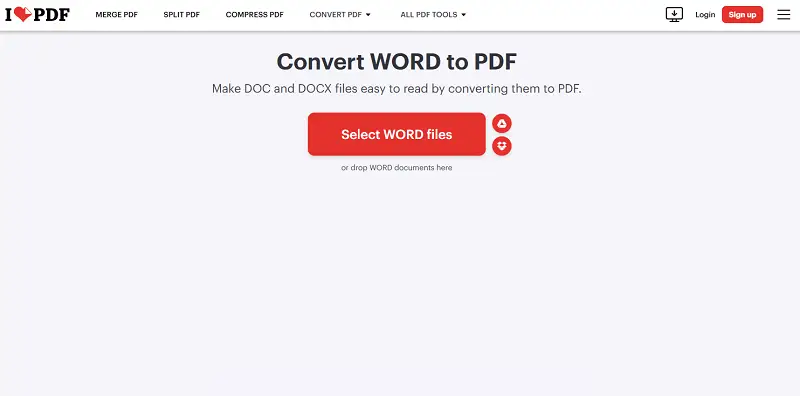
Ideal for: Those who want more than simple transformation, including organization tools.
- Project Managers
- Marketing
- Paralegals
- Educators
Benefits of converting Word to PDF via web
Posterior PDF editing
You can further enhance the created draft by adding a watermark, password-protecting your documents, rearranging pages, and editing your PDF once the Word to PDF conversion is complete.
Please note, that after saving DOC to PDF no watermark will be added to your files against your will.
Instant sharing
After you successfully turn Word into PDF, you can save the output directly to your device or upload it to cloud storage.
You also have the option to create a shareable link that remains active for seven days. This URL will be automatically deleted afterward in accordance with our Privacy Policy, but you can manually delete it earlier if needed.
Security matters
All files uploaded to our free Word to PDF utility are entirely safe and secure. We guarantee that confidential and private documents, such as legal or sensitive contracts, will remain secure and will not be stored or shared.
After converting DOCX or DOC to PDF, your drafts are automatically removed from our system after two hours. If you prefer to erase them sooner, you can manually delete any PDFs and links at any time with the trash bin icon.
Ultra-fast processing
Our system leverages high-performance servers to modify archives rapidly and efficiently, so your output is delivered in just seconds. This online PDF utensil requires no additional installation, allowing for streamlined, on-the-fly text transcoding.
Option 3. Microsoft Word
If you need to change a Word document to PDF without employing the online method, you can do it directly in Microsoft suit. Simply ensure you have Office version 2013 or later.
How to convert DOC into PDF in Microsoft Word
- Launch Microsoft Word and open the paper .
- Click the "File" tab in the upper left. Select either "Save As" or "Save as Adobe PDF", depending on your current version of Word.
- Find the desired directory for your output.
- Choose "Save As", then pick "PDF (.pdf)" from the dropdown menu.
- Press "Save" to keep the Word document as a PDF.
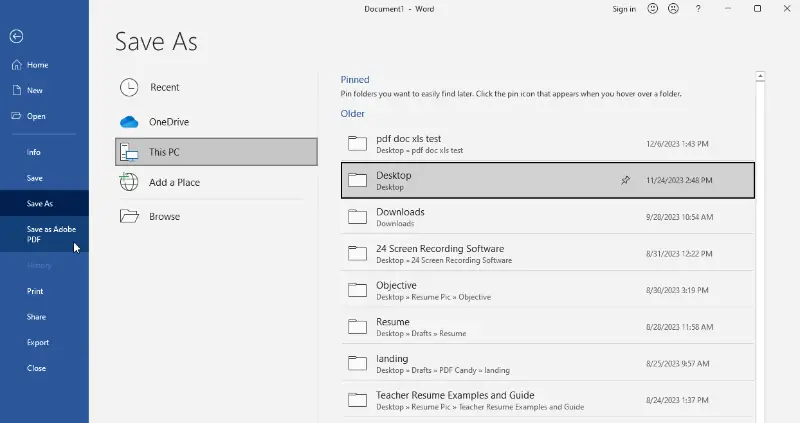
Ideal for: Creators who prefer offline solutions or require printing options.
- Corporate Employees
- Accountants
- Editors
- Compliance Officers
Benefits of turning DOC into PDF using MS Word
Cloud integration
Utilizing Microsoft 365 or OneDrive integration, PDFs can be directly saved to the cloud for streamlined access and device synchronization.
Version control
The software supports versioning, enabling tracking and retrieval of previous file states—helpful for audit trails or reverting to earlier drafts when necessary.
Print options
MS Word allows you to print PDFs and offers extensive control over how the documents will appear on paper.
FAQ on turning Word to PDF
Can I convert multiple Word files to PDF at once?
Yes, PDF Candy allows batch operation by selecting multiple items during the process.
Does converting Word to PDF affect the formatting?
In most scenarios, no—PDFs generally lock in whatever layout, fonts, and spacing you had in your DOC. Unless you’re employing some offbeat font or oddball page size, what you see in Word is pretty much what shows up in the PDF.
Will Word to PDF transformation affect the file size?
Often, yes. PDFs tend to compress images and store stuff more efficiently. So, if your Word paper is loaded with high-res pics or complicated formatting, expect the PDF to be notably slimmer.
Are there any considerations for converting non-English Word text to PDF?
Most PDF tools can handle a ton of languages—no problem there. The main thing is fonts.
Will hyperlinks in my Word document work?
Hyperlinks usually stay live. That said, don’t just assume everything’s perfect—always click through the links in your finished PDF.
Can I convert a scanned DOC to PDF?
Yes, but if your DOC is a photocopied image, what you’ll get is a PDF of that picture—still unsearchable and uneditable. To make the text usable, run the file through OCR (Optical Character Recognition) software first.
DOC vs PDF: comparison table
| Feature | DOC (Microsoft Word) | |
|---|---|---|
| Editable | Can be modified easily. | Requires special tools. |
| File Size | Larger, depending on content. | Typically smaller and more compressed. |
| Software Requirement | Needs a word processor (e.g., Word). | Viewable with any PDF reader (e.g., Adobe Acrobat). |
| Consistency | May vary across devices or software versions. | Fixed, looks the same everywhere. |
| Security | Limited protection options (passwords). | Enhanced security with encryption and digital signatures. |
| Multimedia | Supports images, videos, and tables. | Can include multimedia (audio, video). |
| Use Case | Suitable for drafting, editing, and layout. | Ideal for sharing final documents and forms. |
| Printing Quality | Varies based on printer and settings. | Consistent and high-quality. |
| Conversion | Easy. | Hard to change back to an editable format. |
Conclusion
To put it plainly, understanding how to convert a Word document to PDF is a key skill for efficient handling.
You’ve got your pick: online tools for quick, no-fuss turning, or desktop software if you prefer the reliability of working offline. Either approach lets you switch extensions without hassle, making your files easier to share and way more professional-looking in a corporate environment.
Discover more tools
Protect PDF – add a password to protect any sensitive information for safe transmission.
Sign PDF – insert your signature in any document using text, drawing, or image.
Edit metadata – easily view and edit a PDF file's author, title, subject, keywords, and more.