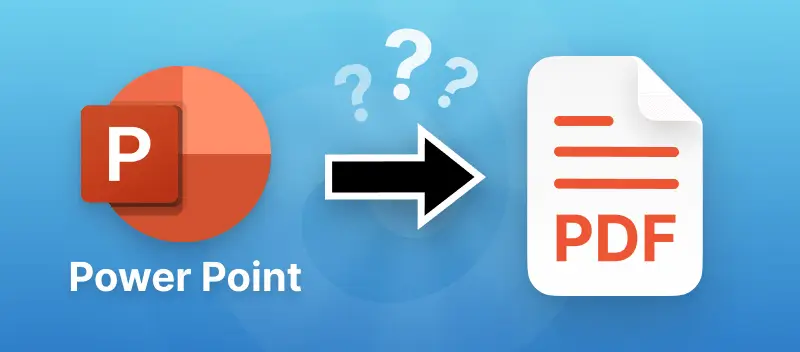Converting PowerPoint presentations to versatile PDF format can help ensure document compatibility, preserve formatting and layout integrity, or simplify document sharing and distribution.
In this comprehensive guide, we will explain how to convert PPT presentations to PDF files. Whether you prefer the convenience of online converters or the control of desktop software, this article will equip you with the necessary tools.
Convert PPT to PDF online
PDF Candy is a versatile online service that offers a range of PDF-related functionalities. You can use it to easily save PowerPoint files as PDF documents through any web browser without needing to install any software.
Steps to turn a PPT presentation into PDF document:
- Open the free online PPT to PDF converter.
- Click the "+Add file" or drag and drop the presentation into the browser or upload it from Google Drive or Dropbox. PDF Candy supports both PPTX and PPT files.
- The conversion starts automatically. So, you can download the output PDF once it's created.
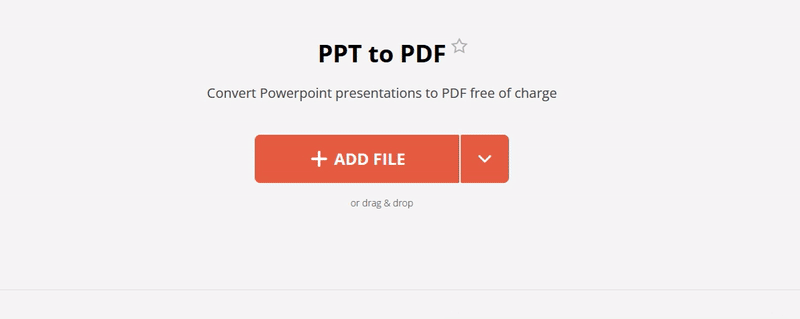
Why use online PPT to PDF converter?
PDF Candy is a free, cross-device converter, meaning that it can be used with equal results from computers, tablets, or mobile devices. Also, since our tool works directly from the browser, it is available on Mac, Windows, and Linux.
This service ensures that the layout, formatting, and quality of the original presentation are maintained in the resulting PDF file. This includes retaining visual elements such as images, graphics, fonts, and text.
Plus, this is a user-oriented service. In this regard, we don’t add any kind of watermarks to your files after the PPT to PDF conversion. You can process your presentations in 1 click. What's more, the files are processed quickly thanks to the integration with the cloud servers.
Convert PPT to PDF on computer
PDF Candy Desktop is a downloadable software version of the PDF Candy platform. It provides an efficient solution for managing PDF files without the need for an internet connection.
Follow this guide to save PPT as PDF:
- Get the PowerPoint to PDF converter for Windows PC from the website and install it on your computer.
- Launch the application and select "Convert to PDF".
- Opt for the "PPT to PDF" option and choose your PowerPoint files.
- Customize settings like password protection if needed.
- Set the output location and click "Convert" to start the process.
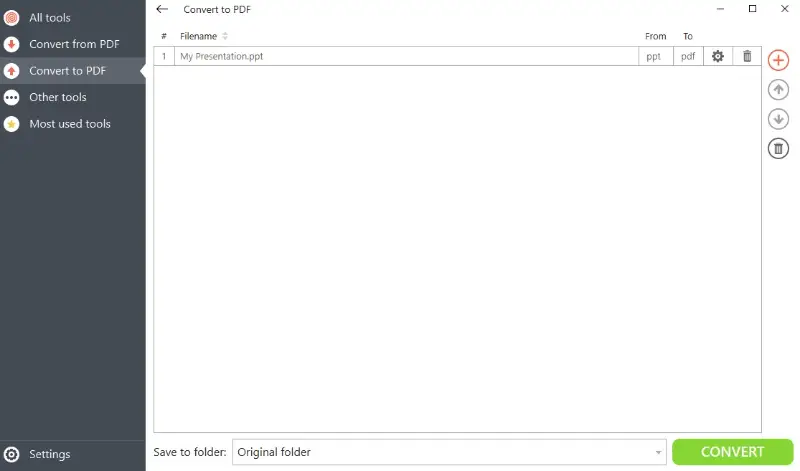
Why convert PowerPoint to PDF offline?
Unlike the online version, PDF Candy Desktop does not require an internet connection to function.
The program offers a comprehensive set of tools for working with PDF files, including converting, merging, splitting, compressing, and more.
Difference between PPT/PPTX and PDF
PPT and PPTX are editable files for showing information through slideshows and to be opened in presentation programs.
The PDF file format, in turn, is meant for a wide range of text and image documents and can be opened on practically all devices. Generally, PDFs are harder to edit, although some have fillable or interactive form fields. PDFs are more fit for sharing and printing than PPT or PPTX.
Given the nature of both file formats, you may want to convert PPT to PDF in cases such as:
- For sharing presentation materials easily and with people who don't have a PowerPoint or similar software to open it.
- To lock the presentation's content and formatting and avoid changes being made.
- For printing materials.
FAQ
How does resolution affect the quality of the converted PDF?
The resolution of images in your PPT directly affects the quality of the resulting PDF. When converting to PDF, you may be prompted to adjust the quality (higher DPI) or use compression options.
What happens to embedded charts, graphs, and tables in the conversion?
They are converted as static pictures or vector graphics in the resulting PDF. The data and formatting of the charts and tables will remain intact, but any interactive or editable features will be lost.
How do color settings in PowerPoint affect the final PDF?
PowerPoint’s color scheme will generally remain consistent. However, color differences can occur based on the display settings of the device viewing the document or how they are interpreted by the PDF viewer.
Conclusion
In conclusion, converting PPT files to PDF format can be easily achieved through both online and offline methods, each offering its own set of advantages.
Whether opting for the flexibility of online tools or the robustness of desktop software, users can seamlessly convert PowerPoint presentations to PDF documents, ensuring compatibility, portability, and ease of sharing for a variety of purposes.
What else you can do after you convert your PPT to PDF format?
- Try the "Merge PDF" tool to combine multiple files (PDF and images) in one for easier sharing.
- Add a password to protect PDF and secure sensitive information.
- Edit PDF online in your browser right away.