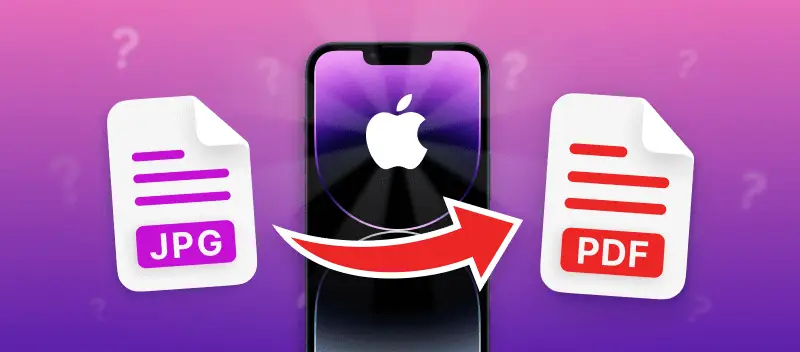Apple phone users may find themselves in a position where they need a JPG to PDF converter. The requirement of special software and an operating system with limited compatibility makes saving a JPG as a PDF a challenging task.
This article explains how to save JPG as PDF on iPhone in almost no time!
How to save a JPG photo as a PDF on iPhone: Step-by-step guide
- Open JPG to PDF converter in Safari or any other browser.
- Upload the JPG or JPEG image you want to change to PDF. In addition to the built-in memory of a mobile phone, you can upload from Google Drive and Dropbox cloud storage. For convenience and time saving, there is an option to convert several pictures at once.
- Now, you will be able to adjust the page size and margins of the final PDF document. After making adjustments to the settings, click the "Convert File(s)" button.
- Next, the service will convert the picture to a PDF file.
- Now, download the PDF or continue working with it. For this purpose, additional tools are integrated into the online JPG-to-PDF converter.
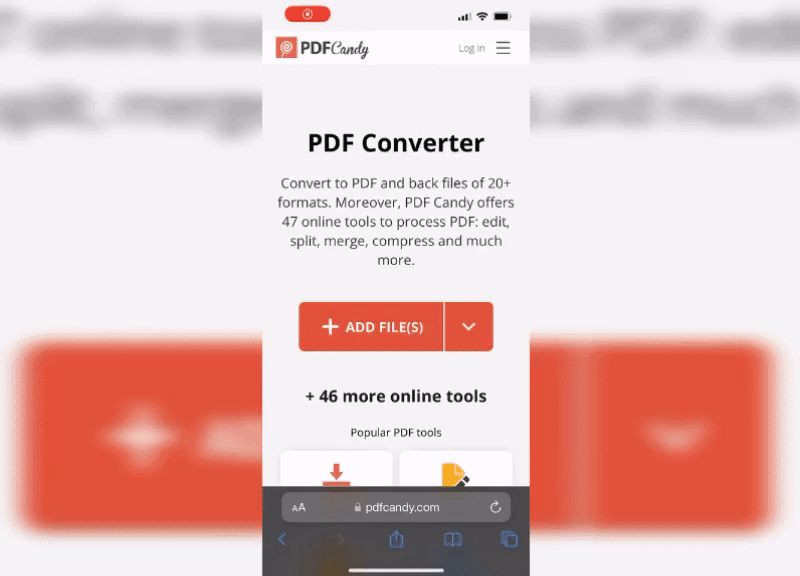
Pros of using an online JPG to PDF converter
- Fast performance on all Apple mobile phones regardless of the version of iOS.
- Compatibility with Google Drive and Dropbox allows you to save storage on your iPhone, which is important for smartphones.
- The platform works without installation or downloading of additional utilities.
- The online PDF converter does not require high technical performance, so it functions quickly even on outdated models.
- User-friendly interface is easy to follow for novice users.
- The toolkit of the service includes all the necessary tools for high-quality PDF conversion and editing.
Who will benefit from learning how to convert a photo to a PDF on an iPhone?
| Target Audience | Description |
|---|---|
| Managers, accountants, and office staff | Clerical workers can benefit from converting JPG to PDF on iOS for preparing reports, presentations, and printing charts. This is especially useful for quick tasks or when working remotely. You can also compress your PDF to facilitate email sharing. PDF format ensures consistency across devices, allowing one file for multiple uses. |
| Accounting and legal departments | Accountants and lawyers may require a JPG to PDF converter for creating contracts. PDFs maintain content integrity across different devices. Modern editing platforms also enable electronic signature for document signing. |
| Executive staff of small and medium-sized businesses | Company directors may find it useful to save JPGs as PDFs on an iPhone. This conversion is needed when drafting and modifying instructions, contracts, and orders. PDF converters also enable updates, like salary adjustments or employee list changes. Many businesses are also shifting towards paperless operations, with online editors supporting this transition. |
| Students and educators | Converting lecture notes and diagrams from JPG to PDF ensures accessibility and readability on various devices, aiding in studying and revision. Similarly, teaching materials like lesson plans and handouts are easier to share in a standardized format. |
| Photographers and designers | Converting image portfolios or photography projects to PDF preserves quality and simplifies sharing with clients. Similarly, design mockups or artwork in PDF format maintain visual integrity and streamline collaboration with clients or team members. |
FAQ on how to convert picture to PDF on iPhone
Will the JPG to PDF conversion compromise image quality?
Some quality degradation may occur. However, reputable converters, like PDF Candy, preserve image quality as much as possible. This is why it's essential to choose a reliable PDF converter to ensure high-quality results.
Can I add a watermark to the PDF with images?
Yes, once you've created a document with your photos, you can protect them by placing a watermark on the PDF. For more protection, you can also add a password to the file.
Are there any size limitations when converting JPG to PDF?
The size limit varies depending on the tool or software you use. Generally, online converters handle files up to a few hundred megabytes, while desktop software may handle larger files. PDF Candy has a limit of 100 pictures of up to 500 MB in size.
Can I convert scanned JPG documents to searchable PDFs?
Yes, you can convert such images in the same way as a regular picture. Alternatively, utilize the Optical Character Recognition technology so you can create searchable textual documents.
Are there any legal implications when saving JPG as PDF?
Converting JPG to PDF for personal use or non-commercial purposes is generally legal. Also, you can perform this task with your own artwork without any problems. However, ensure you have the necessary rights or permissions if you're working with copyrighted images or documents.
Can I convert PDF back to JPG if needed?
Yes, PDF Candy allows you to convert PDF to JPG or other image formats. This is useful for saving specific pages from PDF documents.
How to save JPG as PDF on iPhone: conclusion
In this article, we have shown you how to convert picture to PDF on iPhone using the free online converter. The whole process is intuitive, and even a beginner can handle it.
Converting with PDF Candy will save you time and effort, making your work with pictures and PDF documents more efficient. Give it a try today!
Other articles you may find Interesting
- Do you want to protect your copyrights by putting a watermark on the image? Learn how you can add a watermark to photos online and free.
- Working with pictures that are not in JPG format? Check out our online article on convert PNG to PDF.