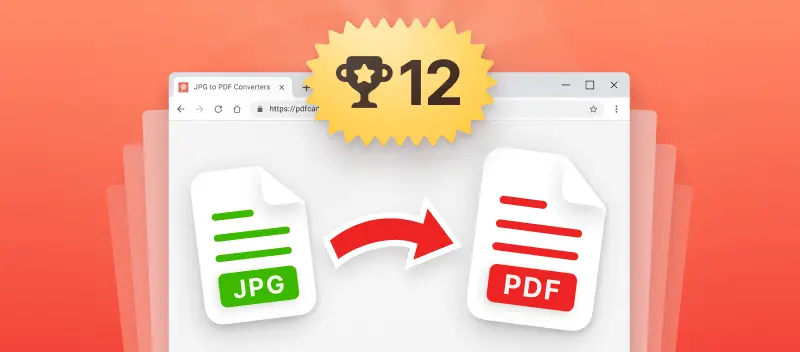Online JPG to PDF converter can benefit any person who wants to distribute information in a professional, secure, and easy-to-use format.
Transforming a JPG into a PDF guarantees that the document remains visually appealing and offers a consistent viewing experience. Unlike JPG or JPEG images, PDFs open uniformly across all viewers.
Let's have a look at the top 12 online JPG to PDF converters that can do the job for you.
Option 1. PDF Candy
Using the online JPG to PDF tool is one of the most preferred options. This service is an ideal choice for anyone who needs to easily change your JPG files to PDF, as it offers a number of features.
This tool is pretty straightforward. You just need to go to the website, upload or drag and drop your JPGs stored on your device or on Google Drive or Dropbox. Then re-arrange if necessary.
Adjust the size (original, US Latter, or A4), orientation (auto, portrait, landscape), and margins (no, small or big) of the output pages. After that click the "Convert" button to start the process. Download the PDF to your device and you're done.
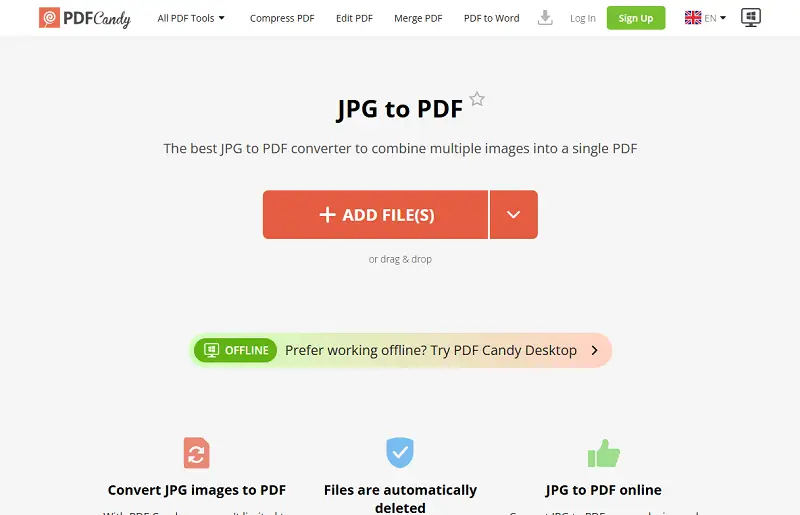
Benefits of PDF Candy include:
- Free of cost;
- Option to choose page size (A4, or US Letter);
- Ability to adjust orientation and margin sizes (none, large, small);
- Combine multiple files into a single PDF document;
- Secure JPG to PDF conversion process;
- Share via a link (valid for a week);
- Quick processing;
- Convenient storage integration with Dropbox and Google Drive (both uploading and downloading);
- Supported by most popular browsers and OS (even Windows Vista).
If, however, you want to switch images to PDFs easily and safely, you should check out this online JPG to PDF converter. This web-application is also suitable for changing PNG to PDF, BMP and TIFF.
Option 2. SmallPDF
SmallPDF is a renowned online service that can assist you in transforming from JPEG to PDF. This free platform enjoys widespread popularity for rapidly and effortlessly turning pictures into PDFs.
Like many popular online image to PDF tools, it supports drag-and-drop, bulk processing, and the ability to preview content.
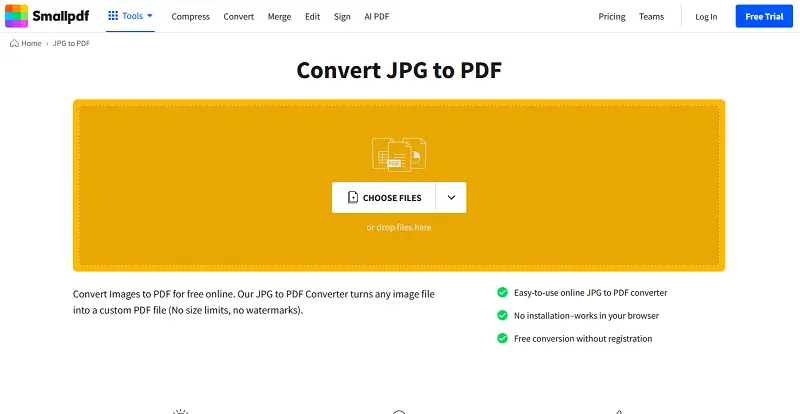
Pros:
- Choosing page orientation, layout, and margins are possible;
- Can convert multiple JPG to PDF;
- Secure and reliable;
- Free version available for basic functions;
- Rotation of files is also possible.
Cons:
- The capacity for the free version is capped at 5 MB;
- Limited features on the free version of this online JPG to PDF converter;
- For more tools and larger sizes you need to upgrade to Pro.
Option 3. PDF2Go
PDF2Go is an online platform that allows you to convert your image to PDF, documents, and spreadsheets. It is a superb option for transferring your JPEG files to PDFs with no extra software needed.
The lack of additional customization options is the downside of this service. Your photos will be switched as they are, which can be inconvenient for ones that are mixed in vertical and horizontal orientation.
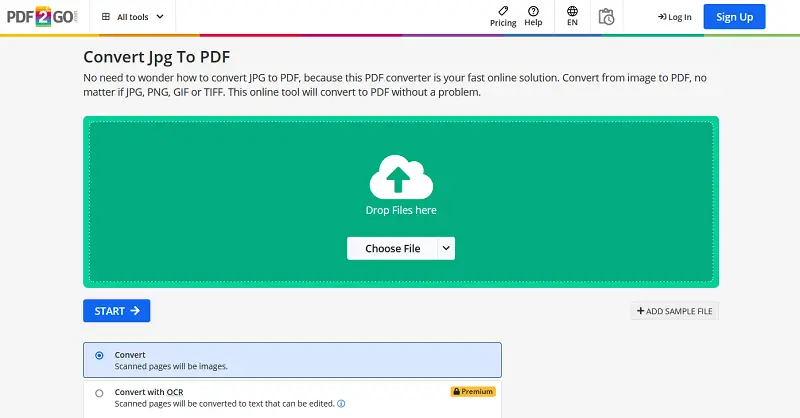
Pros:
- To check the quality of the result "Add example file" feature is possible;
- You can work with OCR;
- Fix broken picture option;
- Users can pick the version of the PDF.
Cons:
- Limited storage space;
- Slow speed compared to other image to PDF converters;
- OCR and other options available only in Premium;
- You can't choose to merge files or not.
Option 4. iLovePDF
This web-based application is perfect for those who need quick picture to PDF results in a matter of seconds. Just upload and wait for the output to be generated automatically.
The process is straightforward and the resulting PDF can be seen on all devices. For your convenience, you can manually remove the created file from the site after you turn JPG or JPEG to PDF, this is a plus for the security of your content.
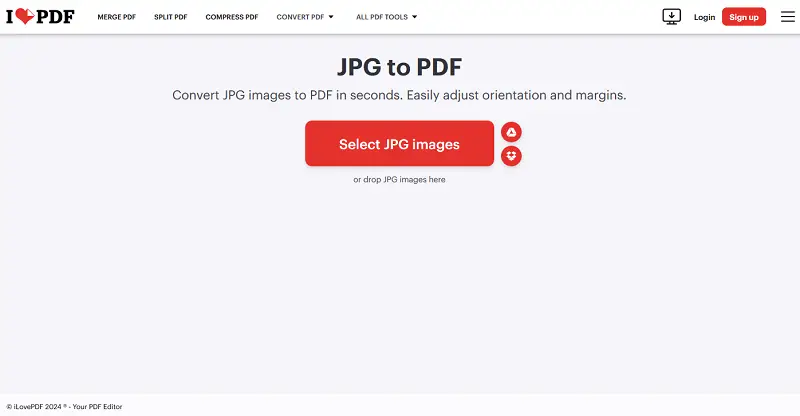
Pros:
- Quick and easy process;
- Can join multiple images into a unified PDF;
- Convert JPG to PDF for free on Mac, Windows, iOS or Android;
- Order by name is possible;
- Process bar shows how much time is left to wait.
Cons:
- Has a cap on the number of operations allowed;
- Process may take longer for larger files;
- Limited tasks with the free version.
Option 5. Convertio
With this service, you can quickly transform JPG images to PDF document with high quality in a couple of steps. In addition, it provides capabilities like merging and compressing. If you have added a different format, this online platform will recognize it.
Photos are processed automatically and there is no possibility to select the type of the output as well as the margins. This can be a disadvantage when you have horizontally oriented or cropped images.
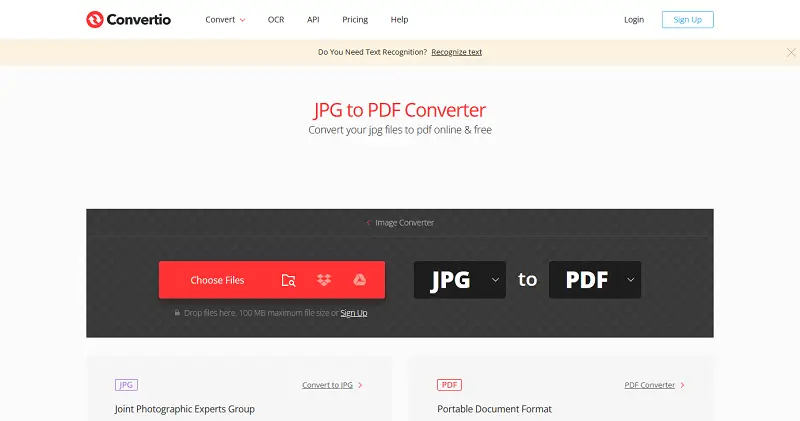
Pros:
- Easy-to-use JPG to a PDF converter;
- Free and secure online service;
- Supports a variety of input and output formats, including PDFs.
Cons:
- Limited customization options for files;
- Size limit of 100MB per operation;
- May not work with some older versions of browsers or OS;
- Just 10 files per 24 hours is possible;
- Only two simultaneous tasks can be performed.
Option 6. Soda PDF
Soda PDF is an online tool that enables you to swiftly convert your JPG images to PDF. It gives you the ability to transform all of the pages in your PDF or just a portion of them.
Soda PDF includes OCR capabilities to turn scanned JPGs into editable documents. Overall it's a reliable service to convert image to PDF online.

Pros:
- It takes only a few clicks to get your file processed;
- All data is encrypted securely on their servers.
Cons:
- Reduced capabilities for free users;
- There are ads displayed on the platform that can be distracting;
- Only one element at a time can be transformed.
Option 7. Xodo
Xodo is a great internet application for switching to PDF documents.
One undeniable advantage of this online JPG to PDF converter is its dedicated storage, Xodo Drive. Additionally, it features a limit counter, though it is insufficient for extensive testing. However, there are no options to customize the output PDF settings.
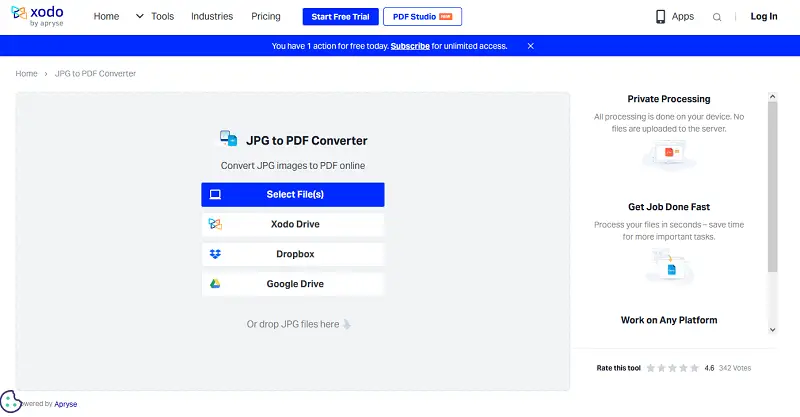
Pros:
- Interface with simple and intuitive controls;
- Secure and fast image to PDF process.
Cons:
- Not free, requires a paid license for full functionality;
- For a free trial you need to sign in;
- As a non-premium user you can not convert multiple JPGs to PDF.
Option 8. HiPDF
Leveraging HiPDF is a straightforward and reliable approach to turn JPEGs into a PDF. It supports PDF editing and allows you to perform all tasks in your browser for free.
Efficiency and security are maximized by combining this service with the popular bulk operation facility and encrypted connections.
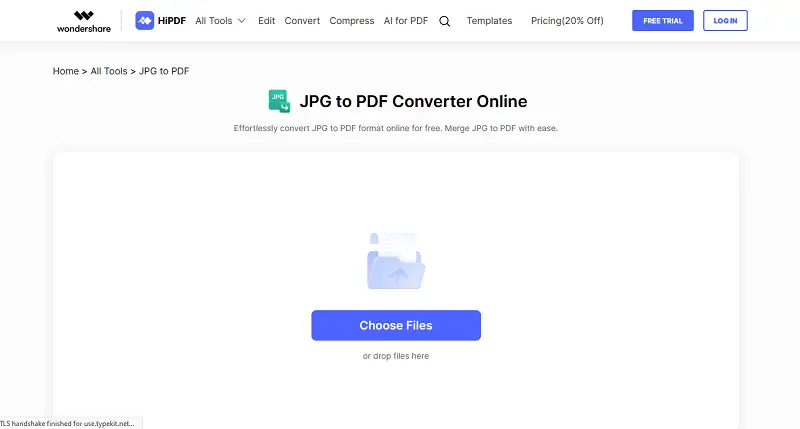
Pros:
- Easy way to convert JPG files to PDF online;
- The process is quick and reliable;
- You can also add other types such as Word, Excel, PowerPoint, etc. into PDFs.
Cons:
- The quality of the resulting PDF may not be as high as when you use other tools;
- You can only change one file per day, which can be inconvenient if you need to transform numerous ones rapidly;
- The maximum size allowed is 25 MB, which may not be enough for large documents or high-resolution images.
Option 9. Adobe Acrobat
Adobe Acrobat is a great tool for switching between JPG and PDF. It's simple, and you can do it from the comfort of your own home.
This website has the option to combine all JPGs into a single PDF in case you have related pictures.
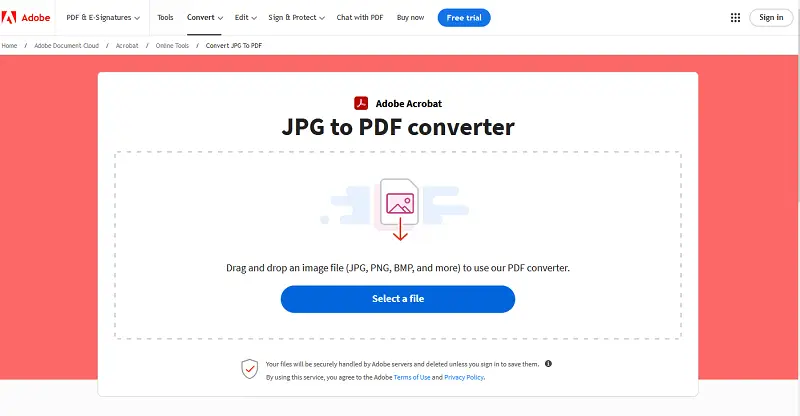
Pros:
- Supports sharing through cloud services;
- Provides batch processing;
- Secure and private;
- It takes little time due to fast operations.
Cons:
- No PDF customization;
- Can't merge several images to PDF at once for free;
- Free trial lasts 7 days.
Option 10. Free PDF Convert
It's an online converter that permits users to change your JPG to PDF. The tool is a reliable choice for quickly turning JPEG to PDF without installing any software on your computer or spending any money.
But if you need more features, you'll want to look elsewhere.
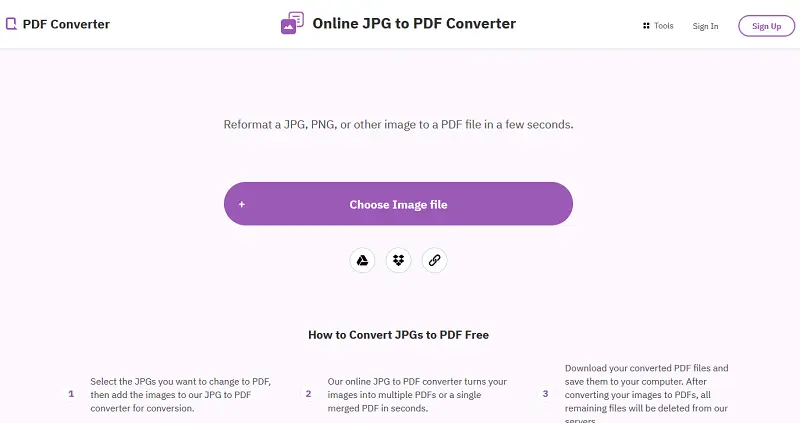
Pros:
- No setup is required or any technical knowledge;
- It supports various types such as JPEG, BMP, TIFF, GIF, PNG, and more.
Cons:
- Only one element can be selected at a time;
- To create separate files you need to be a Pro;
- No customization of the result;
- Without signing in you can do one task per hour.
Option 11. Light PDF
This is a service for turning files into PDF form. It is a user-friendly JPG to PDF converter and can be accessed from any device. Thanks to the friendly interface with various icons it is easy not to make a mistake.
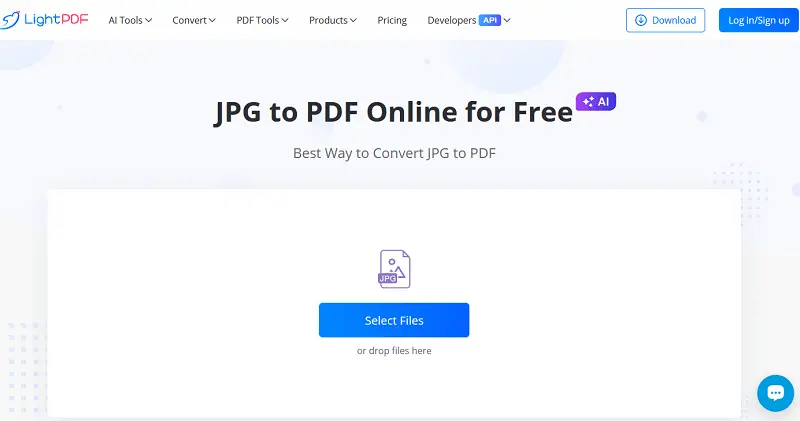
Pros:
- Fast transformation of JPG to PDFs;
- Usable on any platform provided you have an internet connection;
- Settings can be customized according to your preferences (e.g., page size, margins, etc.);
- Can merge multiple files into one PDF.
Cons:
- No way to edit or annotate the PDFs before downloading them;
- Without the upgrade, you do not have the ability to batch-process PDFs and can only work on 1 file at a time.
Option 12. Canva
Employing Canva for JPEG to PDF conversion online gives an effortless way to switch your picture to PDF.
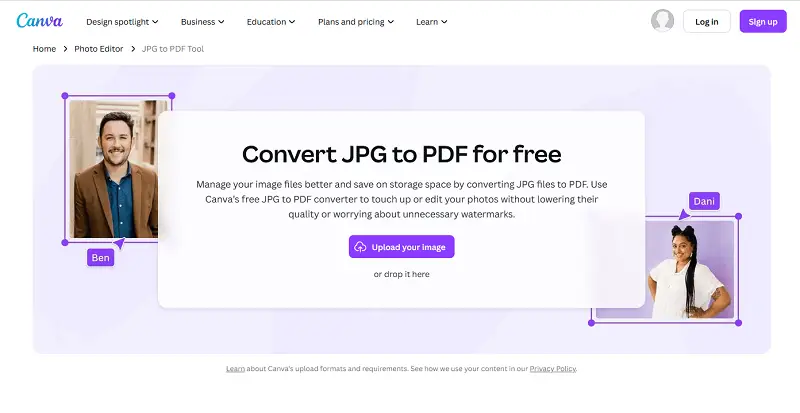
Pros:
- Edit before downloading;
- Support for advanced "Auto-adjust" feature.
Cons:
- Some elements require a paid subscription;
- Limited resolution and quality.
Reasons for converting JPG to PDF
- Consistent Viewing: PDFs display consistently across all devices and readers, unlike JPGs which may vary in appearance.
- Presentation: PDFs often look more polished and professional, suitable for reports, portfolios, and presentations.
- Security: PDF documents offer encryption and password protection to protect sensitive information.
- Compression: PDF files can be compressed without significant loss of quality, reducing the size compared to high-resolution JPGs.
- Easy Sharing: PDFs are universally accepted and shared via email or cloud storage.
- Annotation and Editing: PDFs allow for comments and edits without altering the original content.
- Print-Ready Format: PDFs are optimized for printing, ensuring that layout is preserved.
- Archival Quality: PDFs are ideal for long-term storage and archiving, maintaining quality and accessibility over time.
With the help of an available online JPG to PDF converter, transforming your pictures is now easier than ever. Just upload your original and let the tool do its job!
How to convert JPG to PDF: tips
- Choose a web-based converter. Employing an online service is the quickest way to interchange JPEG to PDF. Online options are usually free and don't require any software downloads.
- Verify the allowed size. Many online websites have size limits they can processed. Ensure your JPG is within the limit before you begin.
- Optimize your size. Compressing the file can significantly reduce the size of your JPG without sacrificing quality.
- Make sure the format is correct. Only JPG with extensions like .jpg, .jpeg, and .jpe can be transformed into PDFs using an online converter. Other formats like PNG or BMP will not work.
- Ensure your device has a stable internet. A slow or unstable connection will affect your ability to upload your JPG into a PDF quickly and efficiently.
- Examine your PDF prior to obtaining it. Before downloading, preview the PDF to make sure everything looks correct. This includes text position and layout elements such as tables or columns that may have been included in the JPG file.
- Save a backup copy after converting from picture to PDF. This is in case something happens during the process and you need to start over or revert to the original version.
- Check for watermarks. Some online platforms include watermarks on documents unless you upgrade to a paid subscription plan or premium version of their service. Be sure to read all terms before transforming so you know what you're getting.
- Look out for additional features. Some JPG to PDF converters offer options such as password protection, page orientation, page size, custom page numbers, and more.
- Choose a reputable website. Pick a reliable service that has good reviews and ratings for its services. This way, you can be sure that your data is safe and secure.
FAQ
1. Will this affect the aspect ratio of the image?
The aspect ratio of the JPG is typically preserved, as the photo is simply embedded into the document without distortion. However, if the PDF's size or orientation is changed, some scaling adjustments may be made to fit the picture on the page, potentially altering its appearance.
2. How does the DPI (dots per inch) setting impact JPG to PDF conversion?
The DPI setting determines how detailed and sharp the image will appear in the final output, especially when printed. Higher DPI values (such as 300 DPI) provide greater detail and clarity but result in a larger size. For web or on-screen use, a DPI of 72 or 150 is usually sufficient.
Conclusion
In summary, an online JPG to PDF converter can be a quick and easy way to transform your files.
However, it's crucial to consider the size limit, the quality of the output PDF, and the speed. Ensuring that the service is secure and reliable is also essential.
Before choosing an image to PDF converter, read reviews and compare different options to find the one that best suits your needs. Additionally, familiarize yourself with the interface to make the process smoother and more efficient.
- When you are done, you may face a new problem - your PDF is too big to send by email. In this situation, you can use an online PDF compressor.
- You can also decide to get rid of some pages that do not contain any important information.
- Finally, you can split the document and send it in parts.