Are you curious about "What is metadata in a PDF"? Often overlooked but immensely powerful, these details carry a wealth of information about the document.
In this article, we will explain what metadata is, why it's important, and how you can use it to learn more about your files.
What is PDF metadata?
Metadata is information about the document that is not visible when you open or edit PDF.
It includes details such as the author, title, and subject of the document, as well as other info like the date the file was created, when and who modified it last, and how many times it has been viewed.
This information is embedded into the document itself and can be accessed with a PDF metadata viewer. Such utility is often included in PDF editing programs.
Metadata in PDF is especially useful for people who need to store and manage large amounts of digital documents, for example:
- Students using PDFs for research;
- Businesses archiving documents;
- Writers working with publishers;
- Digital marketers creating content;
- IT professionals managing networks;
- Anyone who works with PDFs on a daily basis.
By understanding metadata in PDFs, you can easily find and use the file's info, ensuring accuracy and efficiency in your work.
How do you add and edit PDF metadata?
Now that you know what is metadata in a PDF and how to view it, you may wonder, "Can I end these details?"
Editing metadata in a PDF may be needed to ensure proper document attribution and improve SEO. Metadata can include information such as the file’s title, keywords, security settings, and more.
If you need to change PDF metadata, the easiest way is to use PDF Candy, a free online platform for working with digital documents.
How to modify the metadata in PDF:
- Open the online PDF metadata editor.
- Upload the PDF using the "Add file" button. Alternatively, drag and drop the document with your mouse or import it from a Google Drive or Dropbox cloud.
- Enter the new metadata in the corresponding fields. You have the following six options: Author, Title, Subject, Keywords, Created on, and Modified on.
- Click "Apply changes" to save the modifications and then "Download file" to export the document to your device.
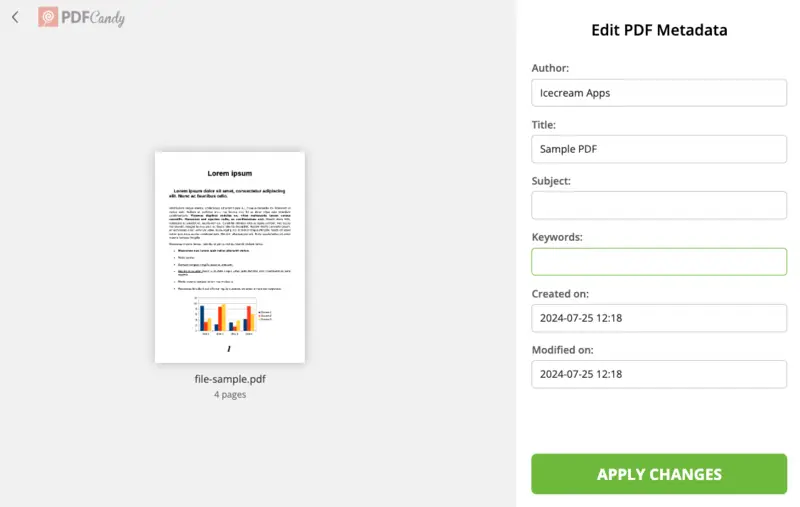
More about PDF metadata
Metadata in PDFs is stored within the file in a structured format. It allows for the inclusion of various types of information related to the document.
1. Metadata properties
The first place to look for metadata is PDF properties. This section is easily accessible from the most popular PDF readers.
PDF properties contain basic information like:
- Title. The name of the file.
- Author. The name of the user that created the PDF.
- Subject. A brief description or topic of the document.
- Keywords. Keywords or phrases associated with the content.
- Creator. The software used to produce the PDF.
- Producer. The application is used to convert the original document to PDF.
- Creation date. The date and time when the file was created.
- Modification date. When the PDF was last modified.
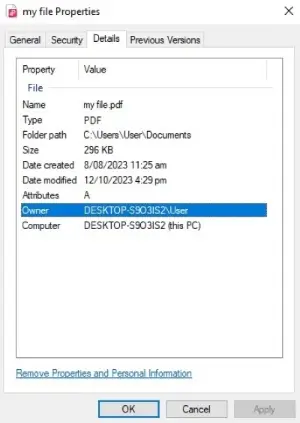
2. XMP metadata
In addition to the above details, PDF files can also contain custom metadata fields that provide more specific information about the document.
This could be descriptive metadata about the content of the PDF, links to related files, or tag words.
Other examples include:
- Rights management (e.g., copyright info)
- Digital signatures and certification details
- Custom metadata (any additional parameters specific to the document's indented use)
To access this data, you may need a specialized program that can read and interpret the underlying XML-based metadata structure of the PDF file.
3. Embedded attachments
Embedded objects in a PDF file can also contain their own metadata fields. For example, if an image is embedded in a PDF file, it will usually have its own set of metadata fields. The information can contain details about resolution, color space, and more.
In order to view this type of data you will need to use a program that can process these embedded objects.
4. Security and permissions metadata
This information is about the document's security settings, such as:
- Encryption settings
- Permissions (e.g., whether printing the file or copying text, or modifying the document is allowed.
5. Metadata for accessibility
These are details that help make the document accessible to users with disabilities, such as:
- Tags and structure information
- Alternative text for images
How to view PDF metadata?
If you want to view a PDF file's metadata, the simplest way is to use specialized desktop programs or online services.
Desktop programs allow users to easily access the PDF metadata.
Windows:
- Adobe Acrobat Reader. Metadata can be accessed by going to "File" > "Properties". This opens a dialog with several tabs including "Description" for basic metadata and "Additional Metadata" for XMP data.
- File Explorer. Users can right-click on a PDF file, select "Properties", and then go to the "Details" tab to see some of the metadata.
- Other Third-Party Tools. Various tools and applications (like Foxit Reader or PDF-XChange Editor) can also display PDF metadata.
macOS:
- Preview. Once a PDF is opened with the app, go to "Tools" > "Show Inspector" (or press Command + I). This action will bring up a panel where metadata can be viewed under the "Info" tab.
- Finder. Users can select a PDF file in a folder, then press Command +I (or right-click and select "Get Info") to view PDF metadata.
- Adobe Acrobat Reader. Similar to Windows, metadata can be displayed by going to "File" > "Properties".
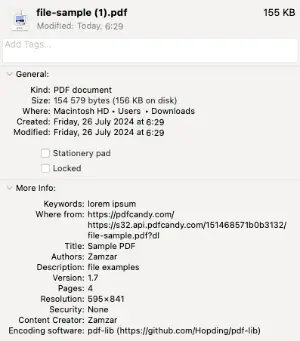
Online services
- Smallpdf, Sejda, and PDFescape are also capable of viewing PDF metadata.
No matter which method you choose, accessing PDF metadata is a straightforward process that doesn't require any technical knowledge.
What are PDF metadata standards?
There is a set of specifications that define how information about documents can be stored within the PDF file.
The key standard for PDF metadata is the Extensible Metadata Platform. It was developed by Adobe Systems and is now an ISO standard (ISO 16684-1:2012).
Other popular standards are:
- Dublin Core Metadata Initiative (DCMI). It is a simple and standardized set of elements for describing resources, and it includes 15 core metadata elements. While not specific to PDF, Dublin Core can be used within PDF files to provide basic metadata information.
- PDF/A (ISO 19005). It is an ISO-standardized version of PDF designed for the long-term preservation of electronic documents. This standard ensures that the information is preserved over time.
- Adobe PDF Specification. Adobe provides standards for the PDF format, including guidelines for embedding metadata. This type outlines the structure and elements that can be used to include metadata within a PDF file.
- PDF/X. This subset of the PDF format is designed for the printing and graphics industry. While the focus is on the print-related issues, guidelines for the document’s metadata are also provided.
When creating or working with PDF files, it's essential to adhere to the document’s standards to ensure consistency, interoperability, and long-term accessibility of the information contained within the documents.
Standards can also make it easy for applications to search and categorize documents based on the metadata stored within them.
By following metadata standards, organizations can ensure that their document management systems are consistent and efficient. Additionally, businesses will be sure that their files are accurately cataloged and easily retrieved when needed.
FAQ
Does metadata store hidden details?
Yes, it can include unseen elements like revision logs, previous editors, and timestamps, sometimes exposing unintended insights.
Does metadata impact file size?
Minimal, though extensive embedded details—such as custom fields or XML-based data—can slightly increase storage requirements.
Will converting another file into a PDF preserve metadata?
It depends on the software. Some retain embedded details, while others discard or replace them.
What is metadata in PDF: conclusion
In conclusion, PDF metadata is an important yet often overlooked element of digital documents.
Now you know what is metadata in a PDF, how to view it, and how to modify it with a PDF metadata editor. With its help, you’ll ensure that your files are properly organized and easily searchable. You’ll also become a more productive user of PDF documents.
Do not forget to check out other PDF tools:
- Compress PDF to reduce the file size and optimize documents for sharing.
- Split PDF to divide a large document into shorter files.
- Protect PDF to add passwords and secure your documents with encryption algorithms.
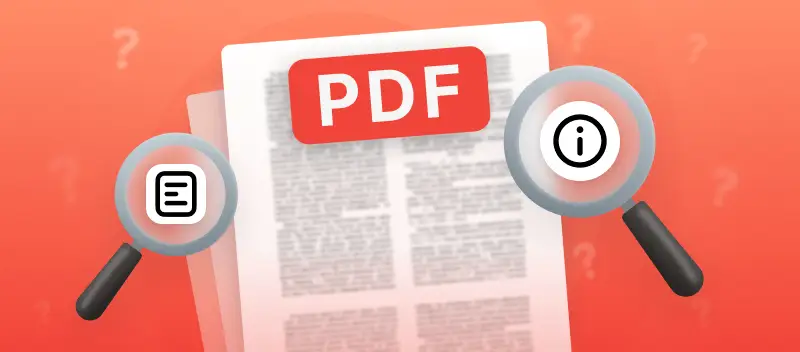

.webp?w=420&h=184)

