Adding page numbers to a PDF is a simple but important step that will help you keep your documents organized and make them easier to read. This article talks about how simple it is to perform this task online.
We'll show you two easy ways to add page numbers to your PDFs that work for students, professionals, or anyone who wants to make the process go more smoothly.
Option 1: PDF Candy
PDF Candy is an online tool that can help you manage a lot of different types of documents. It has a full set of tools that let you convert, merge, split, compress, and edit PDFs.
How to quickly add page numbers to a PDF with PDF Candy
- Open the PDF page numbering tool.
- Upload the PDF by clicking the "+Add file(s)" button, dragging and dropping it, or selecting from Dropbox or Google Drive.
- Select the starting point for numbering, choose a pagination format, and specify the position (details are provided in the section below).
- Click the "Add page numbers" button.
- Download the resulting document or share it via URL.
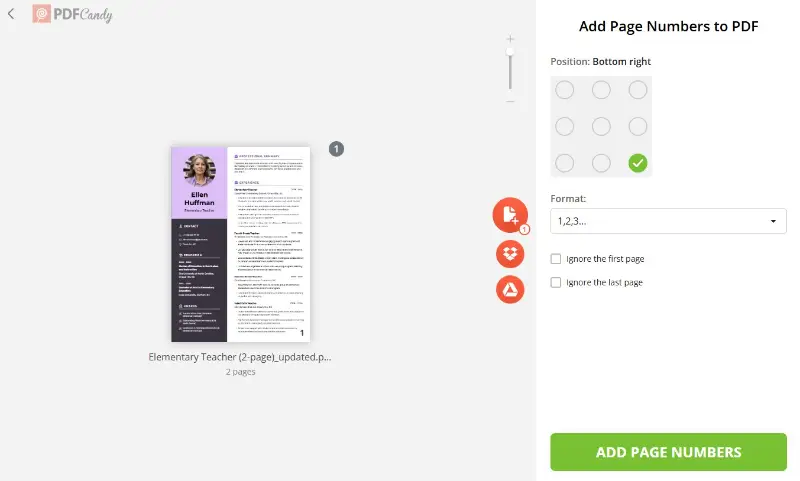
Settings options
The service provides complete control over how you insert page numbers to your PDF.
Here are the available settings:
- Set the start. If you want to begin PDF pagination on a page other than the initial one, specify it in the "Start From" section.
- Define the last page to number. For accurate results, type the final page in the "To" field.
- Select the formatting style. Choose "1, 2, 3..." for plain enumeration; "Page N of M" to indicate both the current one and the total number of them (e.g., "Page 4 of 29"); or "Page N" to number a specific one (e.g., "Page 74").
- Determine the PDF page numbering location. Pick where you want the references to appear. The options include "Top left", "Top right", "Top center", "Bottom left", "Bottom right", and "Bottom center".
Benefits of PDF Candy
- Benefit from an intuitive interface designed for efficiency and ease of use.
- Tailor your PDF numbering to meet requirements with a wide range of customization features.
- Receive a new PDF identical to the original, with only the addition of page numbers.
- Modify content on the go by uploading directly from Google Drive or Dropbox.
- Enjoy compatibility with both desktop computers and mobile devices.
- Rest assured that your document is protected with the PDF encryption tool.
- All files are automatically deleted after two hours, ensuring ample time to download your PDFs.
- Maintain your formatting and content integrity without any watermarks.
- Trust in reliable, consistent performance for all your needs.
Option 2: iLovePDF
iLovePDF is an easy-to-use online tool that makes working with documents a breeze. It can merge, split, convert, and edit files, among other things, so it's a great choice for quickly and easily managing PDFs.
How to insert page the numbers to a PDF with iLovePDF
- Go to the tool.
- Upload your papers with the "+ Select PDF file" button, dragging and dropping, or picking from cloud services such as Dropbox or Google Drive.
- Select where you’d like the numbering to begin, adjust the format, and set the position.
- Click "Add page numbers" to apply the changes.
- Download the updated file or share the link with others.
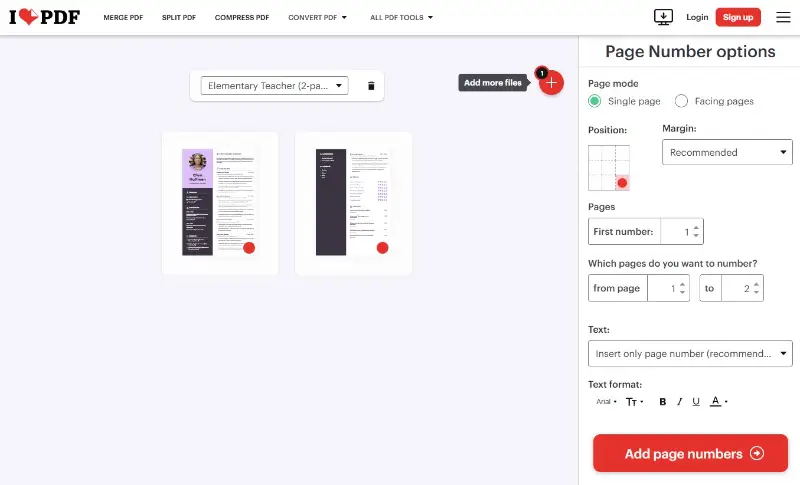
Why number PDF pages online?
- Organization. Adding page numbers to a PDF makes it easier to find the way around a document, especially if it's long or a textbook.
- Reference. Enumeration facilitates citing information, whether for academic papers, legal texts, or professional reports. Number PDF pages to enable readers to pinpoint specific sections or quotes with precision.
- Clarity. PDF numbering is great in business or formal settings. It ensures that readers can follow the logical flow of the content.
- Consistency. PDF page numbers contribute to the overall consistency. They give a stable reference point, even if the content is updated or edited.
Conclusion
In conclusion, putting page numbers is a simple but very helpful way to make PDFs more professional.
This process is important for navigating long reports, academic papers, and business presentations. It makes it quicker to find what you're looking for and the text easier to read overall.
PDF Candy is a good choice for anyone because it puts privacy first and works well.
Experience the efficiency of PDF page numbering with our service today.
How else can you edit a PDF online?
- Protect your paper's copyright by adding a watermark to your document.
- Compress PDF size for easier emailing, ensuring swift transmission of files.
- Sign PDFs online using three distinct methods for added convenience and security.
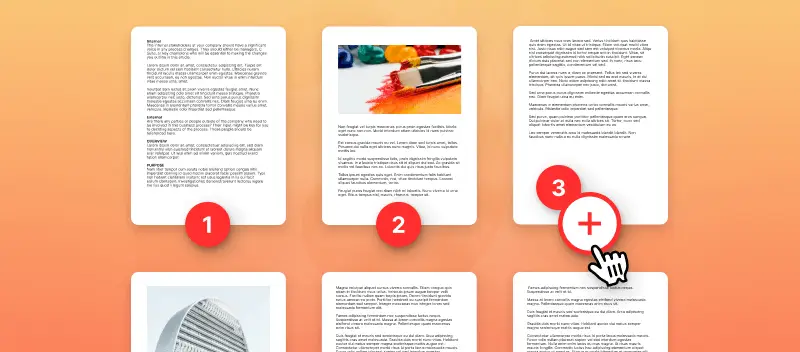


.webp?w=420&h=184)
