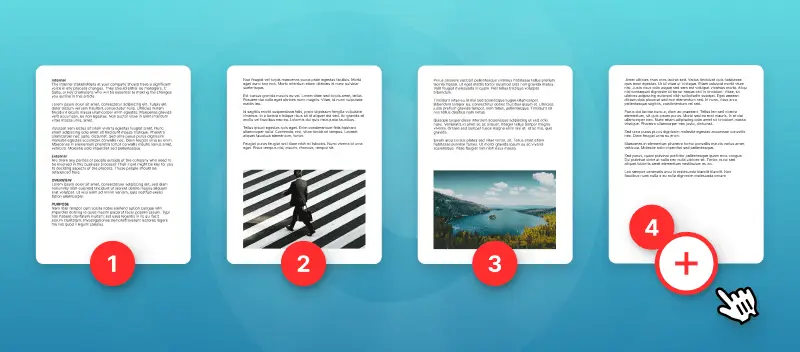Adding page numbers to a PDF is an important step in making sure that the file is organized. It helps the reader quickly locate the information they need in a long document and can also facilitate citing the source of the data.
In this article, you will learn 4 solutions on how to add page numbers to a PDF without Acrobat Reader.
How we picked the methods to add page number count in a PDF:
To compile this list, we considered versatility and accessibility.
Most often page numbers are not the only modification needed to be completed when working with a PDF. Therefore, we chose those ways for PDF pagination that also provide other tools for further document customization.
Additionally, to cater to different needs, we describe a web-based platform and OS-specific programs, so users can find a solution for their particular preferences.
Option 1. PDF Candy
One of the easiest ways to insert page numbers in PDFs is using an online service. For example, PDF Candy offers a variety of tools for working with digital documents, including PDF pagination.
How to add page numbers to a PDF online with PDF Candy
- Go to the website and open the "Add Page Numbers to PDF" tool.
- With the "Add File" button, import your PDF or drag and drop it directly into the working area. Upload from Google Drive or Dropbox is supported too.
- Select the format of PDF page numbering that suits you (1,2,3..., page N, or page N of M) and the position where the numeration will be displayed. You can also adjust the settings to not enumerate the first or last sheet.
- Click "Add page numbers" to apply the changes.
- Download the document when it's ready or continue working on it with other tools.
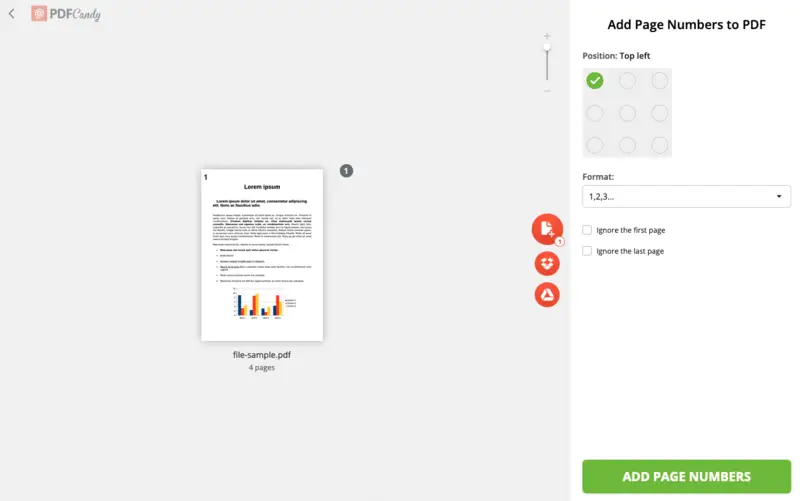
Why choose the online service?
Here are some key features that make our website the best alternative to Adobe Acrobat for inserting page numbers in PDF:
- It's secure. The privacy of all your files is preserved. Documents are automatically deleted after 2 hours. We never store your information nor do we share it with any third parties.
- No watermarks. Your downloaded paginated PDFs will not have any watermarks applied to them. However, if you want to protect your copyrights for the content, you can add your own watermark.
- Access from anywhere. You don't need to worry about the system requirements or the OS. The tool can be opened with any modern browser on all devices.
Option 2. Clever PDF
Many desktop PDF software also offer the functionality to number the pages of a PDF. Windows users may turn for this to Clever PDF. This versatile program has various tools for working with electronic documents and is available for free.
How to paginate a PDF on Windows with Clever PDF
- Get the application from the official website and install it on your computer.
- Open the program. Hover over the "Page Number" tool.
- Click the "Add" button to import the file.
- Choose the desired font, size, and position for your numbers. Also, indicate the page range, the margins, and the first number.
- Once all settings are customized, choose the output folder and hit "Start".
- When PDF page numbers are added, you will see the new document in the "Status" area.
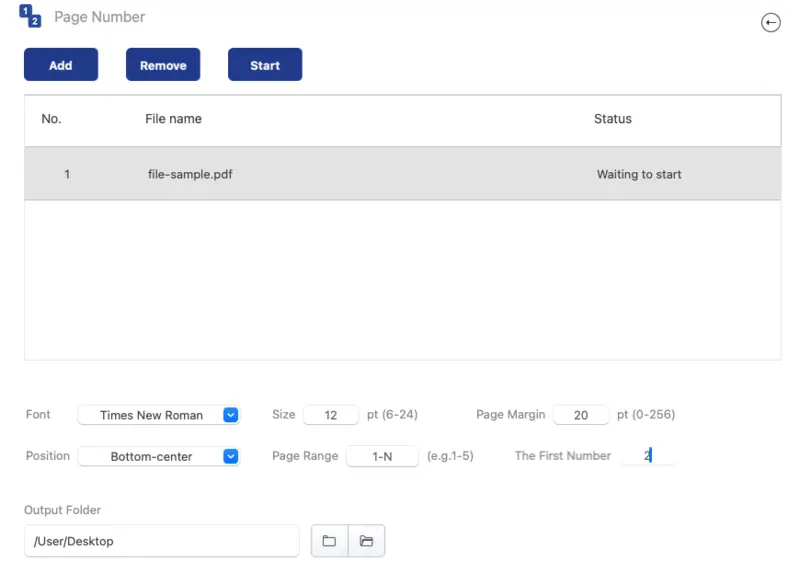
Pros:
- Fast and efficient program to add page numbers to a PDF without Acrobat.
- Additional toolkit includes PDF combiner, converter, password-protector, and more.
- Batch processing is an option.
Cons:
- The features in the free version are limited like only PDFs of less than 3 pages can be converted.
Option 3. Preview
If you're using a Mac, adding page numbers to a PDF can be done quickly and easily in the Preview app. This default Apple document viewer offers some editing capabilities, including PDF page numbering.
How to add page numbers to a PDF without Acrobat on macOS in Preview
- Open your PDF file in Preview.
- Go to the "View" menu and select "Show Markup Toolbar".
- Find the text tool, and click on it. As the text appears on the page, type in the number, and change the font, style, and color by clicking the "Aa" icon.
- Place the box where you want a page number to appear.
- Repeat the procedure for all pages and save your paginated PDF.
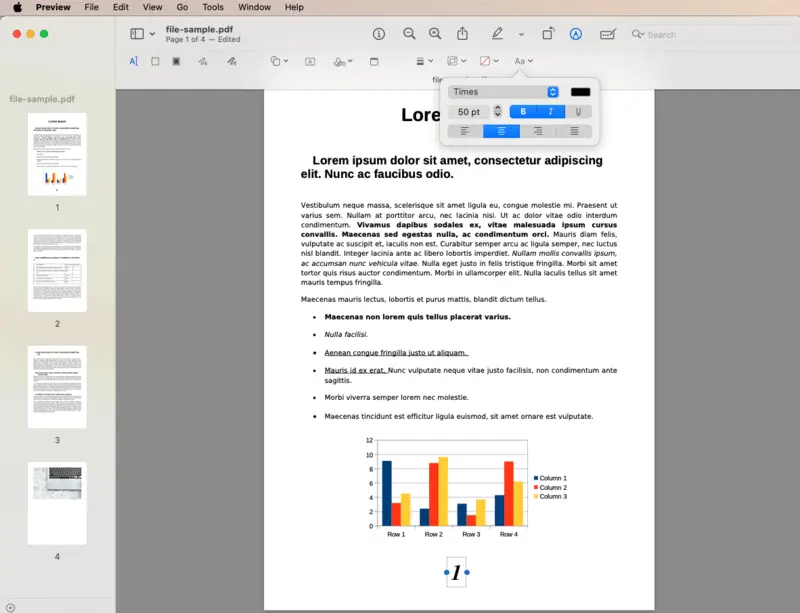
Pros:
- PDF pagination can be done in various fonts, bold or italic.
- Users can place numbers in any location on the page.
Cons:
- Numbering pages in PDF has to be done manually for each page, which may result in inconsistent layout.
Option 4. Microsoft Word
Adding page numbers to PDF is also possible through Microsoft Word. Even though the primary working format of this program is DOCX, you can import your PDF into it.
How to add page numbers in PDF with Microsoft Word
- Launch Microsoft Word. Go to the "File" menu and click "Open". Locate your PDF and select it. The program will automatically convert your file to a suitable file type.
- Tap the "Insert" menu in the upper left corner of the window and opt for "Page Numbers". Alternatively, locate "Numbering On/Off" on the toolbar.
- Adjust the settings such as location of numbers, font, etc.
- To export the document as a paginated PDF, go to the "File" menu. Choose "Save As" and pick "PDF" from the dropdown list of formats.
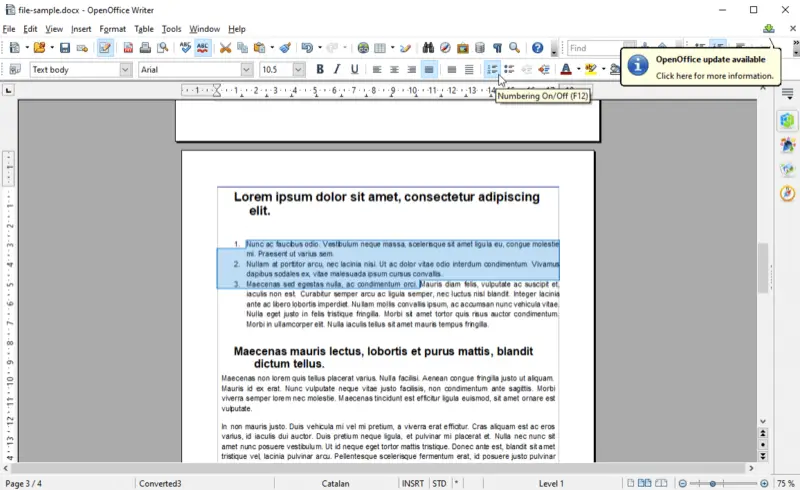
Pros:
- You can rapidly add page numbers to PDF without Acrobat avoiding manual typing.
- Various font and size options are available to choose from.
Cons:
- If you are working with a scanned PDF, the page numbering may not be accurate.
Reasons to add page numbers to PDF
There are several possible reasons why one might need to insert page numbers into PDFs:
- Credibility. Incorporating page citations in your PDFs gives it a professional appearance. It shows that you have taken the time to edit your PDF document properly and that you take its content seriously.
- User Experience. Page numbers in PDFs also make it easier to read documents. Instead of having to constantly scroll up and down looking for a particular section, readers can simply use the page number as a reference.
- Branding. Utilizing page numbers is an excellent means of including your own branding or logo in the PDF.
Tips on adding page numbers to PDF
- Choose Placement Wisely – Position numbers in the header, footer, or margins for visibility while keeping the content clean.
- Select a Readable Font – Opt for a simple, legible font in an appropriate size.
- Customize Style – Pick formats such as 1, 2, 3, i, ii, iii, or A, B, C depending on your needs.
- Define Page Range – Number specific sections, like excluding the cover page or table of contents.
- Preview Changes – Ensure alignment and formatting are correct before finalizing your document.
PDF page numbering: FAQ
1. Why can't I add page numbers to a PDF?
Answer: The issue may arise if the PDF editor you're using doesn't support this feature, or if the document is locked or encrypted.
2. Can page numbers be added to a secured PDF?
Answer: Yes, you can apply page numbers to a protected PDF after removing the password from it.
3. Is it possible to number the pages of a scanned document?
Answer: Yes, you can use OCR technology to convert scanned documents into editable PDFs and insert page numbers.
4. Can I add multiple sets of page numbers in one document?
Answer: Yes, you can include multiple groups of page numbers in a single document. The above-mentioned tools allow you to customize each set of page numbers separately for greater flexibility in your documents.
5. Can add page numbers to PDF on mobile?
Answer: There are various PDF editing apps available for different mobile operating systems. As an alternative, you can always use an online PDF editor on your phone. You only need a web browser to use it.
6. Does adding page numbers to a PDF change its content?
Answer: No, the textual content of your document remains intact. When applying numeration, you can choose the specific location for it and can control that numbers do not overlay your text.
7. Can I paginate a PDF with mixed page orientations?
Answer: Yes, however, you are possibly better off adding numbers manually to each page rather than relying on automated insertion.
8. Can I remove or edit page numbers after adding them?
Answer: Yes, you can reopen the PDF in an editor, delete the existing page numbers, and add new ones if needed.
PDF page numbers: bottom line
In conclusion, the process of adding page numbers to a PDF file is relatively easy if you know the right tool to use. This article offers 4 simple solutions to PDF pagination that can be employed even by inexperienced technology users.
Depending on your operating system and personal preferences, you can choose the online service, a desktop program for Windows or macOS, or opt to work in the Microsoft Word.
By following the outlined instructions you can easily add page numbers to your PDF with any of these methods. Try them out and pick the one that suits your needs best.
Explore more free PDF editing tools
If you often work with PDF files, you might need to use other handy online tools:
- Reduce a PDF size if it is too large to attach to an e-mail.
- Delete pages from a PDF if some parts of it are private or unneeded.
- Merge PDF files in one document to share with your team.