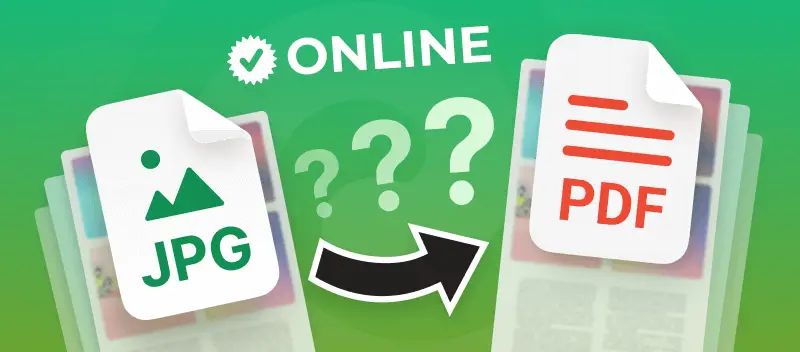JPGs are the standard for saving images on most devices. But when you’re dealing with printing, sharing, or storing files long-term, PDFs are just superior.
Say you’re pressed for time and suddenly need to convert a JPG to editable PDF. You don’t want to install some random application, right? That’s why online tool is your best bet.
To make things easy, this article breaks down the 5 best image to PDF converters. Quick, efficient, and no downloads required.
Option 1. PDF Candy
This web service provides a simple, user-friendly free online JPG to a PDF converter. It supports operation across a broad range of gadgets—PCs, laptops, smartphones—regardless of brand or OS.
Individuals can efficiently transform pictures to high-quality PDFs, making documents easy to share and compatible across all major devices for seamless viewing.
How to convert your JPG to the PDF online with PDF Candy
- Open the online JPG to PDF converter in your browser.
- Drag and drop your image(s) into the interface, or select “+Add file(s)” to import them. Files can also be uploaded directly from Google Drive or Dropbox.
- Set the page size, orientation, and margins to the desired parameters.
- Hit the "Convert file(s)" button to change your JPG or JPEG pictures to PDF format.
- Download the new document, or share it via a link or QR code.
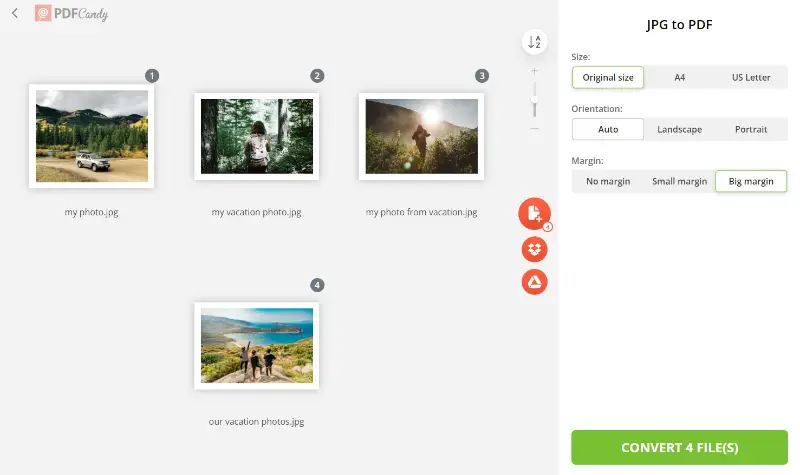
You can combine multiple images into single PDF with ease. The zoom mode is available to preview the pages before starting the JPG to PDF conversion.
There are several customization options: pick the page size (original, A4, or US Letter), set the orientation (auto, portrait, or landscape), and adjust the margins (small, big, or no).
To add more JPGs, hit the "+" button. For multiple-file conversion, you can drag and drop images to arrange them in your preferred order. Footage can also be sorted alphabetically, either from A-Z or Z-A.
Pros:
- Instantly convert your JPG to PDF online for free.
- Generated share links and QR codes expire automatically after 7 days to maintain security. You can delete the URL manually at any point.
- Fully compatible across all device types—Android, iPhone (Pro, ProMax, Plus, Mini, SE), Windows (7/10/11 or other versions), and Mac (iMac, MacBook Air, MacBook Pro).
- Works seamlessly on all major browsers: Chrome, Firefox, Safari, Edge, and others.
- Supports more than just JPG and JPEG; convert additional formats such as BMP or TIFF to PDF.
- Upload or export documents directly to and from Google Drive and Dropbox.
- Processed files are temporarily stored on our server for 2 hours.
- Great to convert multiple JPGs to one PDF.
- The output contains no watermarks.
- Access 90+ additional tools for advanced management.
Besides the picture-to-PDF instrument, extra features include graphics and text extraction from documents. You can also add watermarks to PDFs for copyright protection.
I think PDF Candy is super easy to use. I’ve tried it on my laptop and phone, and it works without any hiccups.
I’d say it’s perfect for students, teachers, designers, or anyone who deals with digital materials a lot. For me, it’s a simple tool that just works, whether you need it for education or personal projects.
Option 2. SmallPDF
SmallPDF is another web platform designed to streamline working with PDFs. Among its features is an online JPG to PDF converter, accessible via desktop or mobiles.
How to convert several JPG to PDF with SmallPDF
- Open the website. Locate the "Tools" drop-down menu and pick "JPG to PDF".
- With the "Choose files" button upload the files to the image to PDF converter.
- After import, organize the photos as needed. You can rearrange the order, adjust the page size, and set the orientation.
- To upload more items, hit "+ Add Files" again.
- When the arrangement is complete, click the "Convert" button (top right) to begin the conversion.
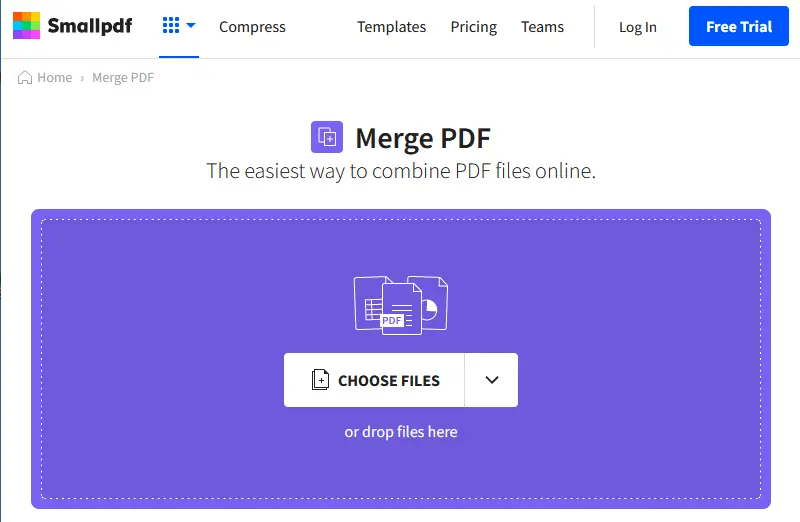
On the download page, you have further options to manipulate the PDF. For instance, you may choose to compress PDF for more efficient sharing.
Pros:
- Free online utility to combine images into a PDF file.
- Clean, ad-free interface.
Cons:
- Setting margins when you turn JPG into PDF requires the PRO account.
- Processed files aren’t saved—closing your browser will result in data loss.
Option 3. JPG2PDF
Converting a JPG file to a PDF is straightforward and efficient with a dedicated online tool like JPG2PDF. The site’s name says it all—its sole purpose is to streamline the transformation.
How to change a JPG pic to PDF online with JPG2PDF
- Navigate to the website and click "Upload files".
- Select the appropriate images from your device. Wait as the materials browse.
- If you’ve selected an item by mistake, tap the X at the top right corner of the preview. To delete all the files, hit "Clear queue".
- To save your newly created PDFs one by one, click "Download" under each.
- To merge the images into one PDF, press "Combined". You can rearrange your footage as needed prior to combining.
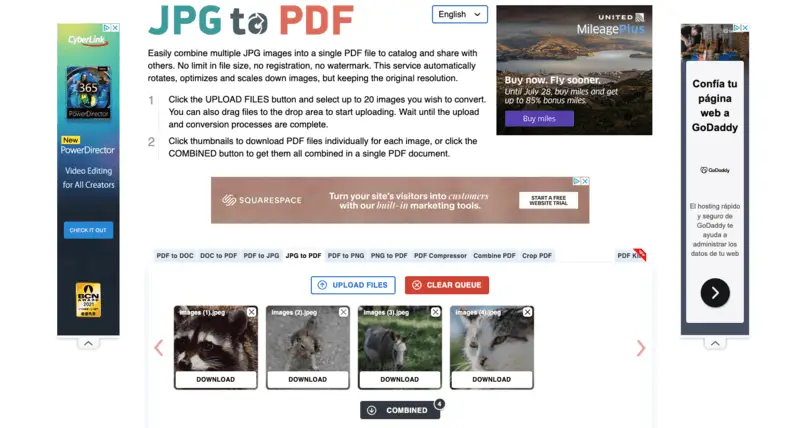
While the interface is focused on this core function, sidebar links offer access to additional PDF-related services. These include options to convert PNG to PDF, compress, crop, and other PDF management tools.
Pros:
- Tool to convert an image to PDF online and for free.
- Supports processing single or multiple files in bulk.
Cons:
- Presence of advertisements around the online converter.
- Upload speed can be slow, even for smaller JPEGs.
Option 4. FreePDFconvert
This website allows various conversions from and to PDF. One of them is transforming JPG to PDF. It’s a straightforward option for quickly processing material.
How to turn a JPG into PDF online with FreePDFconvert
- Access the service's main page. In the "Tool" menu, pick the "JPG to PDF" option.
- After clicking the "Choose Image file" button, select the pictures you want to modify.
- Utilize the preview controls to zoom in or out on the pictures. Remove extra ones if needed, or add more via the "+" button.
- Once set, press "Create PDF" to combine images into one PDF.
- Download your new PDF from the generated link.
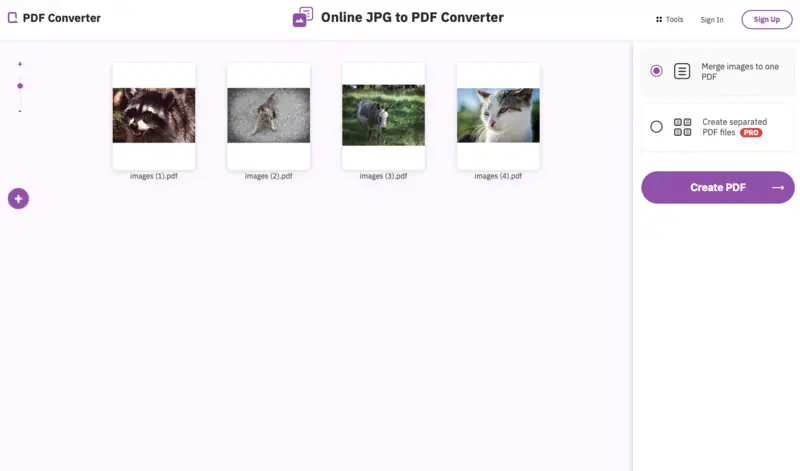
FreePDFconvert also allows you to rotate PDF pages, but take note: each page must be flipped individually—there’s no batch feature.
Pros:
- Despite only listing JPG as a supported format, the tool can actually process other extensions and convert them to PDF as well.
- Provides the ability to convert multiple JPG images to one PDF.
Cons:
- Free JPG to a PDF conversions are limited to one per hour.
- Customization options are lacking; there are no available settings for file output, orientation, or margins.
- Cannot change the order of the images once they are uploaded to the website.
- Creating separate PDF files out of each picture is possible, but requires PRO access.
Option 5. iLovePDF
iLovePDF supports the transformation of different file types to PDF and vice versa. This includes turning images, Microsoft Office documents, and scanned pictures using OCR technology to make them searchable.
How to convert the JPG images to PDF with iLovePDF
- Go to the website's homepage. Click the "JPG to PDF" instrument from the list of tools available.
- Press the "Select JPG images" button. A file dialog will open, allowing you to choose the pictures.
- Select how the PDF should be generated:
- Portrait or landscape.
- Whether to add margins or not.
- Page size.
- Hit "Convert to PDF" to start the process.
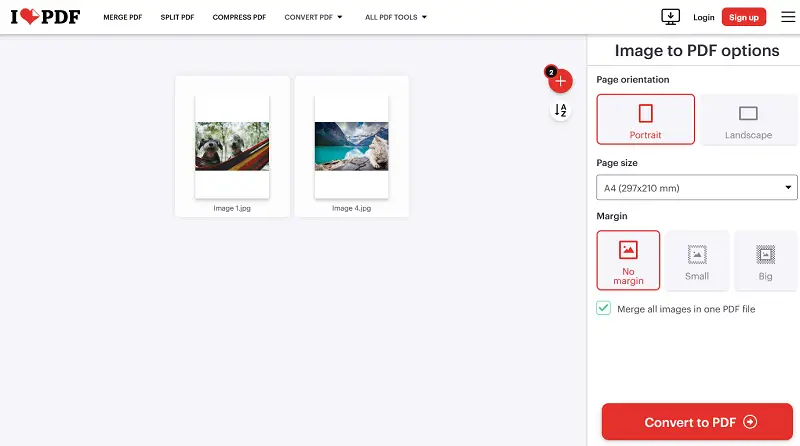
Do not forget to check the corresponding box if you want to merge several photos into one document.
Pros:
- Offers a free version with simple features, allowing users to perform essential tasks without any cost.
- For basic functions, individuals don’t need to sign up or log in, providing a hassle-free experience.
Cons:
- The free plan includes ads, which can be intrusive.
- Large files require a premium account for conversion.
FAQ
Is it safe to convert my JPG to PDF using online tools?
Generally speaking, if you’re applying a reputable site, your files are secure—top platforms take privacy and data protection pretty seriously these days. Still, double-check their policy just to be sure, especially if your papers contain sensitive info.
Will converting JPG to PDF affect the image quality?
Most of the time, the operation won’t significantly degrade fidelity. Some online converters even let you set parameters for output quality.
Can I protect the PDF generated from JPG files?
Yes, most popular utilities support password protection either during or after the process. This helps ensure only authorized users can open your final PDF.
Can I edit the PDF after converting from JPG?
It’s possible, but bear in mind—if the PDF is just an embedded image, redacting options will be limited. You’ll need a PDF editor to make additional changes, such as annotations, text, or digital signatures.
Conclusion on converting the JPGs to one PDF online
Today, we demonstrated 5 methods to convert JPG files to PDF online, free of charge. By following the steps provided, you can efficiently transform any picture into PDF format.
Several of the referenced free JPG to PDF converters allow you to combine multiple images into a single file, while others process each item individually.
Evaluate the specific advantages and limitations of each platform detailed above, and pick the one that best aligns with your requirements.