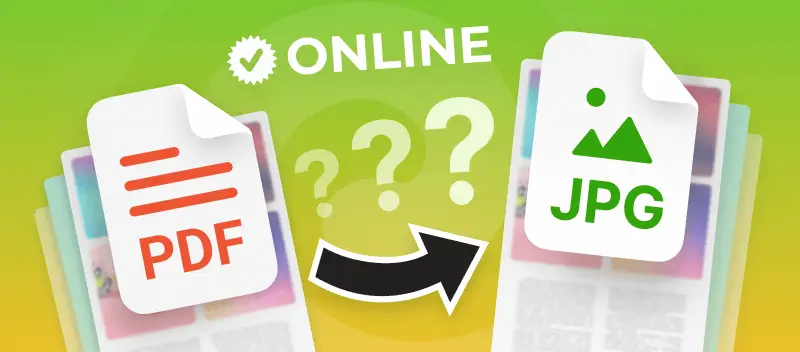Knowing how to convert PDF to JPG may be helpful for users who want to extract images from documents. Fortunately, this process can be done easily and quickly online.
In this article, we'll guide you through a straightforward web-based service to convert your PDF files to JPGs. No advanced technical skills or software downloads are needed, making it accessible for everyone.
How to convert PDF to JPG online
PDF Candy is an online platform that allows users to perform various tasks related to working on documents. These include conversion, merging, splitting, editing, and securing PDF files, etc.
How to save a PDF file as a JPG using PDF Candy
- Open the online PDF to JPG converter in a browser of your choice.
- Upload your document with the "Add file(s)" button. Importing multiple files simultaneously is also possible.
- Preview your files. Rotate the PDF if you need to change the page orientation.
- Set the desired quality for your output images. Read more about this in the section after the instruction.
- Click "Convert PDF" to change the document to the JPG format.
- Download images one by one or as an archive.
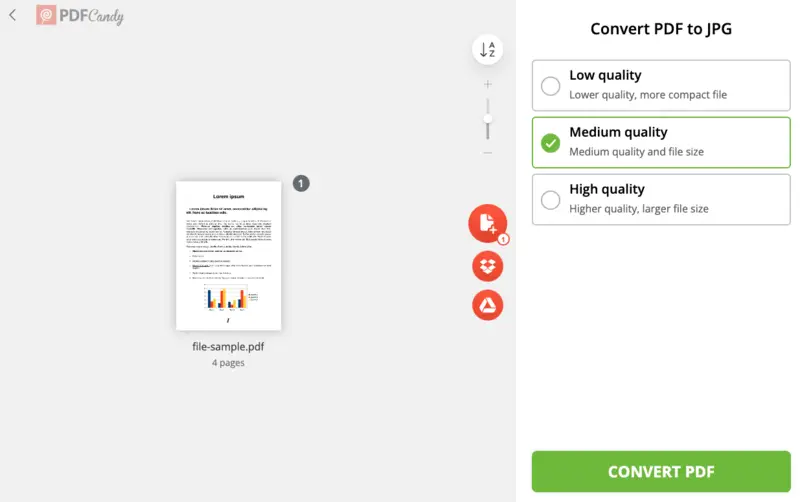
Output image quality settings for PDF to JPG conversion
Our online PDF converter has several options for fine-tuning the quality of the resulting pictures:
- Low. This variant is the best if you need to convert PDF to a JPG that will be compact in size.
- Medium. To maintain the perfect balance between the photo size and its quality, choose this option.
- High. If you need a picture of the highest quality and don't care about the resulting file size, this is the setting to go with.
How to share or save the created images?
Once the PDF to JPG conversion is done, you have multiple options for saving and sharing your pictures:
- Instantly send the converted photo(s) via a URL with a QR code. To do this, click the "Share" button on the resulting page.
- Save the PDF as a JPG file on the device you are using. Hit the "Download file" to initiate the process.
- Upload the output picture(s) directly to a cloud storage: Google Drive or Dropbox.
Advantages of the online PDF to JPG converter
- You can turn PDF into JPG on any device with an internet connection. This provides flexibility and convenience for individuals who need to convert files on the go.
- Users can perform PDF to JPG conversions directly *in their web browser**, eliminating the need for additional app installation on their device.
- The process of converting PDF to JPG is straightforward, involving a few clicks to upload, process, and download the files.
Other features of PDF Candy
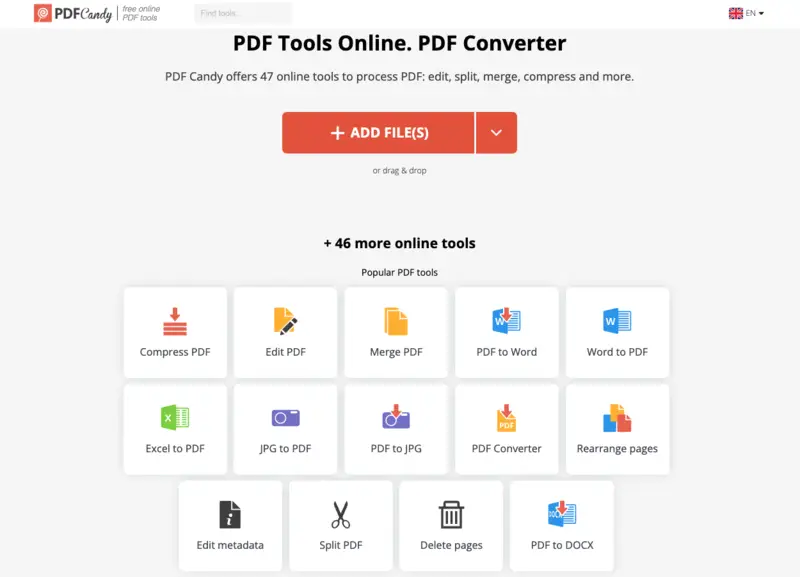
Apart from the ability to change a PDF to a JPG online, with this service, users can perform other manipulations with their digital files:
- PDF compression. Reduce the documents' file size, making them easier to share or store without compromising quality.
- PDF editing. Add text, annotations, or images to PDF files, enabling users to make simple edits without specialized software.
- OCR. Recognize text within scanned PDFs or images, making the content searchable and editable.
- Rotate and crop. Adjust the orientation and dimensions of the pages for better presentation and layout.
- PDF protection. Apply password protection to important documents, enhancing document security and privacy.
- Merge. Combine multiple files into a single document, streamlining organization and accessibility.
- Split. Divide large PDF documents into smaller, more manageable files, allowing for easier sharing or organization.
In total, PDF Candy offers 47 online tools you can use for free.
PDF vs JPG: comparison table
| Feature | JPG | |
|---|---|---|
| File Type | Document format | Image extension |
| Content Type | Text, images, vector graphics | Raster pictures (illustrations) |
| Compatibility | Requires PDF reader or software | Universal support across devices and apps |
| Editing | Allows text and layout modifications | Limited editing (mainly with photo editors) |
| Quality | Retains high quality, scalable | May lose quality due to compression |
| Usage | Business documents, eBooks, forms | Photos, websites, presentations |
| Searchable Text | Yes, supports content search | No, words are part of the image |
| Page Count | Can hold multiple pages | Single picture per file |
| Security | Can be encrypted and password-protected | No safety features |
FAQ on how to convert PDF to JPG online
Do I need to create an account to use the online PDF to JPG converter?
No, you can save your PDF as a JPG image without registration.
Can I convert pages of a PDF to separate JPG files?
Yes, the free online PDF converter allows you to extract and save each page of the document as an individual JPG image.
Can I change the format of a password-protected PDF?
Yes, however, you will have to remove the encryption from the PDF before processing it through the converter.
Can I export my PDF to other picture formats?
The service supports various output formats such as PNG, BMP, or TIFF.
Can I convert scanned PDF documents to JPG?
Yes, such a task can be completed. In addition, PDF Candy has an OCR (Optical Character Recognition) tool to extract the textual information from the picture.
Conclusion
In conclusion, utilizing PDF Candy offers a practical and accessible solution for users seeking a quick and efficient way to turn PDF pages into JPG format.
Whether for sharing images on social media, creating presentations, or any other purpose, with this free file converter, you'll be sure that your PDFs are exported into high-quality pictures.