Sometimes you have to change data in a PDF document as fast as possible. And thousands of users hit a roadblock at this point because PDF files are difficult to modify.
Today you will learn how to edit a PDF on your iPhone with PDF Candy. We will show you a simple method of editing existing PDF text as well as adding new content, and objects, changing formatting, and more.
How to edit PDF files on iPhone online
Being able to polish a PDF online presents an expeditious and convenient manner of making changes to a document quickly and easily. It offers an array of advantages that can make editing a PDF on an iPhone even more convenient, like not having to search for and install a third-party app.
How to edit a PDF on iPhone for free with PDF Candy
- Go to the online PDF Editor in any browser.
- Upload the document from your iPhone by clicking the "+ Add File" button or from Google Drive or Dropbox.
- Now, you can change the text, insert and remove images, and more.
- After all the necessary adjustments are done, save the PDF with the "Export" option. Download your resulting file.
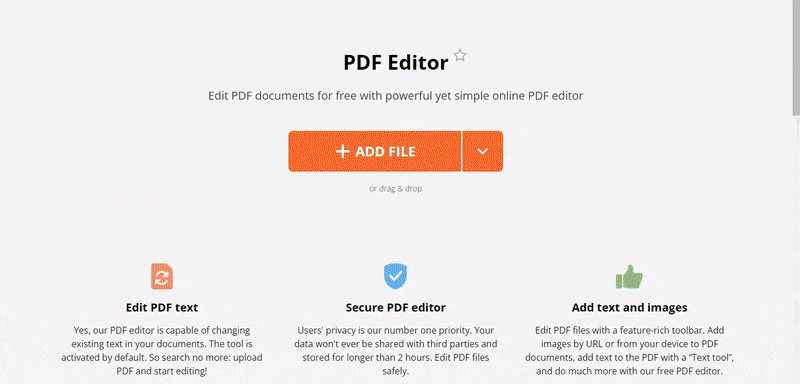
After exporting, the PDF Candy prompts you to save the file or continue editing. At this stage, the user can compress the document, convert it to various other formats, rearrange pages, or set a password to a PDF.
Tools to edit PDF on iPhone
Below is a description of all the PDF editing instruments you can use to make all kinds of changes to your PDF.
| Tool | Icon | Description | Comment |
|---|---|---|---|
| Text tool | Insert your own text content or edit the existing one. Elect the area where you want to add and edit the text by entering the desired content. | You can set the font color and size, as well as boldness and italics. The web application automatically detects fonts and lets you change the PDF text without losing formatting. | |
| Hand tool | Press it to scroll the pages of the document. | You can move the document in any direction. | |
| Select tool | Picks text, graphics, and pictures. | Utilize it for further processing to edit a PDF online. | |
| Highlight | Choose to mark PDF text for colleagues, readers, or for your own use later. | Adjustable color and opacity. | |
| Strikeline | Pick this tool to indicate that the selected text needs improvement or contains excessive information. | Color variations are available. | |
| Underline | Underline PDF document to draw attention to the text using the colored line. | Placed below the words you want to stress out. | |
| Rectangle | Use this instrument to surround important areas of the PDF file: a picture, a table, a paragraph, and so on. Pick a tool, adjust the parameters, and drag your finger from one corner of the rectangle to the other. | Set the color, the thickness of the outline and fill, and the transparency of the object. | |
| Whiteout | Hide PDF documents' content that is irrelevant or outdated by placing a white block. | You have the option to choose the color of the overlay. | |
| Arrow and Line | Use these tools to draw the reader's attention to an important point in the PDF. Select the function, thickness, and color of the line, and drag it across the PDF editor's screen where the pointer should be. | For example, point out the mandatory terms of the contract, indicate the sequence of actions in the instructions, and so on. | |
| Pencil | Draw on your PDF document with simple movements on the smartphone screen. | Stroke size and color are of your choice. | |
| Add Image | Use this instrument when you want to add a graphical object to the page. | If the picture appears elsewhere, you can resize and move the object around. | |
| Add Signature | Sign the PDF by inserting an electronic signature. | It is possible to create a new one and paste it into the PDF file. |
Advantages of the free online PDF editor for iOS
- This PDF editing service works on all iPhone models, such as PRO, PRO Max, Mini, Plus, and SE.
- The platform only requires a stable Internet connection, hence, no memory on the device is occupied.
- The free PDF editor quickly processes electronic data even on outdated Apple phone models.
- You can edit a PDF online from anywhere, regardless of time or location.
- Processed files are stored on the servers for two hours. Due to this, users can immediately find a PDF they have recently worked on.
Reasons to edit a PDF on iPhone online
Modern Apple smartphones are powerful devices that can do more than just take photos and surf the web. They can also be used for various tasks, including changing the PDF text and making other alterations to the documents.
Using an online PDF editor is a great choice for anyone looking for a quick and convenient method to modify PDFs on their iPhone. It offers numerous advantages over traditional methods.
Why you should consider editing PDFs on your iPhone online
- Ease of Use. PDF editing on an iPhone is doable. You can utilize a convenient editor to complete all modifications you need without getting a new app.
- Speed. Working on a PDF online is much faster than other methods. It cuts out the need to download a PDF editor as an application, saving you time and effort.
- Simplicity. Adjusting a PDF on an iPhone online is simple since all the tools are in one place. You don't have to install any extra software or figure out complicated menus.
- Portability. People carry their phones almost everywhere. This factor facilitates easier sharing of files with colleagues and provides the possibility to use a PDF editor on an iPhone while on the go.
Convenience. Editing PDFs on your phone is practical since you won't need to carry around a laptop. You can edit PDFs anytime, anywhere.
Shareability. It is also easy to share documents online after you change the PDF text. This makes it ideal for remote work. It saves you the hassle of having to transfer PDF documents between your iPhone and another devices.
Using an iPhone for editing is a great way to increase productivity and make life easier. With its ease of use, speed, portability, convenience, collaboration, and simplicity advantages, it is no wonder why so many people prefer editing their PDF files online!
Adding annotations and highlights
Markup is a built-in tool on iPhones and iPads that allows users to annotate, draw, and edit documents, images, and screenshots directly within iOS. It doesn’t require downloading any additional apps, making it a convenient feature for quick changes.
Here’s a step-by-step guide:
- Locate your PDF file in the Files app or from an email or message.
- Tap the preview to open it in the default viewer.
- Click the Markup icon (a pen tip in a circle) at the bottom of the screen.
- Choose your preferred color and size from the toolbar and drag your finger over the text you want to highlight.
- Use the + icon to add shapes (like circles or rectangles) or a text box for typing annotations.
- Hit "Done" to save your resulting PDF. The changes are automatically applied to the original file.
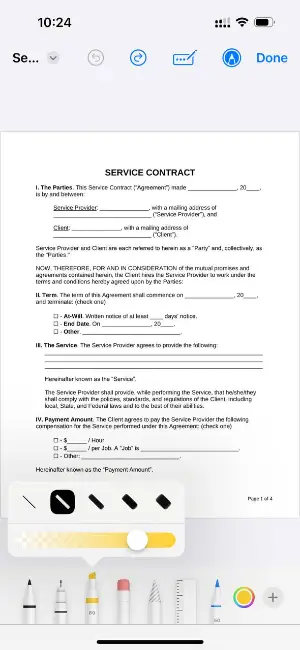
FAQ
Can I scan a document and then edit it as a PDF on my iPhone?
Yes, this can be done. All you need to do is scan the document with your phone or download the scanned materials to your iPhone. Then, use either the JPG to PDF converter or, if the scan is of low quality, the Optical Character Recognition tool to get all the text.
Can I complete forms in a PDF on my cellphone?
While some programs and applications have an explicit feature to fill in forms, with the PDF editor you can simply type on a PDF with the text tool of the platform.
If I only need the PDF document's text now, how can I extract the pictures?
To save the graphics of your PDF file for later use, extract images from a PDF and store the ZIP archive or downloaded one-by-one files in a folder until needed.
After editing the PDF on iPhone, how can I reduce the file size for sharing?
The easiest way to do so is to use the PDF editing website's instrument to compress the PDF entirely. Alternatively, you can make your PDF smaller by removing extra pages or cropping extra white space.
Conclusion
Now you know how to edit PDF files on an iPhone online. Modifying PDFs on iOS or any operating system or device should no longer be a problem for you. So, if your boss unexpectedly asks you to amend a ready-made document, you can edit the PDF online with just your mobile!



